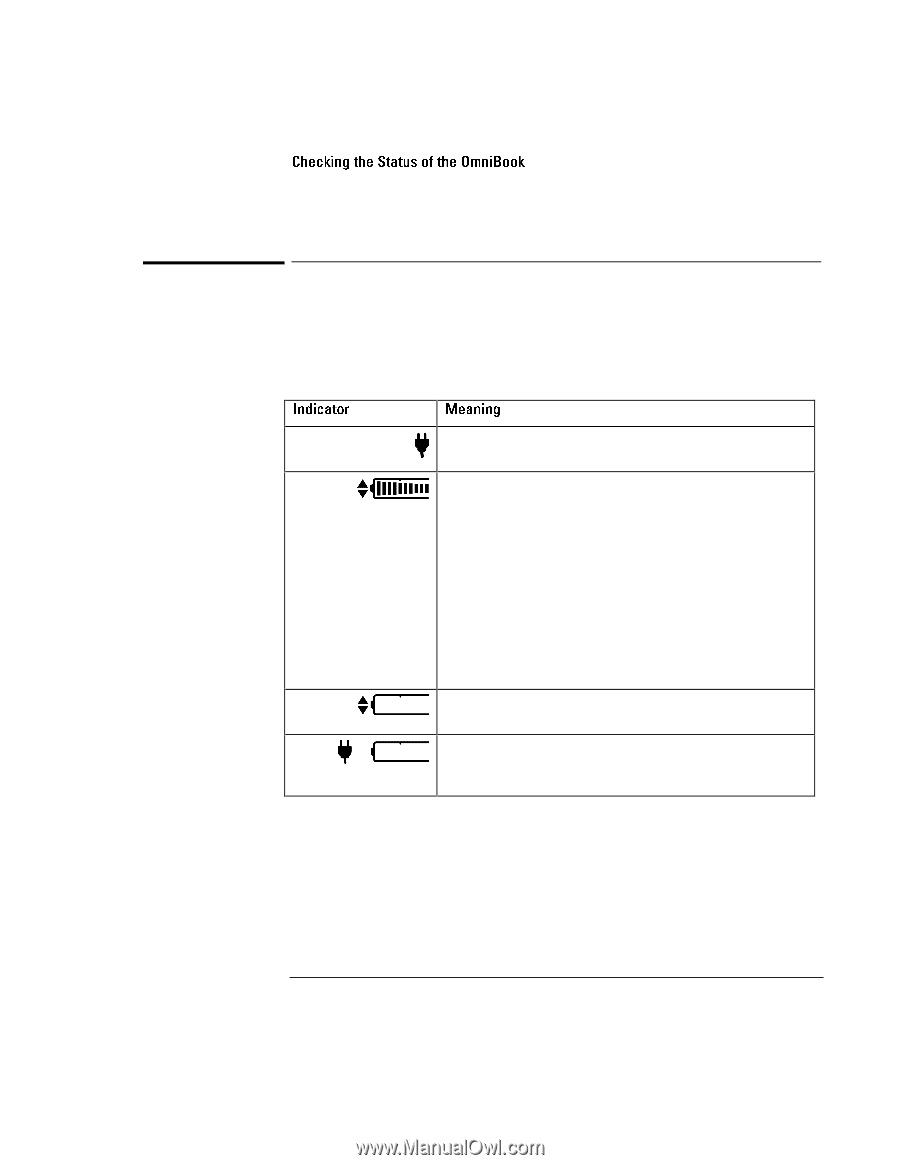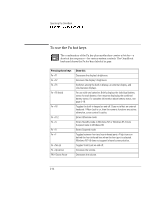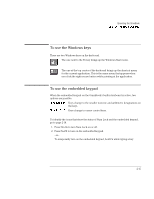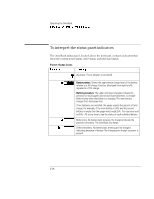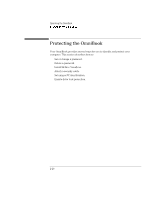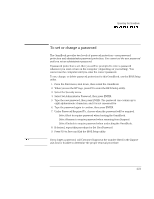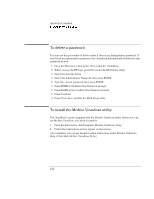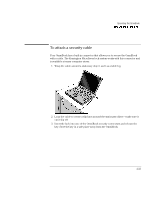HP OmniBook 7150 HP OmniBook 7100/7150 Reference Guide - Not Orderable - Page 42
To interpret the status panel indicators, Power Status Icons
 |
View all HP OmniBook 7150 manuals
Add to My Manuals
Save this manual to your list of manuals |
Page 42 highlights
Operating the OmniBook Checking the Status of the OmniBook To interpret the status panel indicators The OmniBook status panel, located above the keyboard, contains indicators that show the current power status, drive status, and keyboard status. Power Status Icons Indicator Meaning AC power. The ac adapter is connected. Battery status. Shows the approximate charge level of the battery relative to a full charge. Each bar (displayed from right to left), represents a 10% charge. Battery presence. The upper and lower triangles indicate the presence of main (upper) and second (lower) batteries. A triangle blinks slowly when that battery is charging. The main battery charges first, discharges last. If two batteries are installed, the gauge reports the percent of total charge. For example, if the main battery is 50% and the second battery is empty then the gauge would read 25%. You can press and hold Fn + F6 at any time to see the status of each individual battery. Battery low. No battery bars showing; the triangles indicate the presence of battery. The OmniBook also beeps. Defective battery. No battery bars showing and no triangles indicating presence of battery. No charging even though ac power is present. 2-18