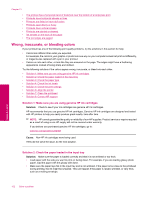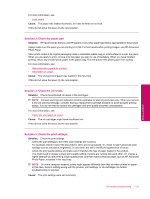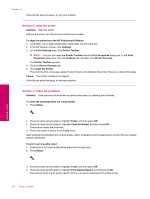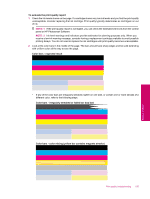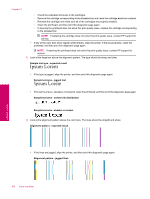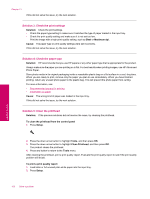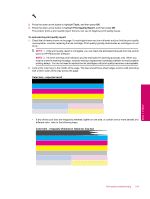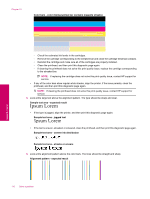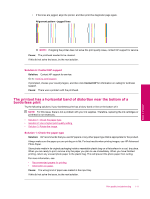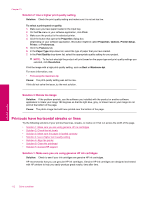HP Photosmart Premium Fax All-in-One Printer - C309 Full User Guide - Page 109
Ink is not filling the text or graphics completely, Solution 8: Contact HP support
 |
View all HP Photosmart Premium Fax All-in-One Printer - C309 manuals
Add to My Manuals
Save this manual to your list of manuals |
Page 109 highlights
NOTE: If aligning the printer does not solve this print quality issue, contact HP support for service. Cause: The printhead needed to be cleaned. If this did not solve the issue, try the next solution. Solution 8: Contact HP support Solution: Contact HP support for service. Go to: www.hp.com/support. If prompted, choose your country/region, and then click Contact HP for information on calling for technical support. Cause: There was a problem with the printhead. Ink is not filling the text or graphics completely Try the following solutions if the ink is not filling the text or image completely so that it appears that parts are missing or blank. • Solution 1: Make sure you are using genuine HP ink cartridges • Solution 2: Check the ink levels • Solution 3: Check the print settings • Solution 4: Check the paper type • Solution 5: Clean the printhead • Solution 6: Contact HP support Solution 1: Make sure you are using genuine HP ink cartridges Solution: Check to see if your ink cartridges are genuine HP ink cartridges. HP recommends that you use genuine HP ink cartridges. Genuine HP ink cartridges are designed and tested with HP printers to help you easily produce great results, time after time. NOTE: HP cannot guarantee the quality or reliability of non-HP supplies. Product service or repairs required as a result of using a non-HP supply will not be covered under warranty. If you believe you purchased genuine HP ink cartridges, go to: www.hp.com/go/anticounterfeit Cause: Non-HP ink cartridges were being used. If this did not solve the issue, try the next solution. Solution 2: Check the ink levels Solution: Check the estimated ink levels in the cartridges. NOTE: Ink level warnings and indicators provide estimates for planning purposes only. When you receive a low-ink warning message, consider having a replacement cartridge available to avoid possible printing delays. You do not need to replace the cartridges until print quality becomes unacceptable. For more information, see: • Check the estimated ink levels Cause: The ink cartridges might have insufficient ink. Print quality troubleshooting 107 Solve a problem