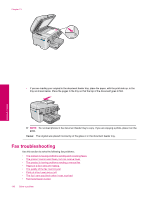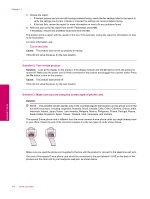HP Photosmart Premium Fax All-in-One Printer - C309 Full User Guide - Page 153
Solution 11: If you use a DSL service, make sure the DSL modem is properly grounded
 |
View all HP Photosmart Premium Fax All-in-One Printer - C309 manuals
Add to My Manuals
Save this manual to your list of manuals |
Page 153 highlights
2. Press the down arrow button to highlight Advanced Fax Setup, and then press OK. The Advanced Fax Setup menu appears. 3. Press the down arrow button to highlight Error Correction Mode, and then press OK. The Error Correction Mode menu appears. 4. Press the down arrow button to highlight Off or On. 5. Press OK. Cause: The phone line connection was noisy. Phone lines with poor sound quality (noise) can cause faxing problems. If this did not solve the issue, try the next solution. Solution 8: Make sure extension phones or other equipment on the phone line are not in use Solution: Make sure extension phones (phones on the same phone line, but not connected to the product) or other equipment are not in use or off the hook. For example, you cannot use the product for faxing if an extension phone is off the hook, or if you are using a computer dial-up modem to send e-mail or access the Internet. Cause: Other equipment that uses the same phone line as the product might have been in use. If this did not solve the issue, try the next solution. Solution 9: Make sure the product is connected to an analog phone line Solution: Make sure you connect the product to an analog phone line or you will not be able to send or receive faxes. To check if your phone line is digital, connect a regular analog phone to the line and listen for a dial tone. If you do not hear a normal sounding dial tone, it might be a phone line set up for digital phones. Connect the product to an analog phone line and try sending or receiving a fax. NOTE: If you are unsure of the kind of phone line you have (analog or digital), check with your service provider. Cause: The product might have been connected to a telephone wall jack that was set up for digital phones. If this did not solve the issue, try the next solution. Solution 10: If you use a DSL service, make sure you have a DSL filter installed Solution: If you use a DSL service, make sure that you have a DSL filter connected or you will not be able to fax successfully. The DSL service sends out a digital signal on the phone line that can interfere with the product, preventing the product from sending and receiving faxes. The DSL filter removes the digital signal and allows the product to communicate properly with the phone line. To check if you already have a filter installed, listen to your phone line or dial tone. If you hear noise or static on the line, you probably do not have a DSL filter installed, or it is installed incorrectly. Obtain a DSL filter from your DSL provider. If you already have a DSL filter, make sure it is connected correctly. Cause: The product shares the same phone line with a DSL service and a DSL filter was not connected. If this did not solve the issue, try the next solution. Solution 11: If you use a DSL service, make sure the DSL modem is properly grounded Solution: If the DSL modem is not properly grounded, it can create noise on the phone line. Phone lines with poor sound quality (noise) can cause faxing problems. You can check the sound quality of the phone line by plugging a phone into the telephone wall jack and listening for static or other noise. If you hear noise, turn off your DSL modem. Fax troubleshooting 151 Solve a problem