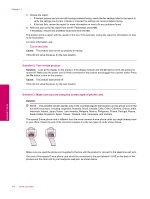HP Photosmart Premium Fax All-in-One Printer - C309 Full User Guide - Page 155
The product cannot send faxes, but can receive faxes, Advanced Fax Setup, Fax Speed, Cause, Solution
 |
View all HP Photosmart Premium Fax All-in-One Printer - C309 manuals
Add to My Manuals
Save this manual to your list of manuals |
Page 155 highlights
2. Press the down arrow button to highlight Advanced Fax Setup, and then press OK. 3. Press the down arrow button to highlight Fax Speed, and then press OK. 4. Press the down arrow button to select one of the following settings, and then press OK. Fax speed setting Fast (33600) Medium (14400) Slow (9600) Cause: The Fax Speed setting was set too fast. If this did not solve the issue, try the next solution. Fax speed v.34 (33600 baud) v.17 (14400 baud) v.29 (9600 baud) Solution 15: If you are faxing over the Internet using IP phone, resend the fax at a later time Solution: Try resending your fax at a later time. Also, make sure your Internet service provider supports faxing over the Internet. If the problem persists, contact your Internet service provider. Cause: You were faxing over the Internet using an IP phone, and there was a problem with the transmission. The product cannot send faxes, but can receive faxes Try the following solutions to resolve the issue. Solutions are listed in order, with the most likely solution first. If the first solution does not solve the problem, continue trying the remaining solutions until the issue is resolved. • Solution 1: Make sure the product is set up for faxing correctly • Solution 2: Check the fax number • Solution 3: Dial the fax number more slowly • Solution 4: Check the receiving fax machine for problems Solution 1: Make sure the product is set up for faxing correctly Solution: Make sure you set up the product properly for faxing, based on the equipment and services you have on the same phone line as the product. For more information, see Set up the HP Photosmart for faxing. Then, run a fax test to check the status of the product and to make sure you set it up properly. To test your fax setup from the control panel 1. Load letter or A4 unused plain white paper into the input tray. 2. Press Setup. 3. Press the down arrow button to highlight Tools, and then press OK. 4. Press the down arrow button to highlight Run Fax Test, and then press OK. The HP Photosmart displays the status of the test on the display and prints a report. Solve a problem Fax troubleshooting 153