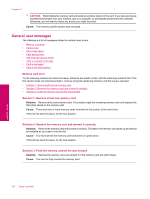HP Photosmart Premium Fax All-in-One Printer - C309 Full User Guide - Page 197
Ink cartridge problem, Solution, Contact HP, Cause
 |
View all HP Photosmart Premium Fax All-in-One Printer - C309 manuals
Add to My Manuals
Save this manual to your list of manuals |
Page 197 highlights
If this did not solve the issue, try the next solution. Solution 2: Contact HP support Solution: Contact HP support for service. Go to: www.hp.com/support. If prompted, choose your country/region, and then click Contact HP for information on calling for technical support. Cause: The ink cartridges were not intended for use in this product. Incompatible printhead Solution: Contact HP support for service. Go to: www.hp.com/support. If prompted, choose your country/region, and then click Contact HP for information on calling for technical support. Cause: The printhead was not intended for use in this product, or it was damaged. Ink alert Solution: When you receive an Ink Alert message, you do not need to replace the indicated ink cartridge. However, the amount of ink might be low enough to cause poor print quality. Follow any prompts on the display to continue. CAUTION: HP recommends that you do not remove an ink cartridge until a replacement is ready to install. If you have installed a refilled or remanufactured cartridge, or a cartridge that has been used in another product, the ink level indicator might be inaccurate or unavailable. Ink level warnings and indicators provide estimates for planning purposes only. When you receive an ink alert message, consider having replacement ink cartridges available to avoid possible printing delays. You do not need to replace the ink cartridges until print quality becomes unacceptable. For more information, see: • Replace the cartridges Cause: The indicated ink cartridges did not have enough ink to print properly. Ink cartridge problem Try the following solutions to resolve the issue. Solutions are listed in order, with the most likely solution first. If the first solution does not solve the problem, continue trying the remaining solutions until the issue is resolved. • Solution 1: Install the ink cartridges correctly • Solution 2: Close the print carriage latch • Solution 3: Clean the electrical contacts • Solution 4: Replace the ink cartridge • Solution 5: Contact HP support Errors 195 Solve a problem