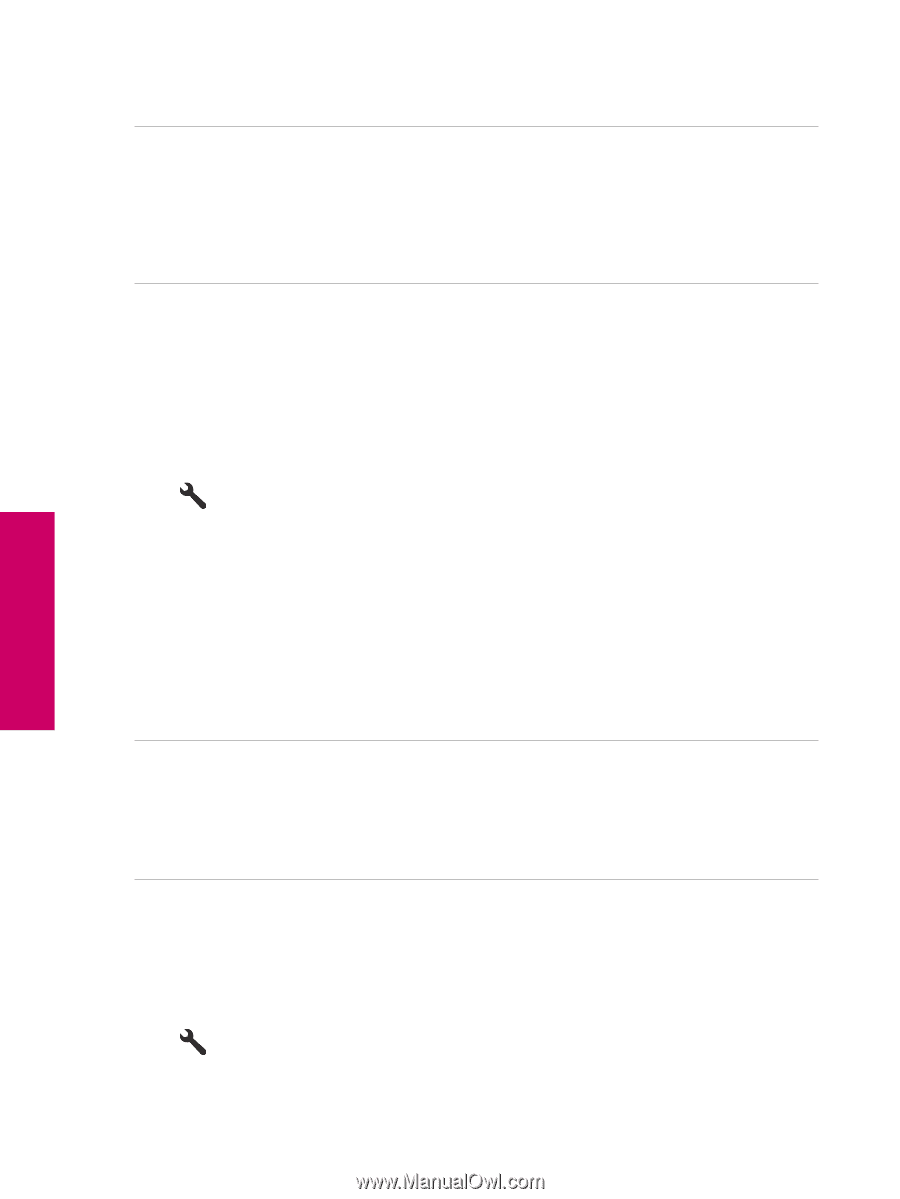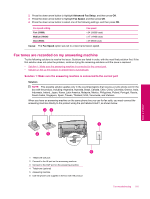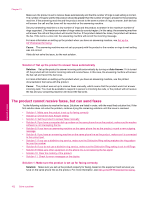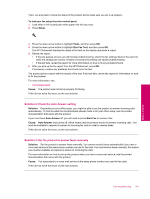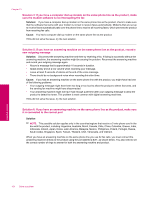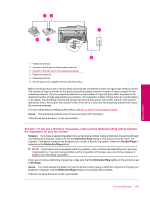HP Photosmart Premium Fax All-in-One Printer - C309 Full User Guide - Page 162
Solution 2: Lower the fax resolution, Solution 3: Check the phone line for noise
 |
View all HP Photosmart Premium Fax All-in-One Printer - C309 manuals
Add to My Manuals
Save this manual to your list of manuals |
Page 162 highlights
Chapter 13 If this did not solve the issue, try the next solution. Solution 2: Lower the fax resolution Solution: For faster transmission, use Standard resolution. This setting provides the fastest possible transmission with the lowest quality of fax. The default resolution is Fine, which can take longer to send. Cause: The document contained a lot of graphics or had very fine detail. If this did not solve the issue, try the next solution. Solution 3: Check the phone line for noise Solution: You can check the sound quality of the phone line by plugging a phone into the telephone wall jack and listening for static or other noise. If the failure was due to noise on the phone line, contact the sender to have them resend the fax. The quality might be better when you try again. If the problem persists, turn Error Correction Mode (ECM) off and contact your telephone company. To change the ECM setting from the control panel 1. Press Setup. 2. Press the down arrow button to highlight Advanced Fax Setup, and then press OK. The Advanced Fax Setup menu appears. 3. Press the down arrow button to highlight Error Correction Mode, and then press OK. The Error Correction Mode menu appears. 4. Press the down arrow button to highlight Off or On. 5. Press OK. Cause: The phone line connection was noisy. Phone lines with poor sound quality (noise) can cause faxing problems. If this did not solve the issue, try the next solution. Solution 4: Check the receiving fax machine for problems Solution: Try calling the fax number from a telephone and listen for fax tones. If you cannot hear fax tones, the receiving fax might not be turned on or connected, or a voice mail service could be interfering with the recipient's phone line. You can also ask the recipient to check the receiving fax machine for any problems. Cause: The receiving fax machine was having problems. Solution 5: Increase the fax speed Solution: Make sure the Fax Speed option is set to Fast (33600) or Medium (14400). To set the fax speed from the control panel 1. Press Setup. Solve a problem 160 Solve a problem