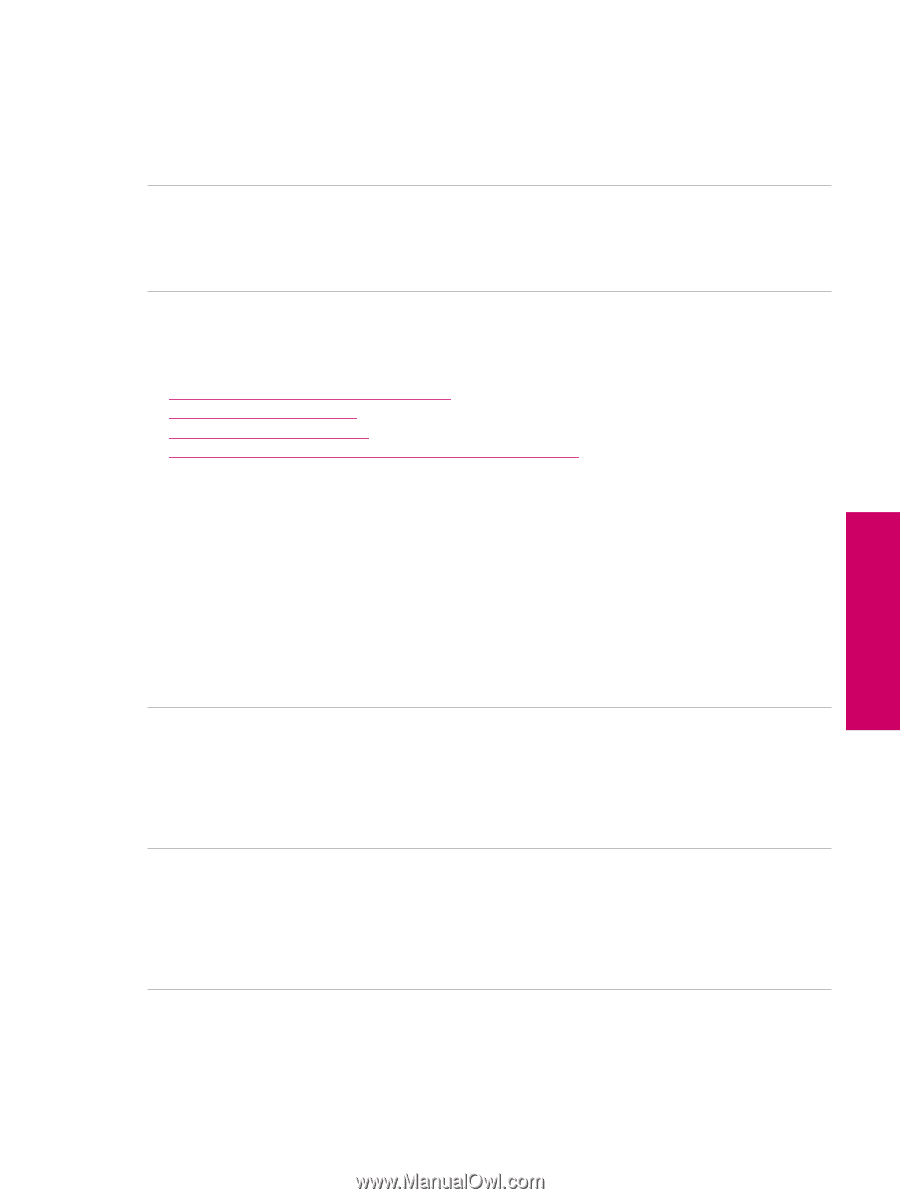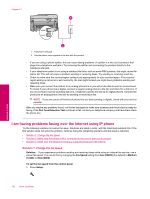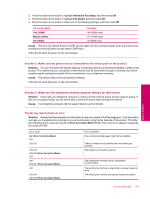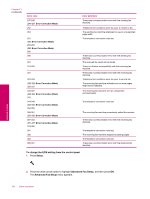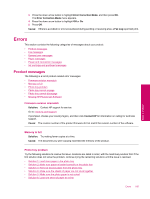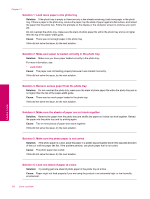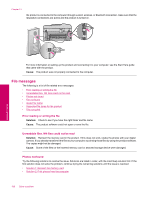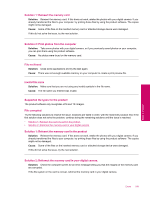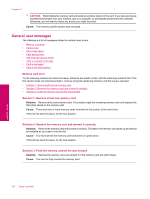HP Photosmart Premium Fax All-in-One Printer - C309 Full User Guide - Page 189
Missing HP Photosmart Software, Photo tray cannot engage
 |
View all HP Photosmart Premium Fax All-in-One Printer - C309 manuals
Add to My Manuals
Save this manual to your list of manuals |
Page 189 highlights
Photo tray cannot engage Solution: Remove the output tray, and then replace it. Push the output tray in as far as it will go. Make sure the output is lowered all the way and lays flat. Cause: The output tray was not inserted all the way. Photo tray cannot disengage Solution: Push the output tray all the way down. Cause: The output tray was not lowered all the way. Missing HP Photosmart Software Try the following solutions to resolve the issue. Solutions are listed in order, with the most likely solution first. If the first solution does not solve the problem, continue trying the remaining solutions until the issue is resolved. • Solution 1: Install the HP Photosmart Software • Solution 2: Turn on the product • Solution 3: Turn on the computer • Solution 4: Check the connection from the product to your computer Solution 1: Install the HP Photosmart Software Solution: Install the HP Photosmart Software that came with the product. If it is installed, restart your computer. To install the HP Photosmart Software 1. Insert the product CD-ROM into your computer's CD-ROM drive and then start the Setup program. 2. When prompted, click Install More Software to install the HP Photosmart Software. 3. Follow the onscreen instructions and the instructions provided in the Start Here guide that came with the product. Cause: The HP Photosmart Software was not installed. If this did not solve the issue, try the next solution. Solution 2: Turn on the product Solution: Turn on the product. Cause: The product was turned off. If this did not solve the issue, try the next solution. Solution 3: Turn on the computer Solution: Turn on the computer Cause: The computer was turned off. If this did not solve the issue, try the next solution. Solution 4: Check the connection from the product to your computer Solution: Check the connection from the product to your computer. Verify that the USB cable is securely plugged into the USB port on the back of the product. Make sure the other end of the USB cable is plugged into a USB port on your computer. After the cable is connected properly, turn off the product and then on again. If Errors 187 Solve a problem