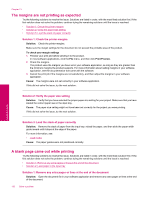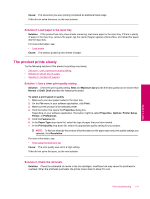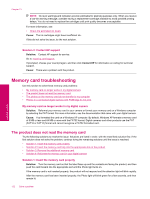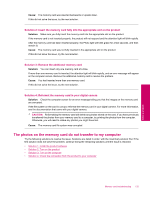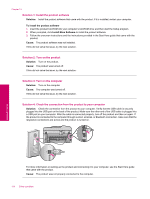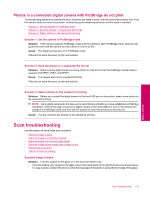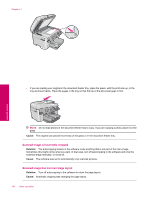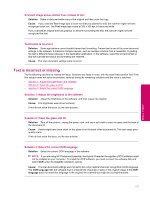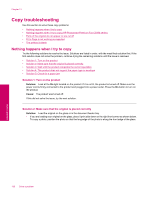HP Photosmart Premium Fax All-in-One Printer - C309 Full User Guide - Page 135
The photos on the memory card do not transfer to my computer
 |
View all HP Photosmart Premium Fax All-in-One Printer - C309 manuals
Add to My Manuals
Save this manual to your list of manuals |
Page 135 highlights
Cause: The memory card was inserted backwards or upside down. If this did not solve the issue, try the next solution. Solution 2: Insert the memory card fully into the appropriate slot on the product Solution: Make sure you fully insert the memory card into the appropriate slot on the product. If the memory card is not inserted properly, the product will not respond and the attention light will blink rapidly. After the memory card has been inserted properly, the Photo light will blink green for a few seconds, and then remain lit. Cause: The memory card was not fully inserted in the appropriate slot on the product. If this did not solve the issue, try the next solution. Solution 3: Remove the additional memory card Solution: You can insert only one memory card at a time. If more than one memory card is inserted, the attention light will blink rapidly, and an error message will appear on the computer screen. Remove the additional memory card to resolve the problem. Cause: You had inserted more than one memory card. If this did not solve the issue, try the next solution. Solution 4: Reformat the memory card in your digital camera Solution: Check the computer screen for an error message telling you that the images on the memory card are corrupted. If the file system on the card is corrupt, reformat the memory card in your digital camera. For more information, see the documentation that came with your digital camera. CAUTION: Reformatting the memory card will delete any photos stored on the card. If you have previously transferred the photos from your memory card to a computer, try printing the photos from the computer. Otherwise, you will need to retake any photos you might have lost. Cause: The memory card file system was corrupted. The photos on the memory card do not transfer to my computer Try the following solutions to resolve the issue. Solutions are listed in order, with the most likely solution first. If the first solution does not solve the problem, continue trying the remaining solutions until the issue is resolved. • Solution 1: Install the product software • Solution 2: Turn on the product • Solution 3: Turn on the computer • Solution 4: Check the connection from the product to your computer Memory card troubleshooting 133 Solve a problem