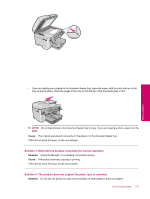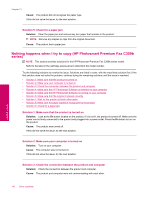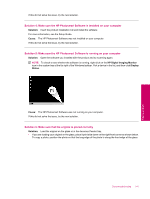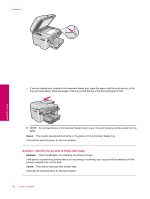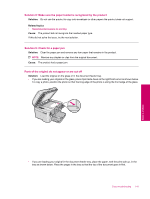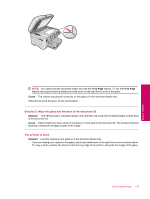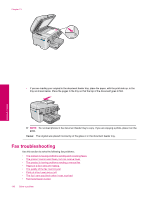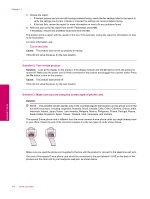HP Photosmart Premium Fax All-in-One Printer - C309 Full User Guide - Page 146
Fit to is not working as expected, is not working as expected
 |
View all HP Photosmart Premium Fax All-in-One Printer - C309 manuals
Add to My Manuals
Save this manual to your list of manuals |
Page 146 highlights
Chapter 13 NOTE: Do not load photos in the document feeder tray to copy. If you are copying a photo, place it on the glass. Cause: The original was placed incorrectly on the glass or in the document feeder tray. Fit to Page is not working as expected Try the following solutions to resolve the issue. Solutions are listed in order, with the most likely solution first. If the first solution does not solve the problem, continue trying the remaining solutions until the issue is resolved. NOTE: For HP Photosmart Premium Fax C309b series, the Fit to Page feature is not available through the control panel. • Solution 1: Scan, enlarge, and then print a copy • Solution 2: Make sure that the original is placed correctly on the glass • Solution 3: Wipe the glass and the back of the document lid Solution 1: Scan, enlarge, and then print a copy Solution: Fit to Page can only enlarge the original up to the maximum percentage allowed by your model. For example, 200% might be the maximum enlargement percentage allowed by your model. Enlarging a passport photo by 200% might not enlarge it enough for it to fit a full-size page. If you want to make a large copy of a small original, scan the original into the computer, resize the image in the HP scanning software, and then print a copy of the enlarged image. Cause: You were trying to increase the size of an original that was too small. If this did not solve the issue, try the next solution. Solution 2: Make sure that the original is placed correctly on the glass Solution: Load the original print side down on the right front corner of the glass as shown below. 144 Solve a problem Solve a problem