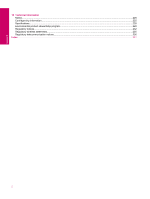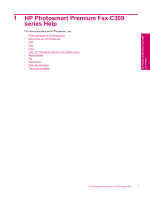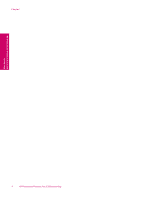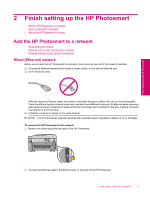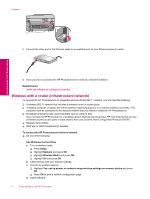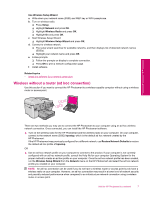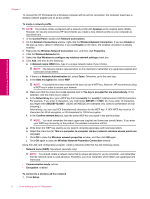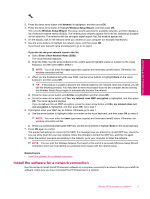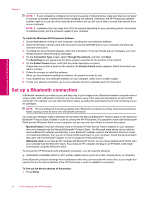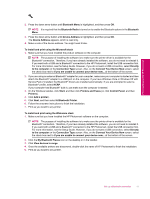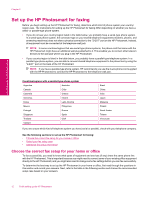HP Photosmart Premium Fax All-in-One Printer - C309 Full User Guide - Page 9
Wireless without a router ad hoc connection, Use Wireless Setup Wizard, Setup, Network, Wireless Radio
 |
View all HP Photosmart Premium Fax All-in-One Printer - C309 manuals
Add to My Manuals
Save this manual to your list of manuals |
Page 9 highlights
Use Wireless Setup Wizard a. Write down your network name (SSID) and WEP key or WPA passphrase. b. Turn on wireless radio. ❑ Press Setup. ❑ Highlight Network and press OK. ❑ Highlight Wireless Radio and press OK. ❑ Highlight On and press OK. c. Start Wireless Setup Wizard. ❑ Highlight Wireless Setup Wizard and press OK. d. Connect to wireless network. ❑ The setup wizard searches for available networks, and then displays list of detected network names (SSIDs). ❑ Highlight your network name and press OK e. Follow prompts. ❑ Follow the prompts on display to complete connection. ❑ Press OK to print a network configuration page. f. Install software. Related topics • Install the software for a network connection Wireless without a router (ad hoc connection) Use this section if you want to connect the HP Photosmart to a wireless-capable computer without using a wireless router or access point. Finish setting up the HP Photosmart There are two methods you may use to connect the HP Photosmart to your computer using an ad hoc wireless network connection. Once connected, you can install the HP Photosmart software. ▲ Turn on the wireless radio for the HP Photosmart and the wireless radio on your computer. On your computer, connect to the network name (SSID) hpsetup, which is the default ad hoc network created by the HP Photosmart. If the HP Photosmart was previously configured for a different network, use Restore Network Defaults to restore the default ad hoc profile of hpsetup. OR ▲ Use an ad hoc network profile on your computer to connect to the product. If your computer is not currently configured with an ad hoc network profile, consult the Help file for your computer Operating System for the proper method to create an ad hoc profile on your computer. Once the ad hoc network profile has been created, run the Wireless Setup Wizard from the Network menu on the HP Photosmart and select the ad hoc network profile you created on your computer. NOTE: An ad hoc connection can be used if you do not have a wireless router or access point but do have a wireless radio on your computer. However, an ad hoc connection may result in a lower level of network security and possibly reduced performance when compared to an infrastructure network connection using a wireless router or access point. Add the HP Photosmart to a network 7