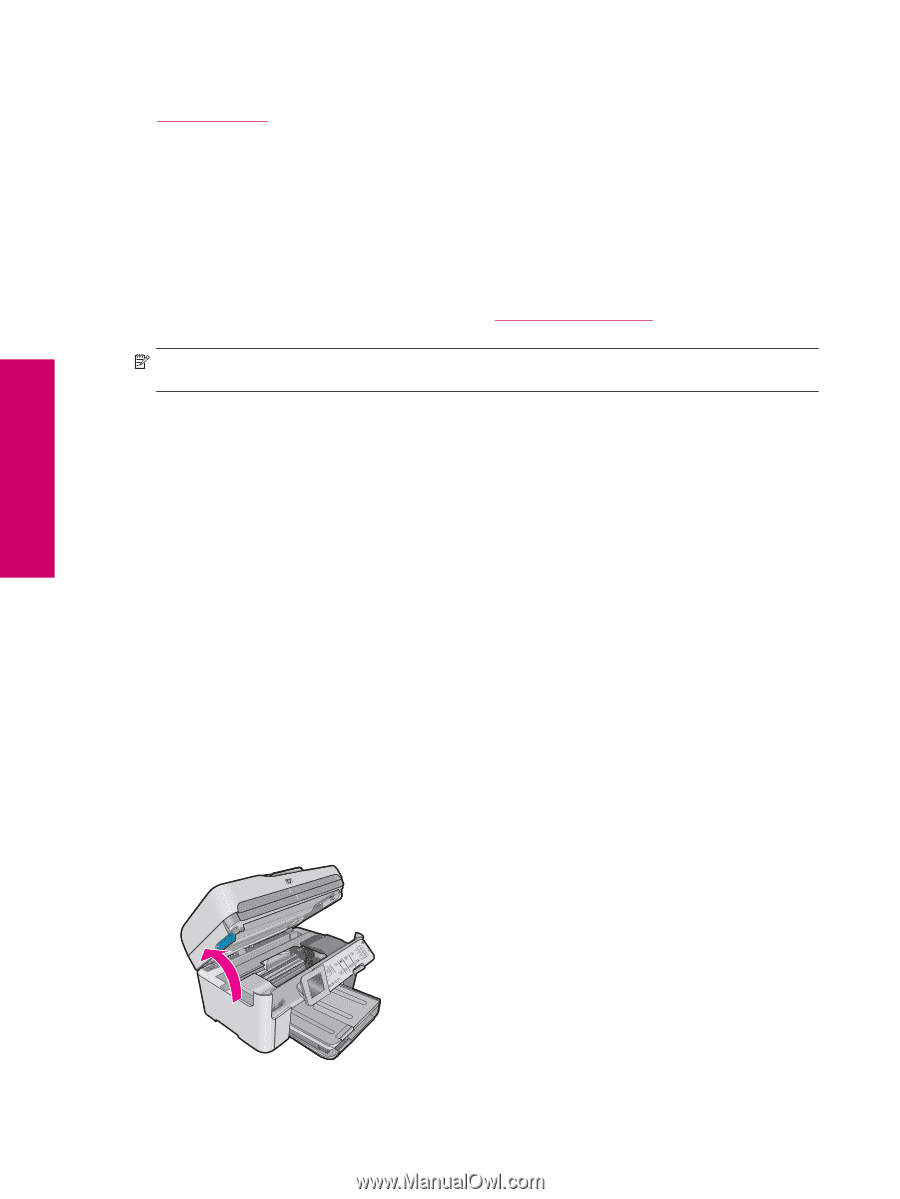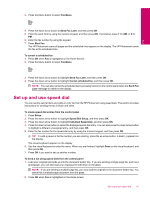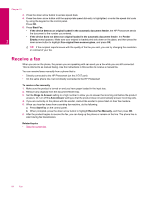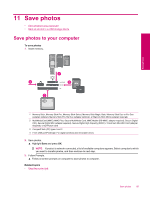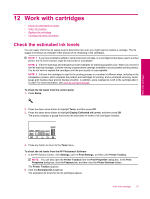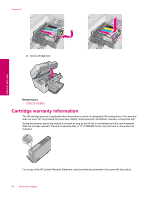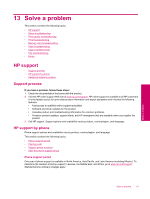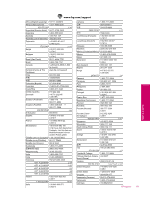HP Photosmart Premium Fax All-in-One Printer - C309 Full User Guide - Page 90
Order ink supplies, Replace the cartridges
 |
View all HP Photosmart Premium Fax All-in-One Printer - C309 manuals
Add to My Manuals
Save this manual to your list of manuals |
Page 90 highlights
Chapter 12 Related topics • Order ink supplies Order ink supplies HP recommends that you use original HP cartridges. Original HP cartridges are designed and tested with HP printers to help you easily produce great results, time after time. For a list of cartridge numbers, see the documentation that came with the HP Photosmart. You can also use the software that came with the HP Photosmart to find out the reorder number for all the cartridges. You can order cartridges online from the HP Web site. Additionally, you can contact a local HP reseller to find out the correct cartridge reorder numbers for your product and purchase cartridges. To order genuine HP supplies for the HP Photosmart, go to www.hp.com/buy/supplies. If prompted, choose your country/region, follow the prompts to select your product, and then click one of the shopping links on the page. NOTE: Ordering cartridges online is not supported in all countries/regions. If it is not supported in your country/ region, contact a local HP reseller for information about purchasing cartridges. To order HP printing supplies through the HP Photosmart Software 1. On the File menu in your software application, click Print. 2. Make sure the product is the selected printer. 3. Click the button that opens the Properties dialog box. Depending on your software application, this button might be called Properties, Options, Printer Setup, Printer, or Preferences. 4. Click the Features tab, and then click the Printer Services button. 5. Click the Estimated Ink Levels tab. 6. Click Ink Cartridge Ordering Information. The ink cartridge reorder numbers appear. 7. Click Order Online. HP sends detailed printer information, including model number, serial number, and ink supply levels, to an authorized online reseller. The supplies you need are preselected; you can change quantities, add or remove items, and then check out. Replace the cartridges To replace the cartridges 1. Check that power is on. 2. Remove cartridge. a. Open the cartridge access door by lifting the blue access handles on the side of the product, until the door locks into place. Work with cartridges 88 Work with cartridges