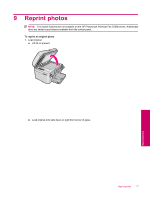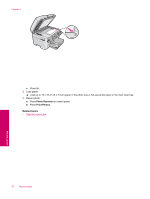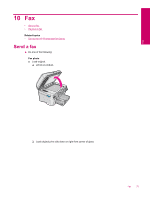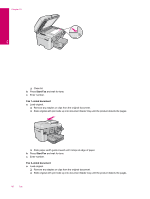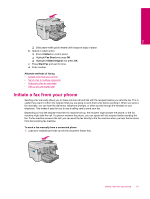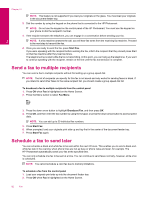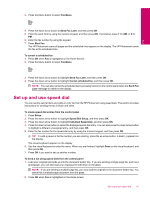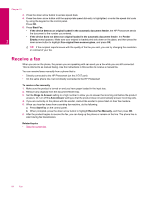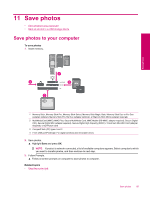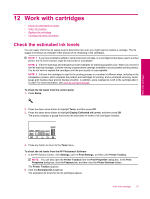HP Photosmart Premium Fax All-in-One Printer - C309 Full User Guide - Page 84
Send a fax to multiple recipients, Schedule a fax to send later
 |
View all HP Photosmart Premium Fax All-in-One Printer - C309 manuals
Add to My Manuals
Save this manual to your list of manuals |
Page 84 highlights
Fax Chapter 10 NOTE: This feature is not supported if you load your originals on the glass. You must load your originals in the document feeder tray. 2. Dial the number by using the keypad on the phone that is connected to the HP Photosmart. NOTE: Do not use the keypad on the control panel of the HP Photosmart. You must use the keypad on your phone to dial the recipient's number. 3. If the recipient answers the telephone, you can engage in a conversation before sending your fax. NOTE: If a fax machine answers the call, you will hear fax tones from the receiving fax machine. Proceed to the next step to transmit the fax. 4. Once you are ready to send the fax, press Start Fax. If you were speaking with the recipient before sending the fax, inform the recipient that they should press Start on their fax machine after they hear fax tones. The telephone line is silent while the fax is transmitting. At this point, you can hang up the telephone. If you want to continue speaking with the recipient, remain on the line until the fax transmission is complete. Send a fax to multiple recipients You can send a fax to multiple recipients without first setting up a group speed dial. NOTE: The list of recipients you specify for this fax is not saved and only works for sending faxes in black. If you intend to send other faxes to the same recipient list, you should create a group speed dial list. To broadcast a fax to multiple recipients from the control panel 1. Press OK when Fax is highlighted on the Home Screen. 2. Press the Menu button to select Fax Menu. 3. Press the down arrow button to highlight Broadcast Fax, and then press OK. 4. Press OK, and then enter the fax number by using the keypad, or press the down arrow button to access speed dials. NOTE: You can add up to 20 individual fax numbers. 5. Press Start Fax. 6. When prompted, load your originals print side up and top first in the center of the document feeder tray. 7. Press Start Fax again. Schedule a fax to send later You can schedule a black-and-white fax to be sent within the next 24 hours. This enables you to send a black-andwhite fax late in the evening, when phone lines are not as busy or phone rates are lower, for example. The HP Photosmart automatically sends your fax at the specified time. You can only schedule one fax to be sent at a time. You can continue to send faxes normally, however, while a fax is scheduled. NOTE: You cannot schedule a color fax due to memory limitations. To schedule a fax from the control panel 1. Load your originals print side up into the document feeder tray. 2. Press OK when Fax is highlighted on the Home Screen. 82 Fax