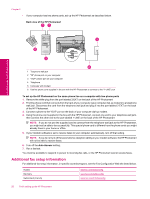HP Photosmart Premium Fax All-in-One Printer - C309 Full User Guide - Page 24
Case I: Shared voice/fax line with answering machine, automatically, Auto Answer, manually
 |
View all HP Photosmart Premium Fax All-in-One Printer - C309 manuals
Add to My Manuals
Save this manual to your list of manuals |
Page 24 highlights
Chapter 2 6. Now you need to decide how you want the HP Photosmart to answer calls, automatically or manually: • If you set up the HP Photosmart to answer calls automatically, it answers all incoming calls and receives faxes. The HP Photosmart will not be able to distinguish between fax and voice calls in this case; if you suspect the call is a voice call, you will need to answer it before the HP Photosmart answers the call. To set up the HP Photosmart to answer calls automatically, turn on the Auto Answer setting. • If you set up the HP Photosmart to answer faxes manually, you must be available to respond in person to incoming fax calls or the HP Photosmart cannot receive faxes. To set up the HP Photosmart to answer calls manually, turn off the Auto Answer setting. 7. Run a fax test. If you pick up the phone before the HP Photosmart answers the call and hear fax tones from a sending fax machine, you will need to answer the fax call manually. Case I: Shared voice/fax line with answering machine If you receive both voice calls and fax calls at the same phone number, and you also have an answering machine that answers voice calls at this phone number, set up the HP Photosmart as described in this section. Back view of the HP Photosmart Finish setting up the HP Photosmart 1 Telephone wall jack 2 "IN" port on your answering machine 3 "OUT" port on your answering machine 4 Telephone (optional) 5 Answering machine 6 Use the phone cord supplied in the box with the HP Photosmart to connect to the "1-LINE" port To set up the HP Photosmart with a shared voice/fax line with answering machine 1. Remove the white plug from the port labeled 2-EXT on the back of the HP Photosmart. 2. Unplug your answering machine from the telephone wall jack, and connect it to the port labeled 2-EXT on the back of the HP Photosmart. NOTE: If you do not connect your answering machine directly to the HP Photosmart, fax tones from a sending fax machine might be recorded on your answering machine, and you probably will not be able to receive faxes with the HP Photosmart. 22 Finish setting up the HP Photosmart