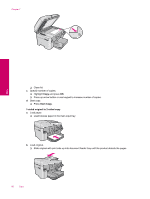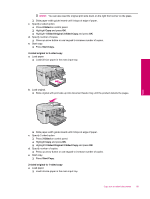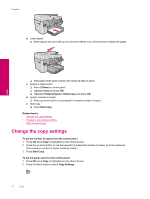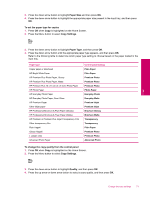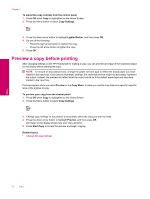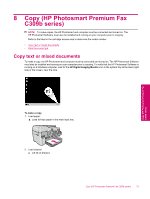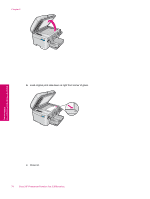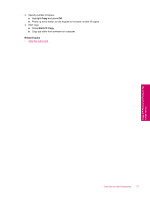HP Photosmart Premium Fax All-in-One Printer - C309 Full User Guide - Page 72
Change the copy settings
 |
View all HP Photosmart Premium Fax All-in-One Printer - C309 manuals
Add to My Manuals
Save this manual to your list of manuals |
Page 72 highlights
Chapter 7 b. Load original. ❑ Slide original with print side up into document feeder tray until the product detects the pages. Copy ❑ Slide paper-width guide inward until it stops at edge of paper. c. Specify 2-sided option. ❑ Press 2-Sided on control panel. ❑ Highlight Copy and press OK. ❑ Highlight 2-Sided Original 1-Sided Copy and press OK. d. Specify number of copies. ❑ Press up arrow button or use keypad to increase number of copies . e. Start copy. ❑ Press Start Copy. Related topics • Change the copy settings • Preview a copy before printing • Stop the current job Change the copy settings To set the number of copies from the control panel 1. Press OK when Copy is highlighted on the Home Screen. 2. Press the up arrow button or use the keypad to increase the number of copies, up to the maximum. (The maximum number of copies varies by model.) 3. Press Start Copy. To set the paper size from the control panel 1. Press OK when Copy is highlighted on the Home Screen. 2. Press the Menu button to select Copy Settings. 70 Copy