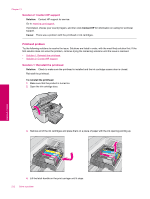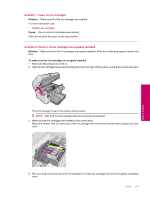HP Photosmart Premium Fax All-in-One Printer - C309 Full User Guide - Page 218
Ink cartridge is missing, incorrectly installed, or not intended for your product
 |
View all HP Photosmart Premium Fax All-in-One Printer - C309 manuals
Add to My Manuals
Save this manual to your list of manuals |
Page 218 highlights
Chapter 13 Cause: There was a problem with the printhead. If this did not solve the issue, try the next solution. Solution 2: Contact HP support Solution: Contact HP support for service. Go to: www.hp.com/support. If prompted, choose your country/region, and then click Contact HP for information on calling for technical support. Cause: There was a problem with the printhead. Problem with printer preparation Solution: Check the print quality of the current print job. If it is not satisfactory, it could mean the internal clock failed and the product was not able to service the printhead as scheduled. Try cleaning the printhead to see if that improves the quality. To clean the printhead from the control panel 1. Press Setup. 2. Press the down arrow button to highlight Tools, and then press OK. 3. Press the down arrow button to highlight Clean Printhead, and then press OK. The product cleans the printhead. 4. Press any button to return to the Tools menu. Cause: The product was turned off improperly. Ink cartridge is missing, incorrectly installed, or not intended for your product Try the following solutions to resolve the issue. Solutions are listed in order, with the most likely solution first. If the first solution does not solve the problem, continue trying the remaining solutions until the issue is resolved. • Solution 1: Insert all ink cartridges • Solution 2: Check if all ink cartridges are properly installed • Solution 3: Clean the ink cartridge contacts • Solution 4: Contact HP support 216 Solve a problem Solve a problem