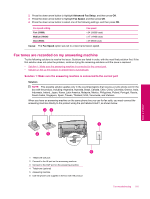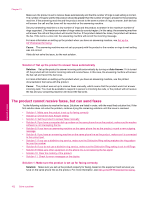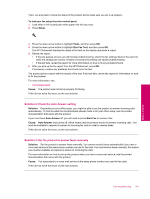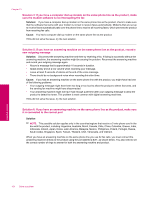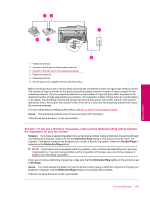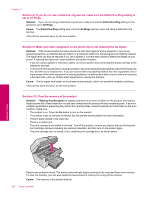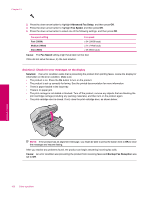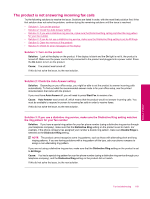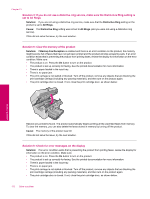HP Photosmart Premium Fax All-in-One Printer - C309 Full User Guide - Page 167
Solution 7: If you use a distintive ring service, make sure the Distinctive Ring setting matches
 |
View all HP Photosmart Premium Fax All-in-One Printer - C309 manuals
Add to My Manuals
Save this manual to your list of manuals |
Page 167 highlights
Solve a problem 1 Telephone wall jack 2 Connect to the IN port on the answering machine 3 Connect to the OUT port on the answering machine 4 Telephone (optional) 5 Answering machine 6 Use the phone cord supplied in the box with the product Make sure the product is set to receive faxes automatically and that the number of rings to wait setting is correct. The number of rings to answer for the product should be greater than the number of rings to answer for the answering machine. Set your answering machine to a low number of rings and the product to answer in the maximum number of rings supported by your product. (The maximum number of rings varies by country/region.) In this setup, the answering machine will answer the call and the product will monitor the line. If the product detects fax tones, the product will receive the fax. If the call is a voice call, the answering machine will record the incoming message. For more information on setting up the product, see Set up the HP Photosmart for faxing. Cause: The answering machine was not set up properly with the product. If this did not solve the issue, try the next solution. Solution 7: If you use a distintive ring service, make sure the Distinctive Ring setting matches the ring pattern for your fax number Solution: If you have a special ring pattern for your fax phone number (using a distinctive ring service through your telephone company), make sure that the Distinctive Ring setting on the product is set to match. For example, if the phone company has assigned your number a double ring pattern, make sure Double Rings is selected as the Distinctive Ring setting. NOTE: The product cannot recognize some ring patterns, such as those with alternating short and long ringing patterns. If you are having problems with a ring pattern of this type, ask your phone company to assign a non-alternating ring pattern. If you are not using a distinctive ring service, make sure that the Distinctive Ring setting on the product is set to All Rings. Cause: You had a special ring pattern for your fax phone number (using a distinctive ring service through your telephone company), and the Distinctive Ring setting on the product did not match. If this did not solve the issue, try the next solution. Fax troubleshooting 165