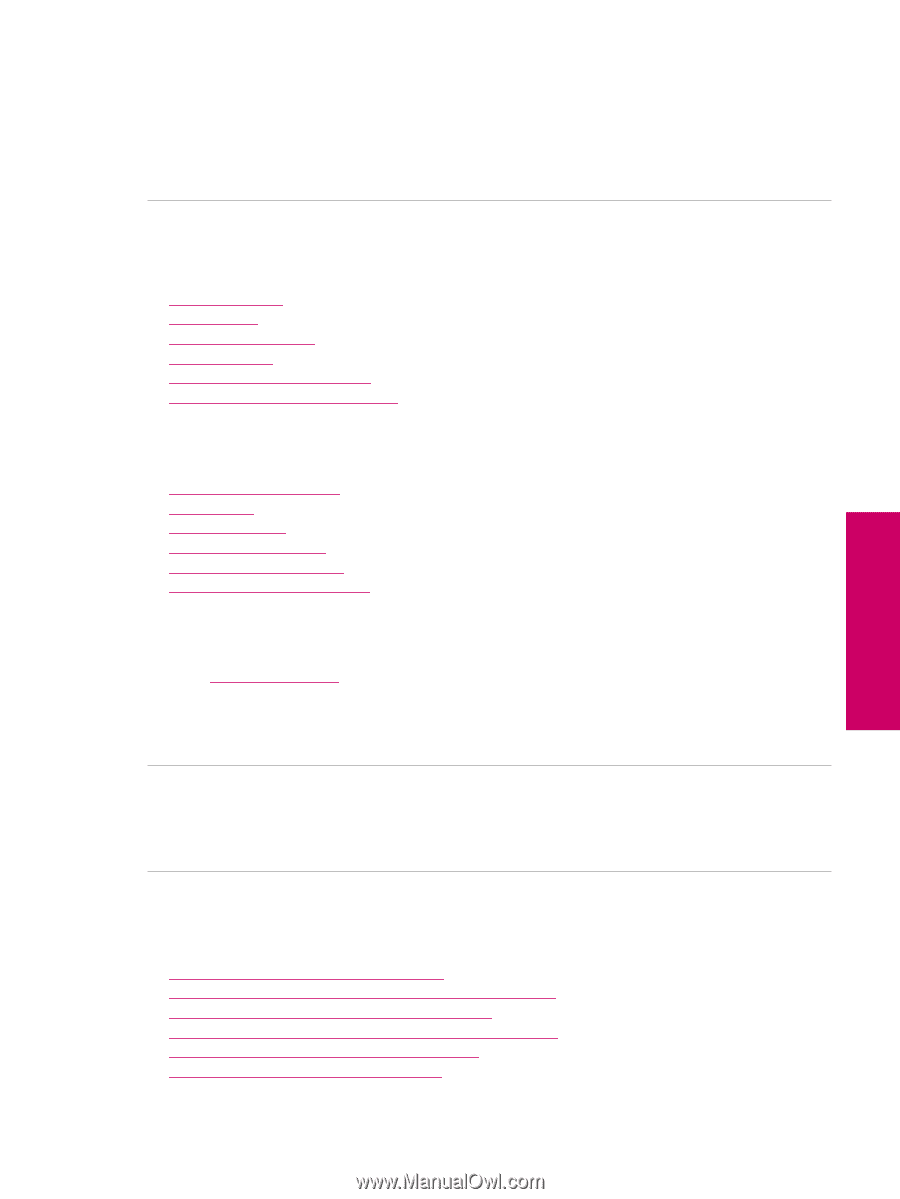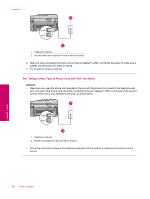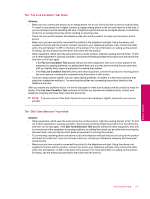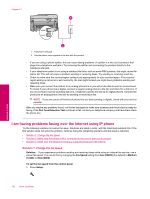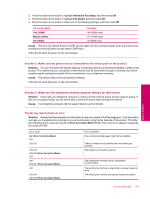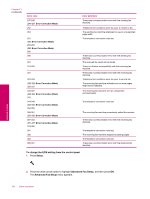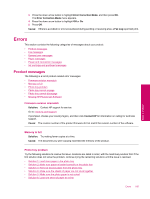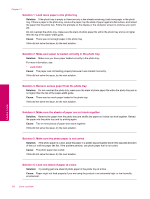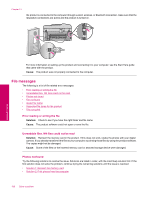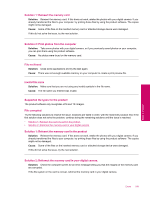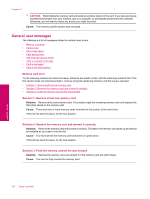HP Photosmart Premium Fax All-in-One Printer - C309 Full User Guide - Page 187
Errors, Product messages, Photo tray problem, Firmware revision mismatch, Memory is full
 |
View all HP Photosmart Premium Fax All-in-One Printer - C309 manuals
Add to My Manuals
Save this manual to your list of manuals |
Page 187 highlights
3. Press the down arrow button to highlight Error Correction Mode, and then press OK. The Error Correction Mode menu appears. 4. Press the down arrow button to highlight Off or On. 5. Press OK. Cause: If there is a problem or error encountered during sending or receiving a fax, a Fax Log report will print. Errors This section contains the following categories of messages about your product: • Product messages • File messages • General user messages • Paper messages • Power and connection messages • Ink cartridge and printhead messages Product messages The following is a list of product-related error messages: • Firmware revision mismatch • Memory is full • Photo tray problem • Photo tray cannot engage • Photo tray cannot disengage • Missing HP Photosmart Software Firmware revision mismatch Solution: Contact HP support for service. Go to: www.hp.com/support. If prompted, choose your country/region, and then click Contact HP for information on calling for technical support. Cause: The revision number of the product firmware did not match the revision number of the software. Memory is full Solution: Try making fewer copies at a time. Cause: The document you were copying exceeded the memory of the product. Photo tray problem Try the following solutions to resolve the issue. Solutions are listed in order, with the most likely solution first. If the first solution does not solve the problem, continue trying the remaining solutions until the issue is resolved. • Solution 1: Load more paper in the photo tray • Solution 2: Make sure paper is loaded correctly in the photo tray • Solution 3: Remove excess paper from the photo tray • Solution 4: Make sure the sheets of paper are not stuck together • Solution 5: Make sure the photo paper is not curled • Solution 6: Load one sheet of paper at a time Errors 185 Solve a problem