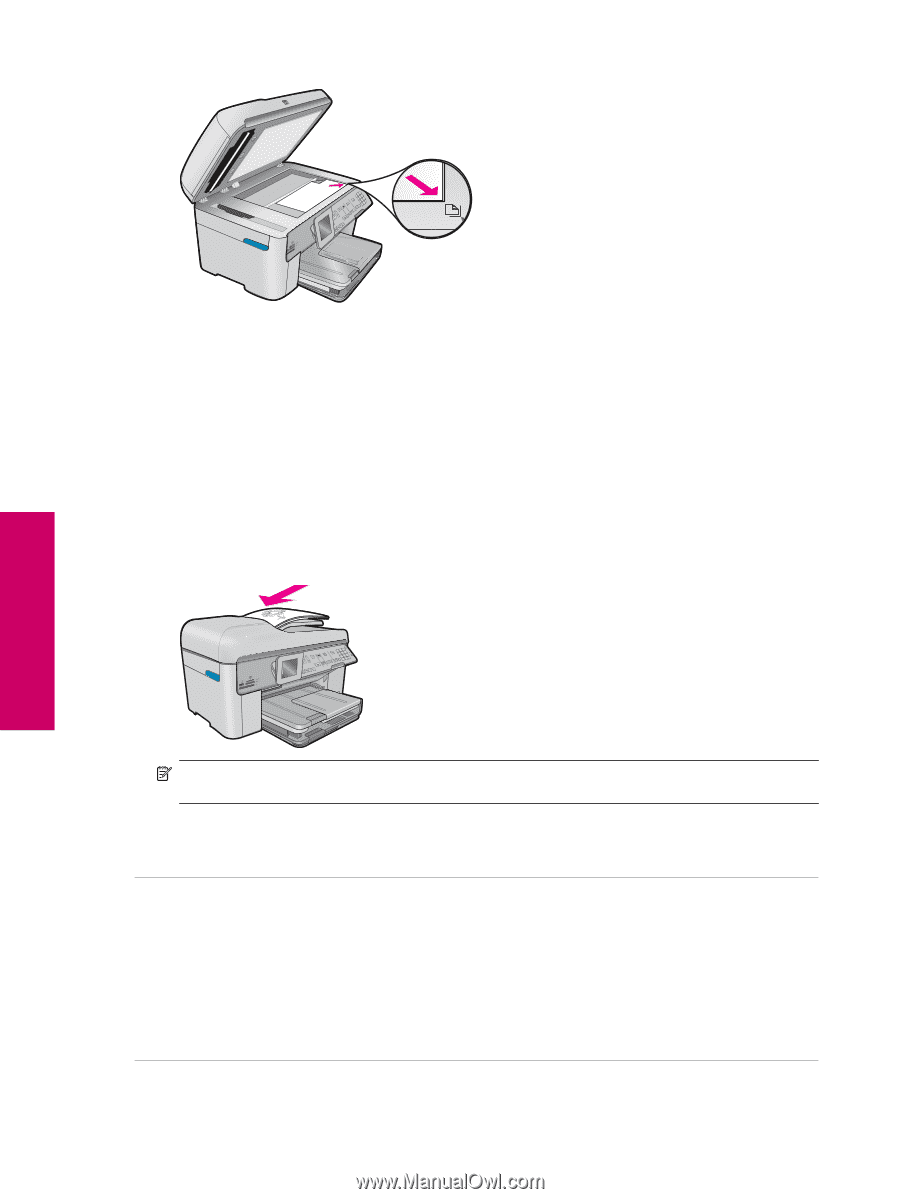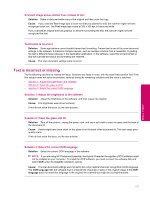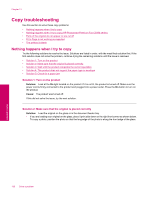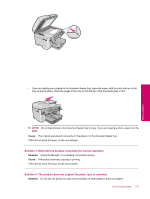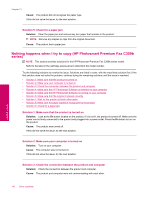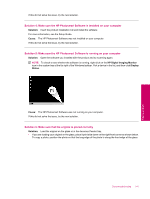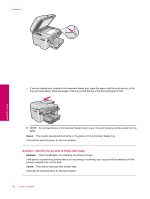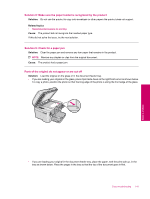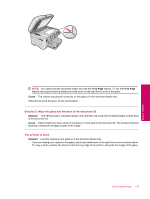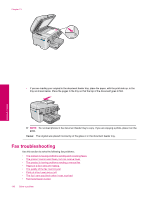HP Photosmart Premium Fax All-in-One Printer - C309 Full User Guide - Page 144
Solution 7: Wait for the product to finish other tasks
 |
View all HP Photosmart Premium Fax All-in-One Printer - C309 manuals
Add to My Manuals
Save this manual to your list of manuals |
Page 144 highlights
Chapter 13 • If you are loading your original in the document feeder tray, place the paper, with the print side up, in the tray as shown below. Place the pages in the tray so that the top of the document goes in first. NOTE: Do not load photos in the document feeder tray to copy. If you are copying a photo, place it on the glass. Cause: The original was placed incorrectly on the glass or in the document feeder tray. If this did not solve the issue, try the next solution. Solution 7: Wait for the product to finish other tasks Solution: Check the On light. If it is blinking, the product is busy. If the product is performing another task such as printing or scanning, your copy job will be delayed until the product completes the current task. Cause: The product was busy with another task. If this did not solve the issue, try the next solution. 142 Solve a problem Solve a problem