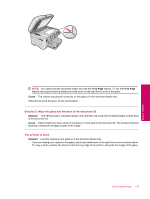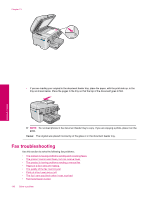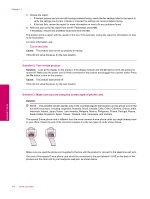HP Photosmart Premium Fax All-in-One Printer - C309 Full User Guide - Page 152
Cause, Solution, Error, Correction Mode, To change the ECM setting from the control panel, Setup
 |
View all HP Photosmart Premium Fax All-in-One Printer - C309 manuals
Add to My Manuals
Save this manual to your list of manuals |
Page 152 highlights
Chapter 13 1 Telephone wall jack 2 Use the phone cord supplied in the box with the product 3 Telephone (optional) For more information on setting up the product, see the printed documentation that came with the product. Cause: Other office equipment (such as an answering machine or a telephone) was not set up properly with the product. If this did not solve the issue, try the next solution. Solution 5: Try removing the splitter Solution: A phone line splitter can cause faxing problems. (A splitter is a two-cord connector that plugs into a telephone wall jack.) If you are using a splitter, remove it and connect the product directly to the telephone wall jack. Cause: You were using a phone line splitter. If this did not solve the issue, try the next solution. Solution 6: Make sure the telephone wall jack works properly Solution: Try connecting a working telephone and phone cord to the telephone wall jack you are using for the product and check for a dial tone. If you do not hear a dial tone, call your local telephone company for service. Cause: The telephone wall jack was not working properly. If this did not solve the issue, try the next solution. Solution 7: Check the phone line for noise Solution: You can check the sound quality of the phone line by plugging a phone into the telephone wall jack and listening for static or other noise. If the failure was due to noise on the phone line, contact the sender to have them resend the fax. The quality might be better when you try again. If the problem persists, turn Error Correction Mode (ECM) off and contact your telephone company. To change the ECM setting from the control panel 1. Press Setup. 150 Solve a problem Solve a problem