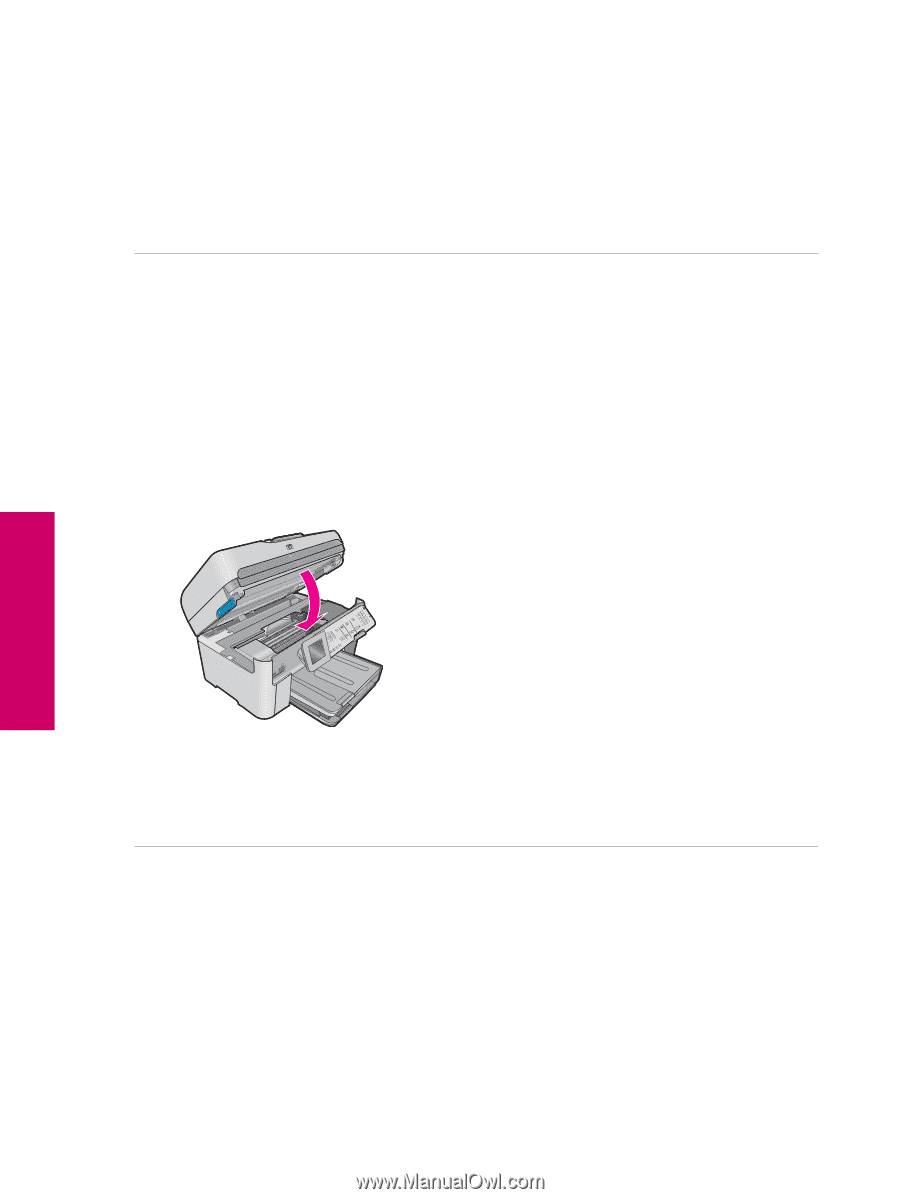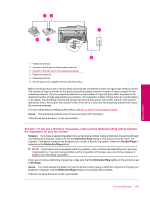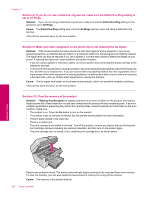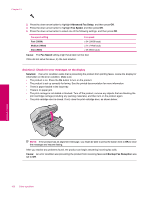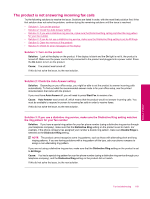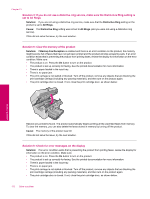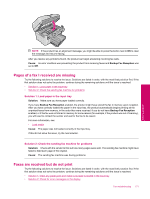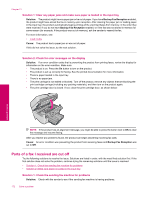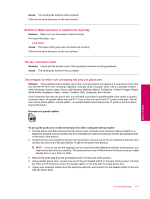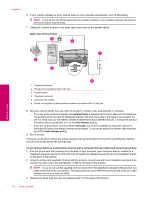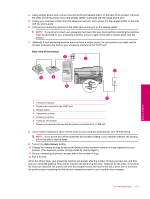HP Photosmart Premium Fax All-in-One Printer - C309 Full User Guide - Page 172
Solution 4: If you do not use a distintive ring service, make sure the Distinctive Ring setting is
 |
View all HP Photosmart Premium Fax All-in-One Printer - C309 manuals
Add to My Manuals
Save this manual to your list of manuals |
Page 172 highlights
Chapter 13 Solution 4: If you do not use a distintive ring service, make sure the Distinctive Ring setting is set to All Rings Solution: If you are not using a distinctive ring service, make sure that the Distinctive Ring setting on the product is set to All Rings. Cause: The Distinctive Ring setting was not set to All Rings (and you were not using a distinctive ring service). If this did not solve the issue, try the next solution. Solution 5: Clear the memory of the product Solution: If Backup Fax Reception is enabled and there is an error condition on the product, the memory might become full of faxes that have not yet been printed and the product will stop answering calls. If an error condition exists that is preventing the product from printing faxes, review the display for information on the error condition. Make sure: • The product is on. Press the On button to turn on the product. • The product is set up correctly for faxing. See the printed documentation for more information. • There is paper loaded in the input tray. • There is no paper jam. • The print carriage is not stalled or blocked. Turn off the product, remove any objects that are blocking the print cartridge carriage (including any packing materials), and then turn on the product again. • The print cartridge door is closed. If not, close the print cartridge door, as shown below: Resolve any problems found. The product automatically begins printing all the unprinted faxes from memory. To clear the memory, you can also delete the faxes stored in memory by turning off the product. Cause: The memory of the product was full. If this did not solve the issue, try the next solution. Solution 6: Check for error messages on the display Solution: If an error condition exists that is preventing the product from printing faxes, review the display for information on the error condition. Make sure: • The product is on. Press the On button to turn on the product. • The product is set up correctly for faxing. See the printed documentation for more information. • There is paper loaded in the input tray. • There is no paper jam. • The print carriage is not stalled or blocked. Turn off the product, remove any objects that are blocking the print cartridge carriage (including any packing materials), and then turn on the product again. • The print cartridge door is closed. If not, close the print cartridge door, as shown below: 170 Solve a problem Solve a problem