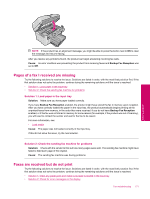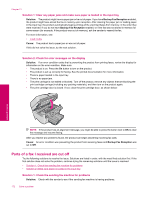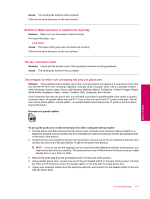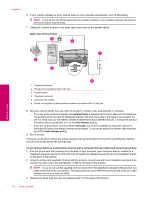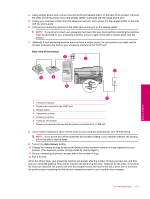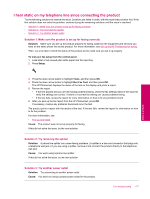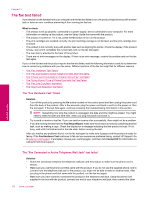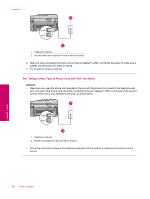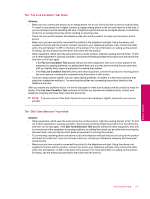HP Photosmart Premium Fax All-in-One Printer - C309 Full User Guide - Page 178
To set up the product on a shared fax/voice line with a computer dial-up modem and voice mail service, Back view of the product, Auto Answer
 |
View all HP Photosmart Premium Fax All-in-One Printer - C309 manuals
Add to My Manuals
Save this manual to your list of manuals |
Page 178 highlights
Chapter 13 To set up the product on a shared fax/voice line with a computer dial-up modem and voice mail service 1. Find the phone cord that connects from the back of your computer (your computer dial-up modem) to a telephone wall jack. Disconnect the cord from the telephone wall jack and plug it into the port labeled 2-EXT on the back of the product. 2. Using the phone cord supplied in the box with the product, connect one end to your telephone wall jack, then connect the other end to the port labeled 1-LINE on the back of the product. NOTE: If you do not use the supplied cord to connect from the telephone wall jack to the product, you might not be able to fax successfully. This special phone cord is different from the phone cords you might already have in your home or office. 3. Remove the white plug from the port labeled 2-EXT on the back of the product. 4. Using another phone cord, connect one end to the port labeled 2-EXT on the back of the product. Connect the other end of the phone cord to the parallel splitter on the side with the single phone port. 5. Unplug your computer modem from the telephone wall jack, and connect it to the parallel splitter on the side with two phone ports. 6. If your modem software is set to receive faxes to your computer automatically, turn off that setting. NOTE: If you do not turn off the automatic fax reception setting in your modem software, the product will not be able to receive faxes. 7. (Optional) Connect a phone to the other open phone port on the parallel splitter. Back view of the product Solve a problem 1 Telephone wall jack 2 Phone cord connected to the 2-EXT port 3 Parallel splitter 4 Telephone (optional) 5 Computer with modem 6 Phone cord supplied in the box with the product connected to the 1-LINE port 8. Turn off the Auto Answer setting. 9. Run a fax test. If you pick up the phone before the product answers the call and hear fax tones from a sending fax machine, you will need to answer the fax call manually. 176 Solve a problem