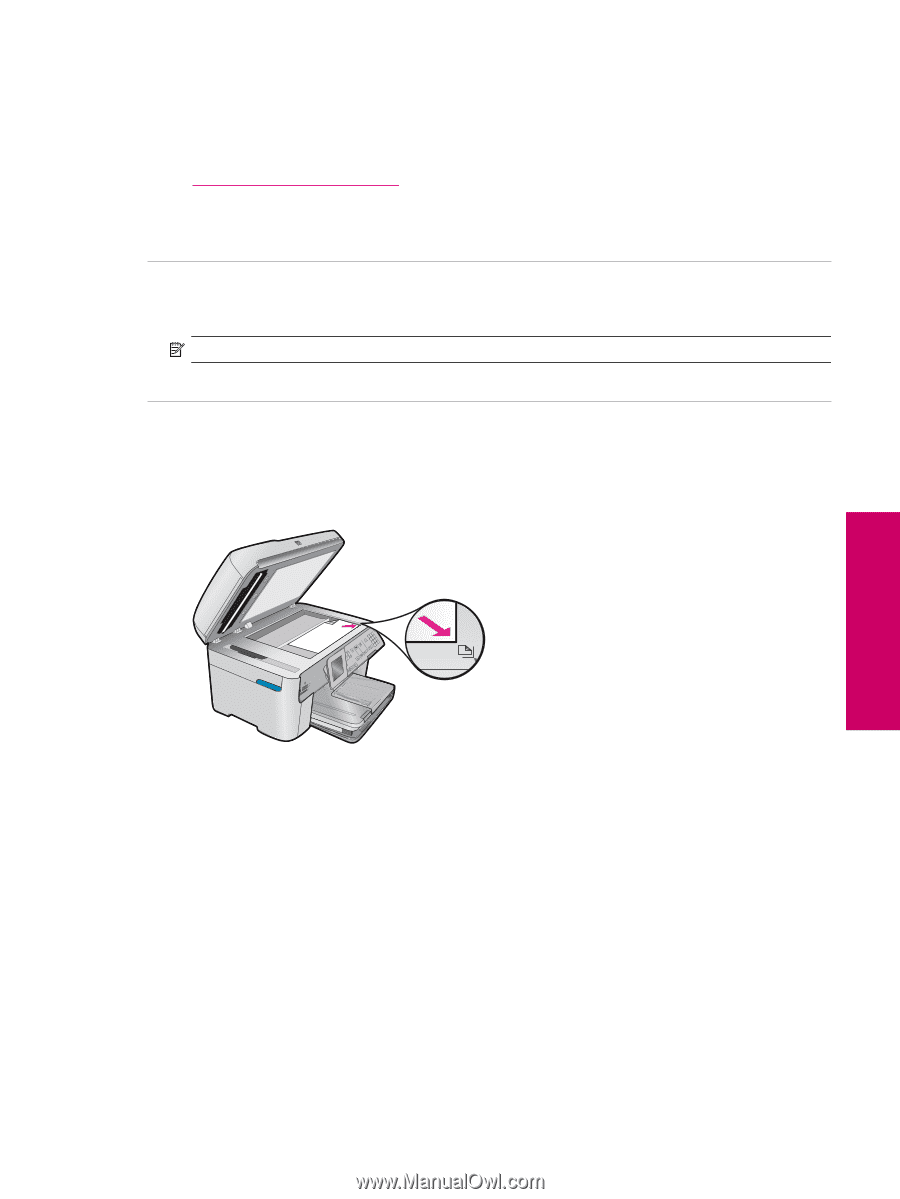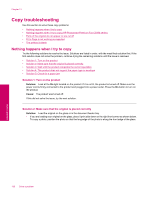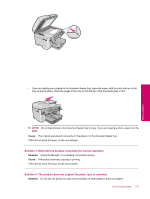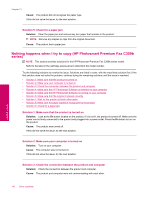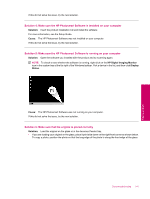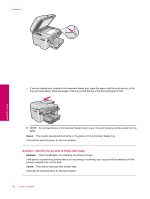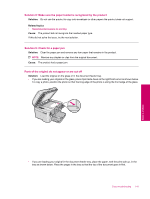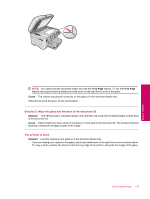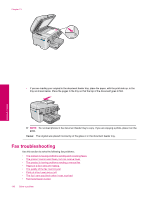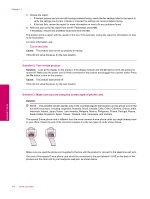HP Photosmart Premium Fax All-in-One Printer - C309 Full User Guide - Page 145
Solution 8: Make sure the paper loaded is recognized by the product, Solution 9: Check for a paper jam
 |
View all HP Photosmart Premium Fax All-in-One Printer - C309 manuals
Add to My Manuals
Save this manual to your list of manuals |
Page 145 highlights
Solution 8: Make sure the paper loaded is recognized by the product Solution: Do not use the product to copy onto envelopes or other papers the product does not support. Related topics • Recommended papers for printing Cause: The product did not recognize the inserted paper type. If this did not solve the issue, try the next solution. Solution 9: Check for a paper jam Solution: Clear the paper jam and remove any torn paper that remains in the product. NOTE: Remove any staples or clips from the original document. Cause: The product had a paper jam. Parts of the original do not appear or are cut off Solution: Load the original on the glass or in the document feeder tray. • If you are loading your original on the glass, place it print side down on the right front corner as shown below. To copy a photo, position the photo so that the long edge of the photo is along the front edge of the glass. • If you are loading your original in the document feeder tray, place the paper, with the print side up, in the tray as shown below. Place the pages in the tray so that the top of the document goes in first. Copy troubleshooting 143 Solve a problem