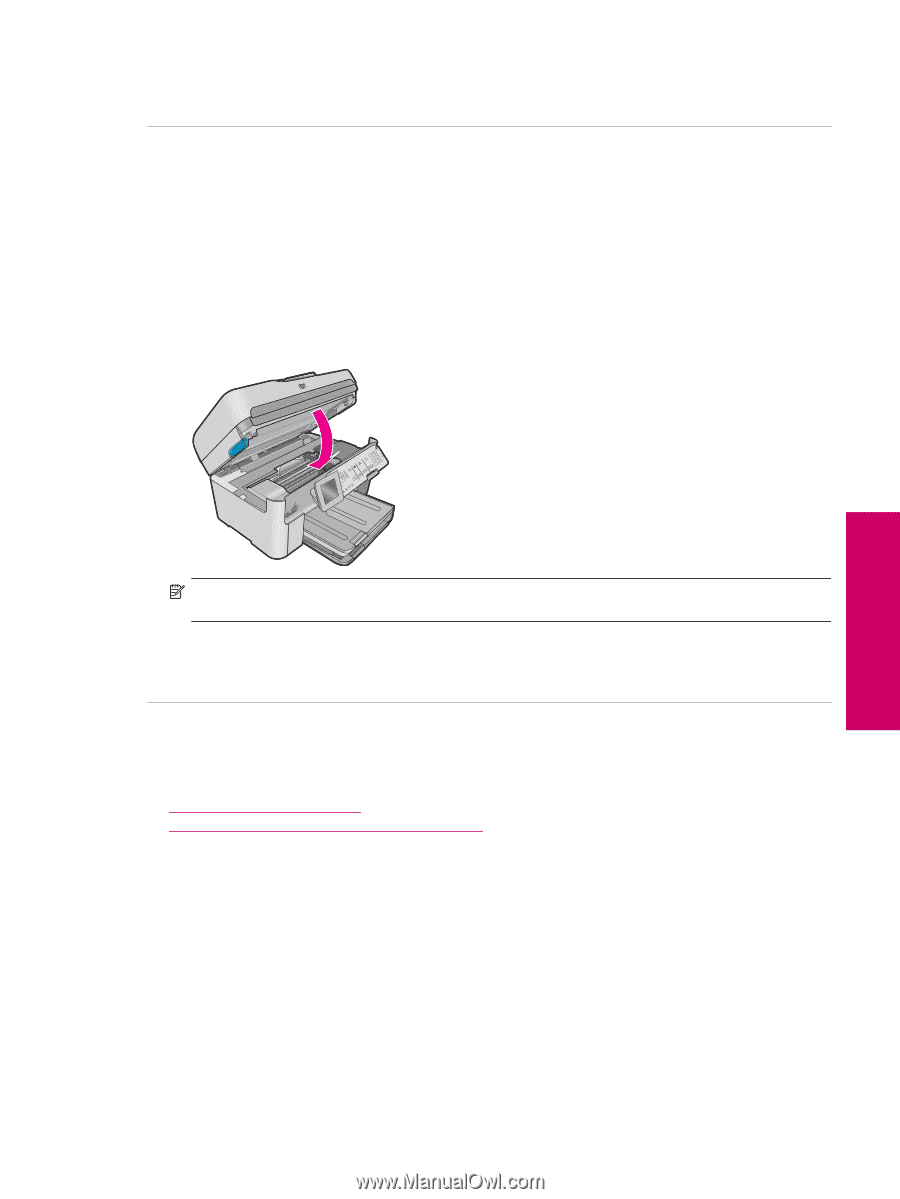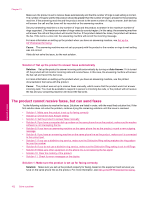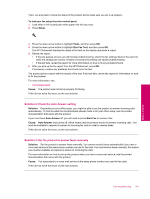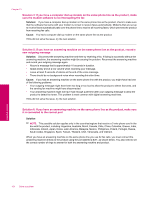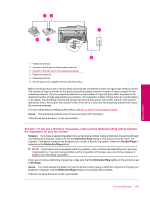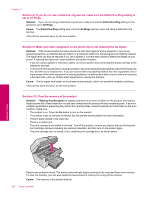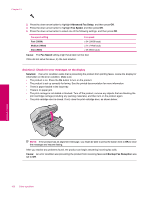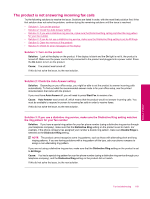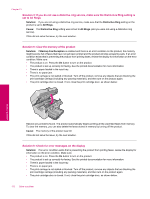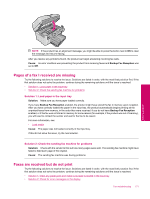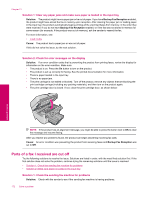HP Photosmart Premium Fax All-in-One Printer - C309 Full User Guide - Page 169
The product is having problems receiving a manual fax, Solution, Cause, Backup Fax Reception
 |
View all HP Photosmart Premium Fax All-in-One Printer - C309 manuals
Add to My Manuals
Save this manual to your list of manuals |
Page 169 highlights
If this did not solve the issue, try the next solution. Solution 11: Check for error messages on the display Solution: If an error condition exists that is preventing the product from printing faxes, review the display for information on the error condition. Make sure: • The product is on. Press the On button to turn on the product. • The product is set up correctly for faxing. See the printed documentation for more information. • There is paper loaded in the input tray. • There is no paper jam. • The print carriage is not stalled or blocked. Turn off the product, remove any objects that are blocking the print cartridge carriage (including any packing materials), and then turn on the product again. • The print cartridge door is closed. If not, close the print cartridge door, as shown below: NOTE: If the product has an alignment message, you might be able to press the button next to OK to clear the message and resume faxing. After you resolve any problems found, the product can begin answering incoming fax calls. Cause: An error condition was preventing the product from receiving faxes and Backup Fax Reception was set to Off. The product is having problems receiving a manual fax Try the following solutions to resolve the issue. Solutions are listed in order, with the most likely solution first. If the first solution does not solve the problem, continue trying the remaining solutions until the issue is resolved. • Solution 1: Lower the fax speed • Solution 2: Check for error messages on the display Solution 1: Lower the fax speed Solution: You might need to send and receive faxes at a slower rate. Try setting the Fax Speed to Medium (14400) or Slow (9600) if you use one of the following: • An Internet phone service • A PBX system • Fax over Internet Protocol (FoIP) • An ISDN service To set the fax speed from the control panel 1. Press Setup. Fax troubleshooting 167 Solve a problem