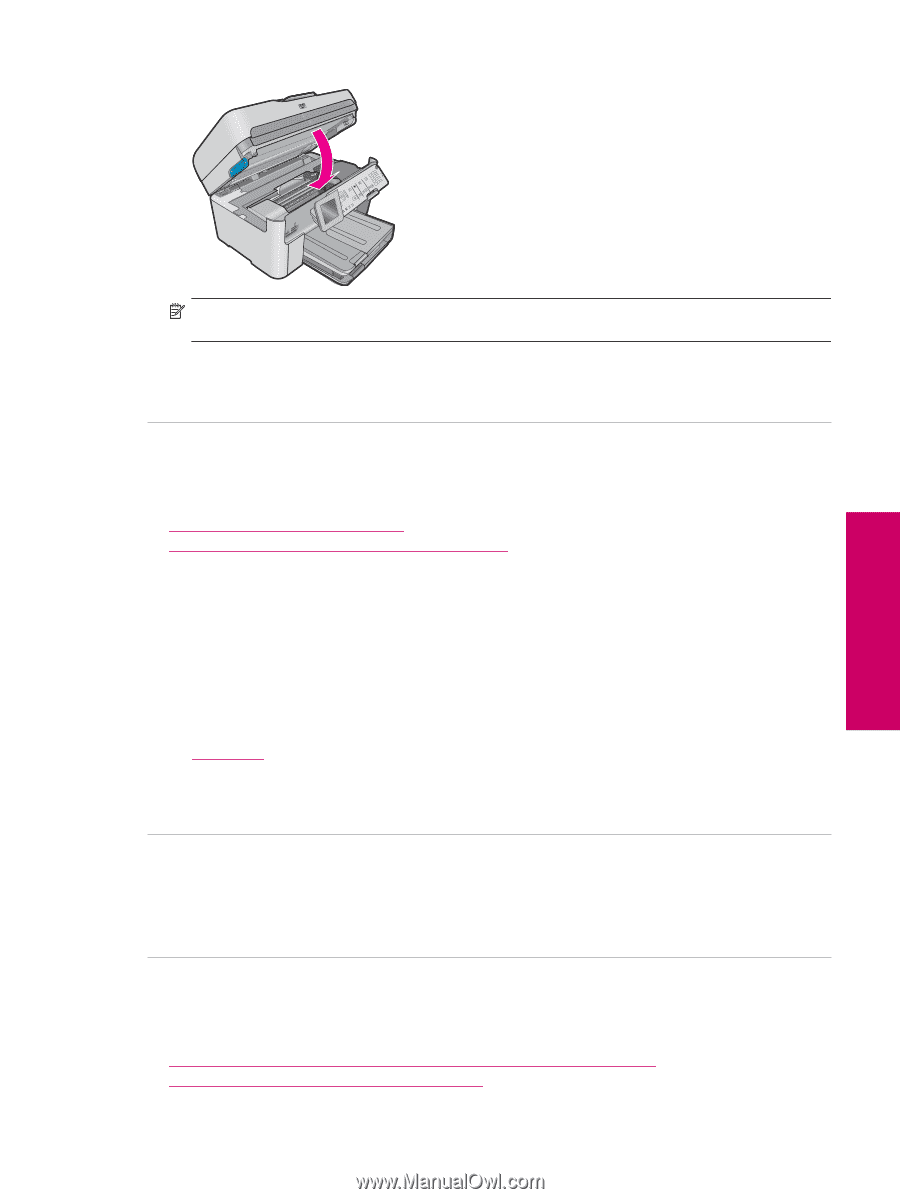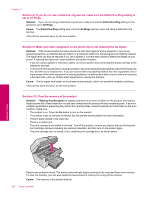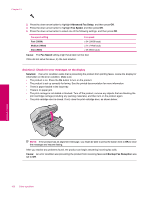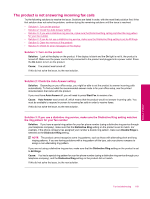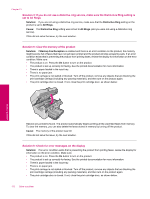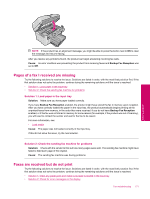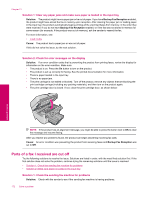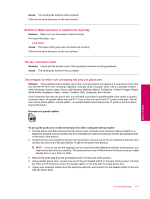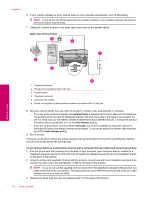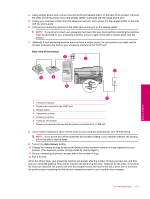HP Photosmart Premium Fax All-in-One Printer - C309 Full User Guide - Page 173
s of a fax I received are missing, Faxes are received but do not print
 |
View all HP Photosmart Premium Fax All-in-One Printer - C309 manuals
Add to My Manuals
Save this manual to your list of manuals |
Page 173 highlights
Solve a problem NOTE: If the product has an alignment message, you might be able to press the button next to OK to clear the message and resume faxing. After you resolve any problems found, the product can begin answering incoming fax calls. Cause: An error condition was preventing the product from receiving faxes and Backup Fax Reception was set to Off. Pages of a fax I received are missing Try the following solutions to resolve the issue. Solutions are listed in order, with the most likely solution first. If the first solution does not solve the problem, continue trying the remaining solutions until the issue is resolved. • Solution 1: Load paper in the input tray • Solution 2: Check the sending fax machine for problems Solution 1: Load paper in the input tray Solution: Make sure you have paper loaded correctly. If you have Backup Fax Reception enabled, the product might have stored the fax in memory upon reception. After you have correctly loaded the paper in the input tray, the product automatically begins printing all the unprinted faxes from memory, in the order they were received. If you do not have Backup Fax Reception enabled, or if the fax was not stored in memory for some reason (for example, if the product was out of memory), you will need to contact the sender and ask for the fax to be resent. For more information, see: • Load media Cause: The paper was not loaded correctly in the input tray. If this did not solve the issue, try the next solution. Solution 2: Check the sending fax machine for problems Solution: Check with the sender to find out how many pages were sent. The sending fax machine might have failed to feed each page of the original. Cause: The sending fax machine was having problems. Faxes are received but do not print Try the following solutions to resolve the issue. Solutions are listed in order, with the most likely solution first. If the first solution does not solve the problem, continue trying the remaining solutions until the issue is resolved. • Solution 1: Clear any paper jams and make sure paper is loaded in the input tray • Solution 2: Check for error messages on the display Fax troubleshooting 171