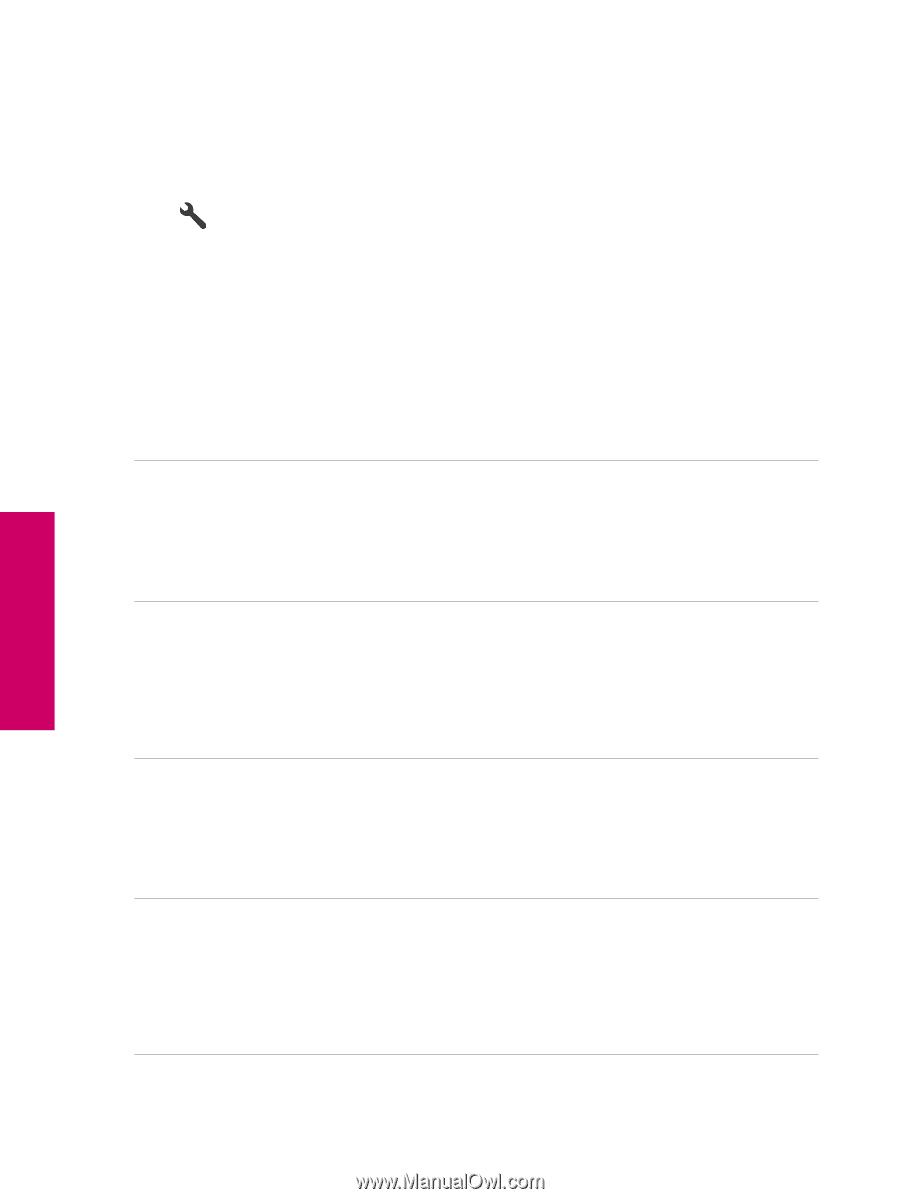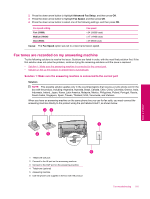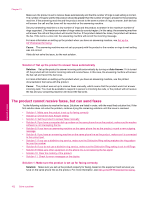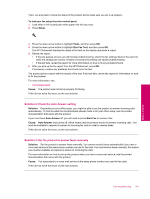HP Photosmart Premium Fax All-in-One Printer - C309 Full User Guide - Page 160
Solution 3: Make sure the glass is clean, Solution 4: Check the receiving fax machine for problems
 |
View all HP Photosmart Premium Fax All-in-One Printer - C309 manuals
Add to My Manuals
Save this manual to your list of manuals |
Page 160 highlights
Chapter 13 have them resend the fax. The quality might be better when you try again. If the problem persists, turn Error Correction Mode (ECM) off and contact your telephone company. To change the ECM setting from the control panel 1. Press Setup. Solve a problem 2. Press the down arrow button to highlight Advanced Fax Setup, and then press OK. The Advanced Fax Setup menu appears. 3. Press the down arrow button to highlight Error Correction Mode, and then press OK. The Error Correction Mode menu appears. 4. Press the down arrow button to highlight Off or On. 5. Press OK. Cause: The phone line connection was noisy. Phone lines with poor sound quality (noise) can cause faxing problems. If this did not solve the issue, try the next solution. Solution 2: Increase the fax resolution Solution: For the highest-quality fax, change the fax resolution to Fine, Very Fine (if available), or Photo. Cause: The fax resolution setting was set to a low resolution, such as Standard. If this did not solve the issue, try the next solution. Solution 3: Make sure the glass is clean Solution: If you are sending a fax from the glass, make a copy to check the quality of the printout. If the quality of the printout is poor, clean the glass. Cause: The glass of the product might have been dirty. If this did not solve the issue, try the next solution. Solution 4: Check the receiving fax machine for problems Solution: Try calling the fax number from a telephone and listen for fax tones. If you cannot hear fax tones, the receiving fax might not be turned on or connected, or a voice mail service could be interfering with the recipient's phone line. You can also ask the recipient to check the receiving fax machine for any problems. Cause: The receiving fax machine was having problems. Solution 5: Use the Lighter/Darker setting to darken the original when sending the fax Solution: Make a copy to check the quality of the printout. If the printout is too light, you can darken it by adjusting the Lighter/Darker setting when sending the fax. Cause: The Lighter/Darker setting might have been set too light. If you were sending a faded, washed out, or handwritten fax, or a document with a watermark (such as a red seal or stamp), you can change the Lighter/ Darker setting to send the fax darker than the original. 158 Solve a problem