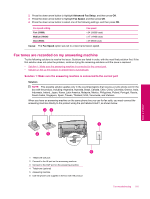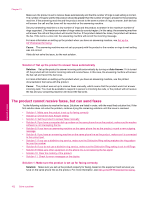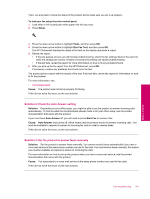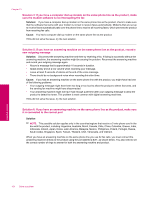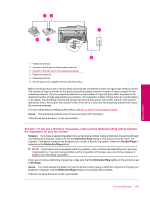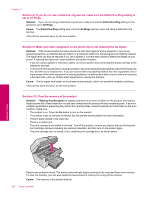HP Photosmart Premium Fax All-in-One Printer - C309 Full User Guide - Page 164
The product cannot receive faxes, but can send faxes
 |
View all HP Photosmart Premium Fax All-in-One Printer - C309 manuals
Add to My Manuals
Save this manual to your list of manuals |
Page 164 highlights
Chapter 13 Make sure the product is set to receive faxes automatically and that the number of rings to wait setting is correct. The number of rings to wait for the product should be greater than the number of rings to answer for the answering machine. If the answering machine and the product are set to the same number of rings to answer, both devices will answer the call and fax tones will be recorded on the answering machine. Set your answering machine to a low number of rings and the product to answer in the maximum number of rings supported. (The maximum number of rings varies by country/region.) In this setup, the answering machine will answer the call and the product will monitor the line. If the product detects fax tones, the product will receive the fax. If the call is a voice call, the answering machine will record the incoming message. For more information on setting up the product when you have an answering machine, see Set up the HP Photosmart for faxing. Cause: The answering machine was not set up properly with the product or the number or rings to wait setting was not correct. If this did not solve the issue, try the next solution. Solution 2: Set up the product to answer faxes automatically Solution: Set up the product to answer incoming calls automatically by turning on Auto Answer. If it is turned off, the product will not monitor incoming calls and receive faxes. In this case, the answering machine will answer the fax call and record the fax tones. For more information on setting up the product when you have an answering machine, see the printed documentation that came with the product. Cause: The product was set up to receive faxes manually, which means that the product would not answer incoming calls. You must be available to respond in person to incoming fax calls, or the product will not receive the fax and your answering machine will record the fax tones. The product cannot receive faxes, but can send faxes Try the following solutions to resolve the issue. Solutions are listed in order, with the most likely solution first. If the first solution does not solve the problem, continue trying the remaining solutions until the issue is resolved. • Solution 1: Make sure the product is set up for faxing correctly • Solution 2: Check the Auto Answer setting • Solution 3: Set the product to answer faxes manually • Solution 4: If you have a computer dial-up modem on the same phone line as the product, make sure the modem software is not intercepting the fax • Solution 5: If you have an answering machine on the same phone line as the product, record a new outgoing message • Solution 6: If you have an answering machine on the same phone line as the product, make sure it is connected to the correct port • Solution 7: If you use a distintive ring service, make sure the Distinctive Ring setting matches the ring pattern for your fax number • Solution 8: If you do not use a distintive ring service, make sure the Distinctive Ring setting is set to All Rings • Solution 9: Make sure other equipment on the phone line is not reducing the fax signal • Solution 10: Clear the memory of the product • Solution 11: Check for error messages on the display Solution 1: Make sure the product is set up for faxing correctly Solution: Make sure you set up the product properly for faxing, based on the equipment and services you have on the same phone line as the product. For more information, see Set up the HP Photosmart for faxing. Solve a problem 162 Solve a problem