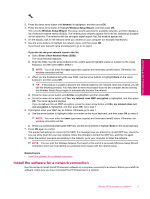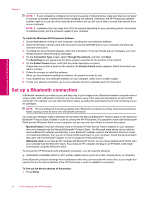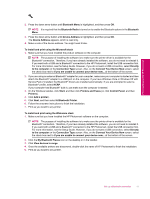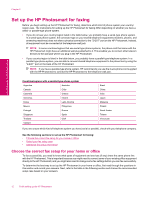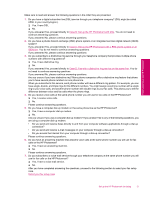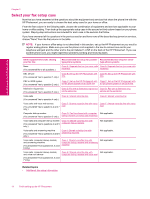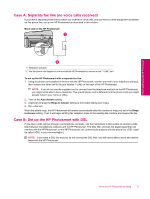HP Photosmart Premium Fax All-in-One Printer - C309 Full User Guide - Page 16
Select your fax setup case, Related topics
 |
View all HP Photosmart Premium Fax All-in-One Printer - C309 manuals
Add to My Manuals
Save this manual to your list of manuals |
Page 16 highlights
Finish setting up the HP Photosmart Chapter 2 Select your fax setup case Now that you have answered all the questions about the equipment and services that share the phone line with the HP Photosmart, you are ready to choose the best setup case for your home or office. From the first column in the following table, choose the combination of equipment and services applicable to your home or office setting. Then look up the appropriate setup case in the second or third column based on your phone system. Step-by-step instructions are included for each case in the sections that follow. If you have answered all the questions in the previous section and have none of the described equipment or services, choose "None" from the first column in the table. NOTE: If your home or office setup is not described in this section, set up the HP Photosmart as you would a regular analog phone. Make sure you use the phone cord supplied in the box to connect one end to your telephone wall jack and the other end to the port labeled 1-LINE on the back of the HP Photosmart. If you use another phone cord, you might experience problems sending and receiving faxes. Other equipment/services sharing your fax line Recommended fax setup for parallel- Recommended fax setup for serial- type phone systems type phone systems None (You answered No to all questions.) Case A: Separate fax line (no voice calls Case A: Separate fax line (no voice calls received) received) DSL service Case B: Set up the HP Photosmart with Case B: Set up the HP Photosmart with (You answered Yes to question 1 only.) DSL DSL PBX or ISDN system Case C: Set up the HP Photosmart with Case C: Set up the HP Photosmart with (You answered Yes to question 2 only.) a PBX phone system or an ISDN line a PBX phone system or an ISDN line Distinctive ring service Case D: Fax with a distinctive ring service Case D: Fax with a distinctive ring (You answered Yes to question 3 only.) on the same line service on the same line Voice calls Case E: Shared voice/fax line (You answered Yes to question 4 only.) Case E: Shared voice/fax line Voice calls and voice mail service Case F: Shared voice/fax line with voice Case F: Shared voice/fax line with voice (You answered Yes to questions 4 and 7 mail mail only.) Computer dial-up modem Case G: Fax line shared with computer Not applicable. (You answered Yes to question 5 only.) dial-up modem (no voice calls received) Voice calls and computer dial-up modem Case H: Shared voice/fax line with (You answered Yes to questions 4 and 5 computer dial-up modem only.) Not applicable. Voice calls and answering machine Case I: Shared voice/fax line with (You answered Yes to questions 4 and 6 answering machine only.) Not applicable. Voice calls, computer dial-up modem, and answering machine (You answered Yes to questions 4, 5, and 6 only.) Case J: Shared voice/fax line with computer dial-up modem and answering machine Not applicable. Voice calls, computer dial-up modem, and voice mail service (You answered Yes to questions 4, 5, and 7 only.) Case K: Shared voice/fax line with computer dial-up modem and voice mail Not applicable. Related topics • Additional fax setup information 14 Finish setting up the HP Photosmart