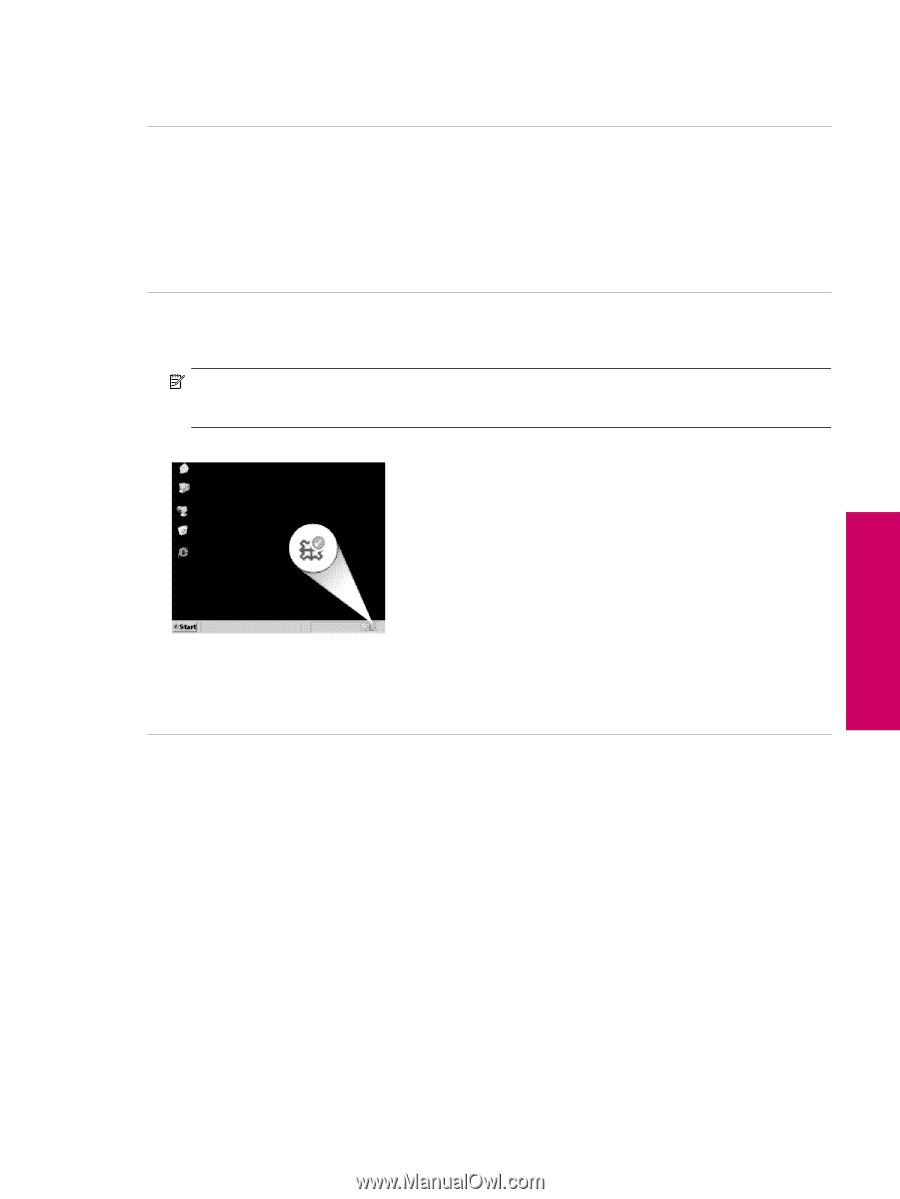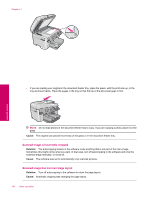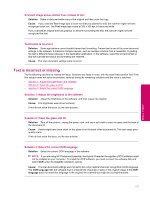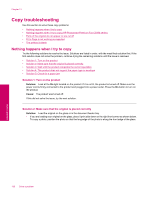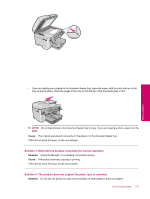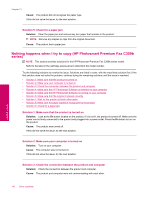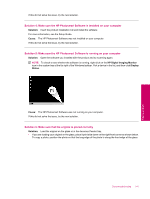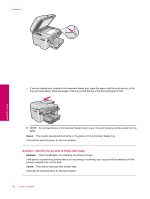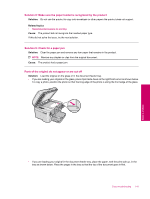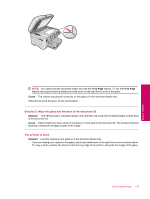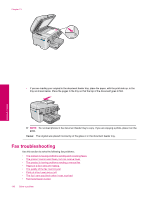HP Photosmart Premium Fax All-in-One Printer - C309 Full User Guide - Page 143
Solution 4: Make sure the HP Photosmart Software is installed on your computer
 |
View all HP Photosmart Premium Fax All-in-One Printer - C309 manuals
Add to My Manuals
Save this manual to your list of manuals |
Page 143 highlights
If this did not solve the issue, try the next solution. Solution 4: Make sure the HP Photosmart Software is installed on your computer Solution: Insert the product installation CD and install the software. For more information, see the Setup Guide. Cause: The HP Photosmart Software was not installed on your computer. If this did not solve the issue, try the next solution. Solution 5: Make sure the HP Photosmart Software is running on your computer Solution: Open the software you installed with the product and try scanning again. NOTE: To check to see whether the software is running, right-click on the HP Digital Imaging Monitor icon in the system tray at the far right of the Windows taskbar. Pick a device in the list, and then click Display Status. Cause: The HP Photosmart Software was not running on your computer. If this did not solve the issue, try the next solution. Solution 6: Make sure that the original is placed correctly Solution: Load the original on the glass or in the document feeder tray. • If you are loading your original on the glass, place it print side down on the right front corner as shown below. To copy a photo, position the photo so that the long edge of the photo is along the front edge of the glass. Copy troubleshooting 141 Solve a problem