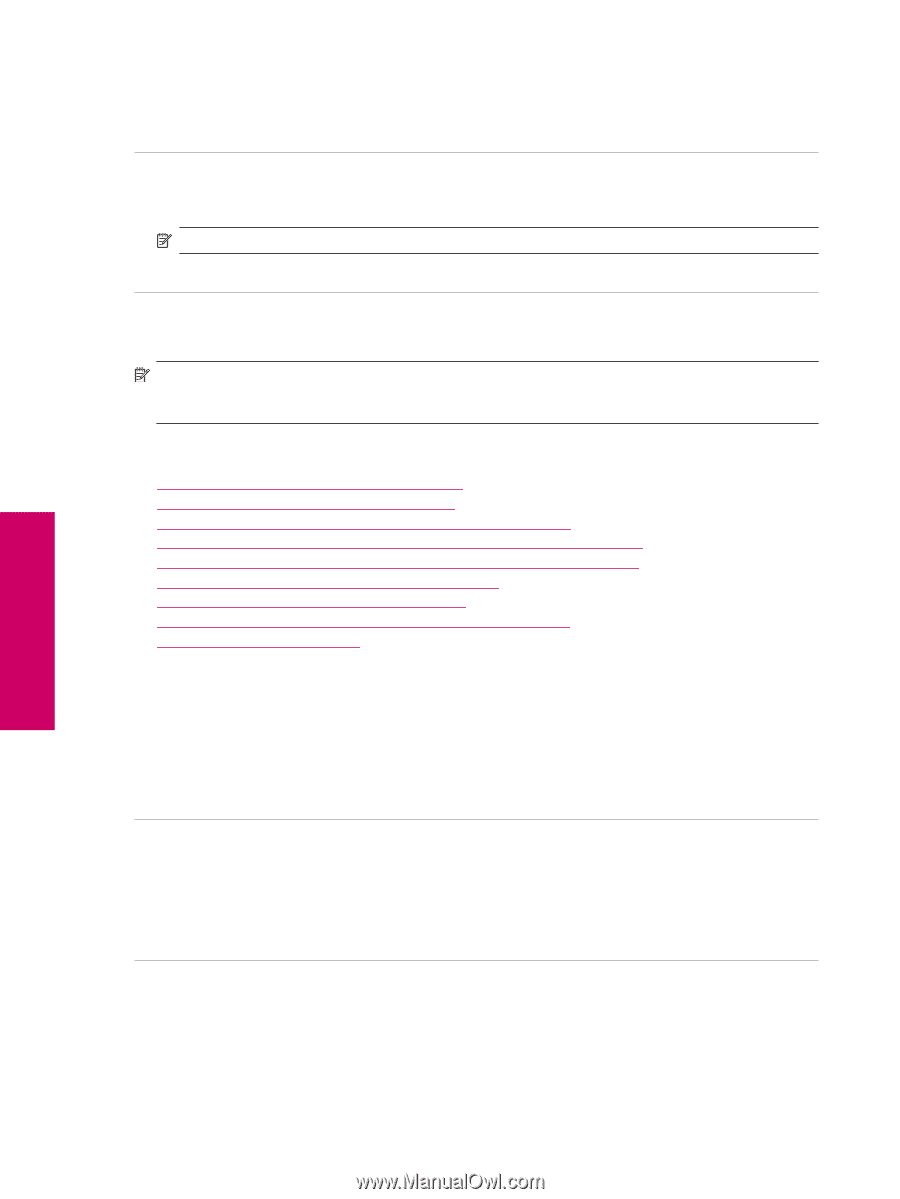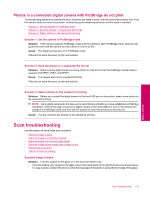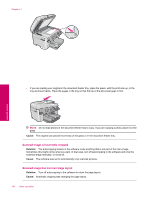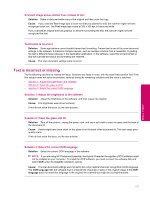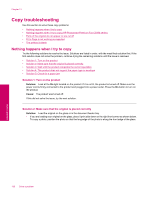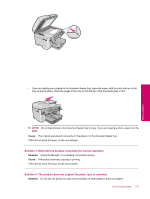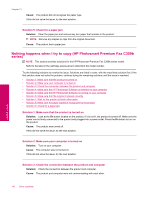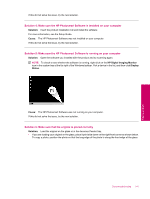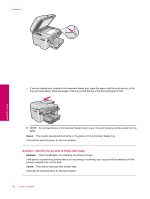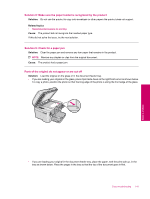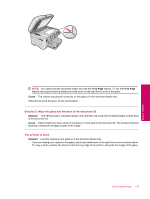HP Photosmart Premium Fax All-in-One Printer - C309 Full User Guide - Page 142
Nothing happens when I try to copy (HP Photosmart Premium Fax C309b series)
 |
View all HP Photosmart Premium Fax All-in-One Printer - C309 manuals
Add to My Manuals
Save this manual to your list of manuals |
Page 142 highlights
Chapter 13 Cause: The product did not recognize the paper type. If this did not solve the issue, try the next solution. Solution 5: Check for a paper jam Solution: Clear the paper jam and remove any torn paper that remains in the product. NOTE: Remove any staples or clips from the original document. Cause: The product had a paper jam. Nothing happens when I try to copy (HP Photosmart Premium Fax C309b series) NOTE: This section provides solutions for the HP Photosmart Premium Fax C309b series model. Refer to the label in the cartridge access area to determine the model number. Try the following solutions to resolve the issue. Solutions are listed in order, with the most likely solution first. If the first solution does not solve the problem, continue trying the remaining solutions until the issue is resolved. • Solution 1: Make sure that the product is turned on • Solution 2: Make sure your computer is turned on • Solution 3: Check the connection between the product and computer • Solution 4: Make sure the HP Photosmart Software is installed on your computer • Solution 5: Make sure the HP Photosmart Software is running on your computer • Solution 6: Make sure that the original is placed correctly • Solution 7: Wait for the product to finish other tasks • Solution 8: Make sure the paper loaded is recognized by the product • Solution 9: Check for a paper jam Solution 1: Make sure that the product is turned on Solution: Look at the On button located on the product. If it is not lit, the product is turned off. Make sure the power cord is firmly connected to the product and plugged into a power outlet. Press the On button to turn on the product. Cause: The product was turned off. If this did not solve the issue, try the next solution. Solution 2: Make sure your computer is turned on Solution: Turn on your computer. Cause: The computer was not turned on. If this did not solve the issue, try the next solution. Solution 3: Check the connection between the product and computer Solution: Check the connection between the product and computer. Cause: The product and computer were not communicating with each other. Solve a problem 140 Solve a problem