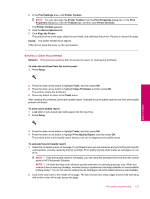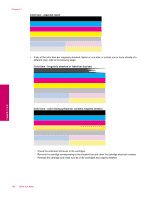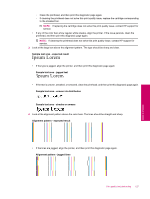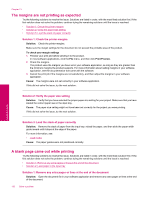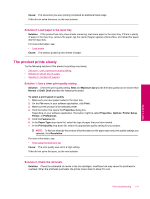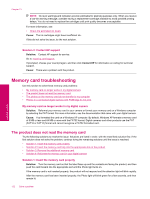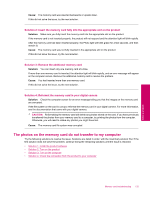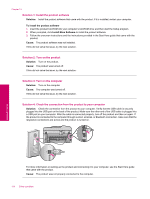HP Photosmart Premium Fax All-in-One Printer - C309 Full User Guide - Page 131
The product prints meaningless characters, Solution 1: Reset the product
 |
View all HP Photosmart Premium Fax All-in-One Printer - C309 manuals
Add to My Manuals
Save this manual to your list of manuals |
Page 131 highlights
Cause: The flaps might get caught in the rollers. The product prints meaningless characters Try the following solutions to resolve the issue. Solutions are listed in order, with the most likely solution first. If the first solution does not solve the problem, continue trying the remaining solutions until the issue is resolved. • Solution 1: Reset the product • Solution 2: Print a previously saved version of the document Solution 1: Reset the product Solution: Turn off the product and your computer for 60 seconds, then turn them both on and try printing again. Cause: There was no available memory in the product. If this did not solve the issue, try the next solution. Solution 2: Print a previously saved version of the document Solution: Try printing another document from the same software application. If this works, then try printing a previously saved version of the document that is not corrupt. Cause: The document was corrupt. The pages in my document came out in the wrong order Solution: Print the document in reverse order. When the document finishes printing, the pages will be in correct order. To print a multiple-page document in reverse order 1. Make sure you have paper loaded in the input tray. 2. On the File menu in your software application, click Print. 3. Make sure the product is the selected printer. 4. Click the button that opens the Properties dialog box. Depending on your software application, this button might be called Properties, Options, Printer Setup, Printer, or Preferences. 5. Click the Advanced tab. 6. In the Layout Options area, select Front to Back in the Page Order option. NOTE: If you set your document to print on both sides of the page, the Front to Back option is not available. Your document will automatically print in the correct order. 7. Click OK, and then click Print or OK in the Print dialog box. NOTE: When you are printing multiple copies, each set is printed completely before the next set is printed. Cause: The print settings were set to print the first page of your document first. Because of the way the paper feeds through the product, the first page will be print side up at the bottom of the stack. Print troubleshooting 129 Solve a problem