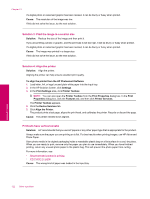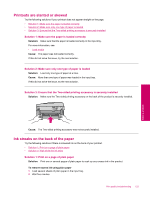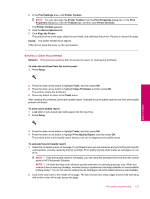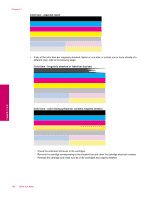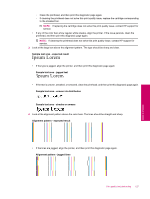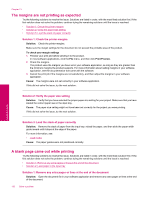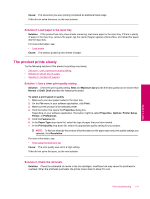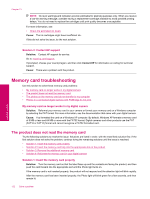HP Photosmart Premium Fax All-in-One Printer - C309 Full User Guide - Page 129
Sample text area - jagged text
 |
View all HP Photosmart Premium Fax All-in-One Printer - C309 manuals
Add to My Manuals
Save this manual to your list of manuals |
Page 129 highlights
◦ Clean the printhead, and then print this diagnostic page again. ◦ If cleaning the printhead does not solve this print quality issue, replace the cartridge corresponding to the streaked bar. NOTE: If replacing the cartridge does not solve this print quality issue, contact HP support for service. • If any of the color bars show regular white streaks, align the printer. If the issue persists, clean the printhead, and then print this diagnostic page again. NOTE: If cleaning the printhead does not solve this print quality issue, contact HP support for service. 3. Look at the large text above the alignment pattern. The type should be sharp and clear. Sample text area - expected result • If the type is jagged, align the printer, and then print this diagnostic page again. Sample text area - jagged text • If the text is uneven, streaked, or smeared, clean the printhead, and then print this diagnostic page again. Sample text area - uneven ink distribution Sample text area - streaks or smears 4. Look at the alignment pattern above the color bars. The lines should be straight and sharp. Alignment pattern - expected result • If the lines are jagged, align the printer, and then print this diagnostic page again. Alignment pattern - jagged lines Print quality troubleshooting 127 Solve a problem