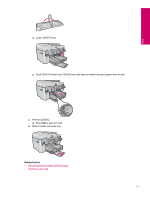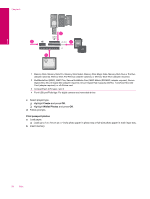HP Photosmart Premium Fax All-in-One Printer - C309 Full User Guide - Page 58
Print forms and templates (Quick Forms
 |
View all HP Photosmart Premium Fax All-in-One Printer - C309 manuals
Add to My Manuals
Save this manual to your list of manuals |
Page 58 highlights
Print Chapter 5 4. If your Web browser supports it, select the items on the Web page that you want to include in the printout. For example, in Internet Explorer, click the Options tab to select options such as As laid out on screen, Only the selected frame, and Print all linked documents. 5. Click Print or OK to print the Web page. TIP: To print Web pages correctly, you might need to set your print orientation to Landscape. Print forms and templates (Quick Forms) The HP Photosmart contains built-in templates that enable you to print common forms, such as narrow or wide ruled notebook paper, graph paper, task checklists, calendars (not supported on all models), and music sheets on plain letter- or A4-size paper. You can also print games such as dots and fun mazes, which have a different pattern each time you print them. To print forms from the control panel 1. Make sure you have paper loaded in the input tray. 2. Press Quick Forms. The Quick Forms menu appears. 3. Press the down arrow button to highlight the form you want to print, and then press OK. 4. If prompted, select the type of form to print. 5. Press the up arrow button to increase the number of copies, and then press OK. Print using the maximum dpi Use maximum dpi mode to print high-quality, sharp images. To get the most benefit from maximum dpi mode, use it to print high-quality images such as digital photographs. When you select the maximum dpi setting, the printer software displays the optimized dots per inch (dpi) that the HP Photosmart printer will print. Printing in maximum dpi is supported on the following paper-types only: • HP Premium Plus Photo Paper • HP Premium Photo Paper • HP Advanced Photo Paper • Photo Hagaki cards Printing in maximum dpi takes longer than printing with other settings and requires a large amount of disk space. To print in Maximum dpi mode 1. Make sure you have paper loaded in the input tray. 2. On the File menu in your software application, click Print. 3. Make sure the product is the selected printer. 4. Click the button that opens the Properties dialog box. Depending on your software application, this button might be called Properties, Options, Printer Setup, Printer, or Preferences. 5. Click the Advanced tab. 6. In the Features area, select the Enable maximum dpi setting check box. 7. Click the Features tab. 8. In the Paper Type drop-down list, click More, and then select the appropriate paper type. 9. In the Print Quality drop-down list, click Maximum dpi. NOTE: To find out what dpi the product will print based on the paper type and print quality settings you selected, click Resolution. 10. Select any other print settings that you want, and then click OK. 56 Print