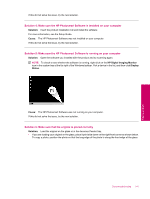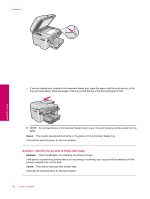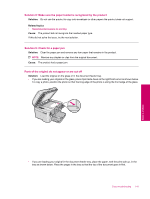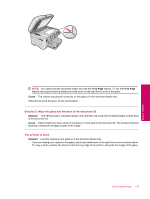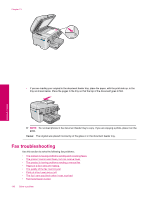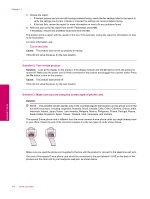HP Photosmart Premium Fax All-in-One Printer - C309 Full User Guide - Page 148
Fax troubleshooting
 |
View all HP Photosmart Premium Fax All-in-One Printer - C309 manuals
Add to My Manuals
Save this manual to your list of manuals |
Page 148 highlights
Chapter 13 • If you are loading your original in the document feeder tray, place the paper, with the print side up, in the tray as shown below. Place the pages in the tray so that the top of the document goes in first. NOTE: Do not load photos in the document feeder tray to copy. If you are copying a photo, place it on the glass. Cause: The original was placed incorrectly on the glass or in the document feeder tray. Fax troubleshooting Use this section to solve the following fax problems: • The product is having problems sending and receiving faxes • The product cannot send faxes, but can receive faxes • The product is having problems sending a manual fax • Pages of a fax I sent are missing • The quality of the fax I sent is poor • Parts of a fax I sent are cut off • The fax I sent was blank when it was received • Fax transmission is slow 146 Solve a problem Solve a problem