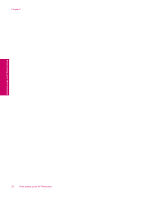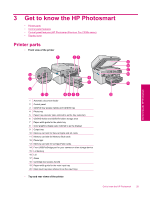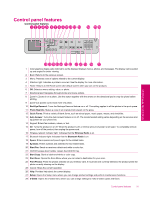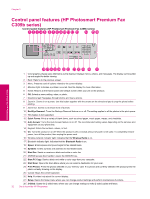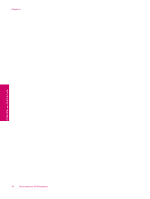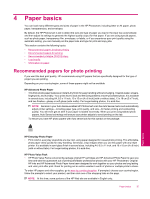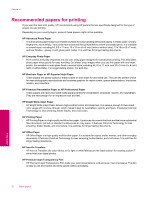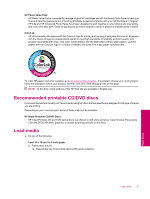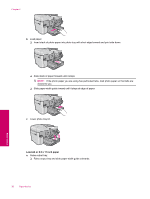HP Photosmart Premium Fax All-in-One Printer - C309 Full User Guide - Page 35
Display icons, Auto Answer, Bluetooth Radio
 |
View all HP Photosmart Premium Fax All-in-One Printer - C309 manuals
Add to My Manuals
Save this manual to your list of manuals |
Page 35 highlights
NOTE: To make copies, the HP Photosmart and computer must be connected and turned on. The HP Photosmart Software must also be installed and running on your computer prior to copying. Refer to the label in the cartridge access area to determine the model number. Display icons The following icons can appear at the top right side of the display to provide important information about the HP Photosmart. Icon Purpose Shows that the ink level in all the ink cartridges is 50% or more. Shows that one or more of the ink cartridges are low on ink. You should replace the ink cartridge when the print quality is no longer acceptable. Shows that an unknown ink cartridge is inserted. This icon might appear if an ink cartridge contains non-HP ink. Indicates that there is a wired network connection. If the Auto Answer icon is showing on the display, the HP Photosmart will receive faxes automatically. If there is no icon showing, you will have to receive faxes manually. Indicates the presence and signal strength of a wireless network connection. Indicates the presence of an ad hoc wireless network connection. Indicates that the Bluetooth Radio is on and the HP Photosmart is ready for a Bluetooth connection. Get to know the HP Photosmart Display icons 33