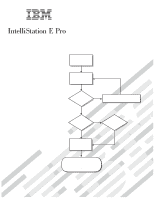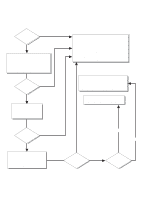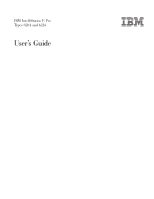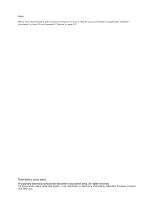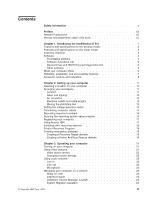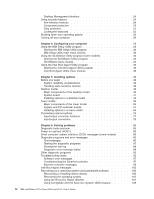IBM 620410U User Guide
IBM 620410U - IntelliStation E - Pro 6204 Manual
 |
UPC - 087944665410
View all IBM 620410U manuals
Add to My Manuals
Save this manual to your list of manuals |
IBM 620410U manual content summary:
- IBM 620410U | User Guide - Page 1
's Guide contains information for setting up, installing options, and preparing applications to run on your computer. This book also contains information regarding everyday use and solving problems. You can find the most current information about your computer at http://www.ibm.com/pc/support/ on - IBM 620410U | User Guide - Page 2
the troubleshooting information provided with your computer to determine the cause of the problem and the action to take. Problem Yes solved? No Flash the latest levels of BIOS, and download the latest level of diagnostics. You can download this code at http://www.ibm.com/pc/support/ Register - IBM 620410U | User Guide - Page 3
IBM IntelliStation E Pro Types 6204 and 6214 User's Guide - IBM 620410U | User Guide - Page 4
Note:: Before using this information and the product it supports, be sure to read the general information in Appendix E, "Warranty information" on page 125 and Appendix F, " US Government Users Restricted Rights - Use, duplication or disclosure restricted by GSA ADP Schedule Contract with IBM Corp. - IBM 620410U | User Guide - Page 5
6 Device Driver and IBM Enhanced Diagnostics CD 6 Other software 6 What your computer offers 6 Reliability, availability, and serviceability features 7 Computer controls and indicators 8 Chapter 2. Setting up your computer 11 Selecting a location for your computer 11 Arranging your workspace - IBM 620410U | User Guide - Page 6
computer 26 Chapter 4. Configuring your computer 29 Using the IBM Setup Utility program 29 Starting the IBM Setup Utility program 29 IBM problems 83 Diagnostic tools overview 83 Power-on self-test (POST 85 Small computer Troubleshooting charts 93 Software error messages 97 Troubleshooting - IBM 620410U | User Guide - Page 7
C. Computer records 121 Serial numbers and keys 121 Appendix D. Viewing the license agreement 123 Appendix E. Warranty information 125 Warranty period 125 Problem determination 125 Warranty service and support 126 International Warranty Service 126 Purchasing additional services 127 IBM - IBM 620410U | User Guide - Page 8
vi IBM IntelliStation E Pro Types 6204 and 6214: User's Guide - IBM 620410U | User Guide - Page 9
este produto, leia as Informações sobre Segurança. Antes de instalar este producto, lea la información de seguridad. Läs säkerhetsinformationen innan du installerar den här produkten. © Copyright IBM Corp. 2002 vii - IBM 620410U | User Guide - Page 10
, networks, and modems before you open the device covers, unless instructed otherwise in the installation and configuration procedures. v Connect and disconnect . 3. Remove signal cables from connectors. 4. Remove all cables from devices. viii IBM IntelliStation E Pro Types 6204 and 6214: User - IBM 620410U | User Guide - Page 11
CAUTION: When replacing the lithium battery, use only IBM® Part Number 33F8354 or an equivalent type battery recommended the laser product could result in exposure to hazardous laser radiation. There are no serviceable parts inside the device. v Use of controls or adjustments or performance of - IBM 620410U | User Guide - Page 12
have more than one power cord. To remove all electrical current from the device, ensure that all power cords are disconnected from the power source. 2 1 x IBM IntelliStation E Pro Types 6204 and 6214: User - IBM 620410U | User Guide - Page 13
that has the following label attached. Hazardous voltage, current, and energy levels are present inside any component that has this label attached. There are no serviceable parts inside these components. If you suspect a problem with one of these parts, contact - IBM 620410U | User Guide - Page 14
xii IBM IntelliStation E Pro Types 6204 and 6214: User's Guide - IBM 620410U | User Guide - Page 15
documents listed below can also be found at http://www.ibm.com on the World Wide Web. v Hardware Maintenance Manual This publication contains information for trained service technicians. It can be found at http://www.ibm.com/pc/support on the World Wide Web. v README files on the Device Driver and - IBM 620410U | User Guide - Page 16
xiv IBM IntelliStation E Pro Types 6204 and 6214: User's Guide - IBM 620410U | User Guide - Page 17
can be expanded and upgraded as your needs change. If you have access to the Internet, you can obtain up-to-date information about your computer and other IBM computer products at http://www.ibm.com/pc/intellistation/ on the World Wide Web. See to the following illustrations for the location of the - IBM 620410U | User Guide - Page 18
two slots supported) Internal Computer on: 10° to 35°C (50.0° to 95.0°F). Altitude: 0 to 2133 m (6998.0 ft) - Computer off: 10° to 43°C (50.0° to 109.4°F). Maximum altitude: 2133 m (6998.0 ft) v Humidity: - Computer on: 8% to 80% - Computer IBM IntelliStation E Pro Types 6204 and 6214: User - IBM 620410U | User Guide - Page 19
(or dual digital monitor capability with 2133 m (6998.0 ft) - DVD-ROM: IDE the purchase of an additional pig-tail v Humidity: - CD-RW: IDE cable) - Computer on: 8% to 80% v ATI Fire GL8800 (DVI-I and VGA) Expansion bays: with 128 MB DDR SGRAM video v Two 5.25-in. bays (1 CD-ROM memory - IBM 620410U | User Guide - Page 20
disc with device drivers v This User's Guide Software Your IBM IntelliStation E Pro computer comes with Microsoft® Windows® XP Professional1 IBM International License Agreement for Non-Warranted Programs. Use of your computer signifies acceptance of this license agreement. For detailed instructions - IBM 620410U | User Guide - Page 21
this program to register your computer with IBM. When you register your computer with IBM, information is entered into an IBM database, which enables IBM to contact you in case of a recall or other severe problem. Some locations offer extended privileges and services to registered users. v Online - IBM 620410U | User Guide - Page 22
Agent can be used by a network administrator to gather information about your computer and monitor its operation. v IBM Universal Manageability (UM) Services streamline and automate personal computer (PC) systems management and support tasks, such as asset deployment and tracking. Device Driver and - IBM 620410U | User Guide - Page 23
, availability, and serviceability features Three important computer design features are reliability, availability, and serviceability (RAS). The you can diagnose and repair problems. The following is an abbreviated list of the RAS features that your computer supports. Many of these features are - IBM 620410U | User Guide - Page 24
Computer controls and indicators This section identifies the controls and indicators of the are visible. Ethernet speed 100 Mbps Ethernet transmit receive activity 8 IBM IntelliStation E Pro Types 6204 and 6214: User's Guide CD eject button CD-ROM drive activity light Diskette eject button Diskette - IBM 620410U | User Guide - Page 25
transmit/receive activity: when this light is on, there is activity between the computer and the network. Power-control button: enables you to turn the computer on or off manually. Power-on light: indicates when your computer is turned on. Hard disk drive activity light: indicates when the hard disk - IBM 620410U | User Guide - Page 26
10 IBM IntelliStation E Pro Types 6204 and 6214: User's Guide - IBM 620410U | User Guide - Page 27
computer. You will need the following items: v A computer v A computer power cord v A keyboard v A mouse v A monitor (sold separately with signal cable and power cord) v This User's Guide seat should adjust independently and provide good support. The seat should have a curved front IBM Corp. 2002 11 - IBM 620410U | User Guide - Page 28
exhausted other methods of reducing glare. Dust compounds problems associated with glare. Clean your monitor screen periodically computer. 4. Align the post in the center of the foot with the hole on the bottom of the computer and place the foot between the guides indicated on the computer. 12 IBM - IBM 620410U | User Guide - Page 29
outward until the foot locks into place. Release tab Feet (unlocked position) Release tab Guides Feet (locked position) Guides 6. Complete steps 2 on page 12 through 5 for each foot. Note: When you need to access the inside of the computer to install options, you might find it easier to lay the - IBM 620410U | User Guide - Page 30
pages, and on the back of your computer. Your computer connector panel has color-coded connectors. If the cables use the color-code conventions on your computer, match the color of the cable end with either of the USB connectors. USB Device 14 IBM IntelliStation E Pro Types 6204 and 6214: User - IBM 620410U | User Guide - Page 31
the audio connectors are Line in, Line out, and Mic. Audio v Connect the Ethernet cable to the RJ-45 Ethernet connector. Important: To operate the computer within FCC Class A limits, use a category 5 Ethernet cable. Ethernet 3. Connect the power cord to the power connector located on the rear of the - IBM 620410U | User Guide - Page 32
Computer records" on page 121. You will need these numbers when communicating with IBM about your computer computer. The program will prompt you to make choices or type information. If you need more detailed information than is provided in this User's Guide, see your Microsoft operating-system manual - IBM 620410U | User Guide - Page 33
needs, protecting your data, upgrading your computer hardware, purchasing IBM services, purchasing IBM options, solving problems, and viewing the IBM International License Agreement. v Tools & Tips Select this choice to display information about access support, diagnostic programs, data backup and - IBM 620410U | User Guide - Page 34
. Then, follow the instructions in the README file on the Device Driver and IBM Enhanced Diagnostics CD to install the support software. Note: If at http://www.ibm.com/pc/support/ on the World Wide Web. Product Recovery Program The Product Recovery Program reinstalls your computer operating system - IBM 620410U | User Guide - Page 35
Recovery Repair diskette. 4. Follow the instructions on the screen. Creating a Norton AntiVirus Rescue diskette The Norton AntiVirus program periodically checks your drives for computer viruses. Additional information about creating and using the diskette is in Access IBM. Do the following to create - IBM 620410U | User Guide - Page 36
20 IBM IntelliStation E Pro Types 6204 and 6214: User's Guide - IBM 620410U | User Guide - Page 37
you want to see the prompt, see instructions for displaying the prompt in "Using the IBM Setup Utility program" on page 29. The IBM Setup Utility program will help you configure your computer with passwords, PCI adapter configuration, and other options. The IBM Setup Utility menu is displayed at the - IBM 620410U | User Guide - Page 38
instructions for installing the device drivers are provided on the Device Driver and IBM Enhanced Diagnostics CD that comes with your computer monitor supports. If rate that the monitor supports. If your monitor video controller can support. If you are flat-panel monitor supports. Flat-panel monitors - IBM 620410U | User Guide - Page 39
some of these network management tools. IBM Universal Manageability Services (UM Services) streamline and automate personal computer (PC) systems management and support tasks, such as asset deployment and tracking. These utilities are available for IBM computers at no additional charge, helping to - IBM 620410U | User Guide - Page 40
Supported by IBM PC to supported IBM systems. For more information or to download this software go to http://www.ibm.com/pc/us/software/sysmgmt/products/sma/ on the World Wide Web. Desktop Management Interface DMI is a method for gathering information about the hardware and software in your computer - IBM 620410U | User Guide - Page 41
can also register the entire system. By registering computer components, you can improve the chances of identifying the components if they are ever stolen and recovered. For more information about component registration, see the IBM support page at http://www.ibm.com/pc/us/desktop/assetid/ on the - IBM 620410U | User Guide - Page 42
, if this feature is supported by your operating system, and places the computer in standby mode. Note: After you turn off the computer, wait at least 5 seconds before you press the power control button to turn on the computer again. 26 IBM IntelliStation E Pro Types 6204 and 6214: User's Guide - IBM 620410U | User Guide - Page 43
standby mode. You can use this feature if the operating system stops functioning. v If you cannot use the power control button to turn off your computer, disconnect the computer power cords from the electrical outlets. Note: After disconnecting the power cords, wait approximately 15 seconds for your - IBM 620410U | User Guide - Page 44
28 IBM IntelliStation E Pro Types 6204 and 6214: User's Guide - IBM 620410U | User Guide - Page 45
of the BIOS code that comes with your computer. You can use this program to change network startup protocols and startup order and to set menu wait times. Using the IBM Setup Utility program This section provides the instructions for starting the IBM Setup Utility program and descriptions of the - IBM 620410U | User Guide - Page 46
side of the IBM Setup Utility program computer. IBM IBM Setup Utility program starts. Here, you can view general information about your computer, such as a summary of components and computer , the computer serial number your computer is set computer. You can disable the diskette drive, or - IBM 620410U | User Guide - Page 47
computer. The USB Support setting can be Enabled or Disabled. USB device support determines whether BIOS support for USB devices will be enabled when you startup the computer. options are configured incorrectly. Follow the instructions on the screen carefully. Chapter 4. Configuring your computer 31 - IBM 620410U | User Guide - Page 48
IBM Services network Boot Integrity Services (BIS) protocol for your computer. Set mouse, but enables the computer to start the operating regain access to the computer through one of the following . Start the IBM Setup Utility program on the IBM Setup Utility IBM IntelliStation E Pro Types 6204 and 6214: User - IBM 620410U | User Guide - Page 49
provides access to a limited set of choices on the IBM Setup Utility main menu. This limited access might include changing support to your operating system. Enable this setting when your operating system supports APM-enabled computers. When this option is set to disabled, all APM BIOS support - IBM 620410U | User Guide - Page 50
the IBM not want to leave the IBM Setup Utility program, select Settings for the computer. Using the SCSISelect the instructions needed Turn on the computer. 2. When 5. Follow the instructions on the screen instructions that appear on the screen. 34 IBM IntelliStation E Pro Types 6204 and 6214: User - IBM 620410U | User Guide - Page 51
selected drives are ready, an Unexpected SCSI Command Failure screen might appear. Restart the computer and watch the SCSISelect messages as each drive spins up. After the drive that settings in the IBM Setup Utility program might not function properly. Chapter 4. Configuring your computer 35 - IBM 620410U | User Guide - Page 52
1. Turn on the computer. 2. When the to exit. 4. Follow the instructions on the screen to change the in the IBM Setup Utility supported on this product. To change the startup order, use the IBM Setup Utility program. See "Starting the IBM support 36 IBM IntelliStation E Pro Types 6204 and 6214: User - IBM 620410U | User Guide - Page 53
to use the Wake-on-LAN support. 3. When using a non-ACPI operating system, do not send a wake up packet to the computer while it is turned on. If a wake up packet has been sent while the computer is on, you might be unable to turn the computer off. See "Troubleshooting charts" on page 93 for - IBM 620410U | User Guide - Page 54
38 IBM IntelliStation E Pro Types 6204 and 6214: User's Guide - IBM 620410U | User Guide - Page 55
Chapter 5. Installing options This chapter provides instructions to help you install or replace options on your computer. For a list of supported options for your computer, go to http://www.ibm.com/pc/support/ on the World Wide Web. Before you begin Before you begin to install options in your - IBM 620410U | User Guide - Page 56
package and install it directly into your computer without setting the device down. If it not place the device on your computer cover or on a metal model computer. Major computer. Cover Adapter retaining bracket Memory modules Frame support bracket Drive cages Diskette drive CD-ROM drive 40 IBM - IBM 620410U | User Guide - Page 57
System board The illustrations in the following sections highlight various components on the system board. Depending on installed options, your system board might look slightly different. Microprocessor (J10TD2) DIMM 2 DIMM 1 DIMM 3 AGP (J5E1) PCI 1 PCI 2 PCI 3 CMOS recovery jumper (J33) - IBM 620410U | User Guide - Page 58
cable connectors The following illustration identifies system board connectors for internal cables. Fan 3 support bracket assembly fan (J3) Fan 2 microprocessor fan sink (J19) Microprocessor power ports Parallel Serial ports Ethernet Audio 42 IBM IntelliStation E Pro Types 6204 and 6214: User - IBM 620410U | User Guide - Page 59
/BIOS update failure" on page 110. Installing options in a desktop model This section provides instructions for installing options in a desktop model. Removing the cover To remove the cover from the desktop model computer, do the following: 1. Review the information in "Before you begin" on page 39 - IBM 620410U | User Guide - Page 60
the frame support bracket, reverse the steps. Working with adapters Your computer comes with adapter connectors or slots. The AGP video adapter is installed in the AGP slot. You can install up to three low-profile PCI adapters in PCI slots 1 through 3. All PCI slots are 32-bit, 33 MHz slots. 44 IBM - IBM 620410U | User Guide - Page 61
instructions that come with the adapter. v You can install low-profile adapters in all three PCI slots. v Your computer supports 5.0 V and universal PCI adapters; it does not support 3.3 V adapters. v Your computer sequence for PCI devices, start the IBM Setup Utility program, select Startup from - IBM 620410U | User Guide - Page 62
, restrictions, or cabling instructions. It might be easier to route any cables before you install the adapter. 5. Rotate each drive bay cage until the drive cage latches catch the front of the computer chassis. 6. Lift the frame support bracket. See "Removing the frame support bracket" on page 44 - IBM 620410U | User Guide - Page 63
top edge or upper corners, and align it with the expansion slot guides; then press the adapter firmly into the expansion slot. Attention: Be locked) position. 15. Replace the frame support bracket. 16. Return the drive bay cages to their original positions in the computer. 17. Replace the top cover, - IBM 620410U | User Guide - Page 64
support bracket; then rotate it to the closed (locked) position. 6. Replace the frame support bracket. 7. Replace the cover. See "Replacing the cover" on page 55 for details. 8. Reconnect the external cables and power cords; then turn on the attached devices and the computer Pro computer comes - IBM 620410U | User Guide - Page 65
supported options for your computer, go to http://www.ibm.com/pc/support/ on the World Wide Web. Preinstallation steps: Before you replace drives in your computer to install the drive. 3. Check the instructions that come with the drive to see . There are no serviceable parts inside the device - IBM 620410U | User Guide - Page 66
static-protective bag containing the drive to any unpainted metal surface on the computer; then remove the drive from the bag and place it on a the attached devices and the computer. Installing a hard disk drive: To replace a hard disk drive in the desktop model computer, do the following: 1. Read - IBM 620410U | User Guide - Page 67
. See "Removing the cover" on page 43 and "Removing the frame support bracket" on page 44 for details. 4. Disconnect the power and signal cables from both drives in the drive cage. 5. Remove the hard disk drive cage from the computer. 6. Slide the drive out of the drive bay. 7. Touch the static - IBM 620410U | User Guide - Page 68
the attached devices and the computer. Power and signal cables for internal drives: Your computer uses cables to connect IDE There are two sizes of ribbon cables that come with your computer. - The wider IDE signal cable has two or three connectors IBM IntelliStation E Pro Types 6204 and 6214: User - IBM 620410U | User Guide - Page 69
the cover" on page 43 or for details. 3. Lift the frame support bracket. See "Removing the frame support bracket" on page 44. 4. Touch the static-protective package containing the DIMM to any unpainted metal surface on the computer. Then remove the new DIMM from the package. 5. Gently open the - IBM 620410U | User Guide - Page 70
so now. 9. Replace the frame support bracket. 10. Replace the cover. See computer. Installing a security U-bolt To help prevent theft, you can add a security U-bolt and cable to your computer vii. 2. Turn off the computer and all attached devices. IBM IntelliStation E Pro Types 6204 and 6214: User - IBM 620410U | User Guide - Page 71
. 6. Reconnect the external cables and power cords, and turn on the attached devices, then the computer. Replacing the cover Do the following to replace the computer cover: 1. Clear any cables that might impede the replacement of the cover. 2. Install the side cover by placing it into position - IBM 620410U | User Guide - Page 72
of major components in the tower model computer. Rear adapter retention bracket Memory modules Microprocessor EMC shield Filler panel System board Drive cage Front adapter retention bracket Support bracket Cover Keylock button Front door 56 IBM IntelliStation E Pro Types 6204 and 6214: User - IBM 620410U | User Guide - Page 73
System and PCI extender boards The illustrations in the following sections highlight various components on the system board. This illustration identifies parts of the system board. Depending on installed options, your system board might look slightly different. Microprocessor (J4K1) DIMM 2 DIMM 1 - IBM 620410U | User Guide - Page 74
System board internal cable connectors The following illustration identifies system board connectors for internal cables. Fan 3 support bracket assembly fan (J6L1) Fan 2 microprocessor fan sink (J7M2) Main power (J10K1) Diskette drive Primary IDE (PRI IDE) Secondary IDE (SEC IDE) Microprocessor - IBM 620410U | User Guide - Page 75
System board external connectors The following illustration identifies system board connectors for external cables. Keyboard Mouse USB ports Parallel Serial ports Ethernet Audio Chapter 5. Installing options 59 - IBM 620410U | User Guide - Page 76
options in a tower model This section provides instructions for installing options in a tower model. Removing side cover, you might find it easier to lay the computer on its side. If you do, move the stabilizing the side cover of the computer: 1. Review the information in "Before you begin" on page - IBM 620410U | User Guide - Page 77
on page 76. Attention: For proper cooling and airflow, replace the cover before turning on the computer. Operating the computer with the cover removed might damage computer components. Removing the support bracket When working with some options, such as hard disk drives, adapters, and memory modules - IBM 620410U | User Guide - Page 78
reinstall the support bracket, reverse the previous steps. Working with adapters Your computer comes with adapter connectors or slots. The AGP video adapter is installed in the AGP slot. You can install up to five PCI adapters in PCI slots 1 through 5. All PCI slots are 32-bit, 33 MHz slots. 62 IBM - IBM 620410U | User Guide - Page 79
instructions that come with the adapter. v You can install full-length adapters in all five PCI slots. v Your computer supports 5.0 V and universal PCI adapters; it does not support 3.3 V adapters. v Your computer list of supported options for your computer, go to http://www.ibm.com/pc/support/ on - IBM 620410U | User Guide - Page 80
computer instructions. It might be easier to route any cables before you install the adapter. 5. For full-length adapters, rotate the rear adapter-retention bracket to the open (unlocked) position and remove it from the computer the computer, press computer and ensures proper ventilation of computer - IBM 620410U | User Guide - Page 81
top edge or upper corners, and align it with the expansion slot guides; then press the adapter firmly into the expansion slot. Note: It bracket rests against the computer cover. You might find it easier to lay the computer on its side to replace the cover. 13. Replace the support bracket. 14. - IBM 620410U | User Guide - Page 82
it to the closed (locked) position. 7. Replace the support bracket. 8. Replace the cover, see "Replacing the cover" on page 76 for details. 9. Reconnect the external cables and power cords; then turn on the attached devices and the computer. 66 IBM IntelliStation E Pro Types 6204 and 6214: User - IBM 620410U | User Guide - Page 83
install a 3.5-in. slim-high removable-media drive in bay 4. 4. The IntelliStation E Pro computer supports only one diskette drive. 5. To install a 3.5-in. drive in a 5.25-in. of supported options for your computer, go to http://www.ibm.com/pc/support/ on the World Wide Web. Chapter 5. Installing - IBM 620410U | User Guide - Page 84
the instructions that support bracket" on page 61. 5. Use a screwdriver to pry the filler panel and EMC shield away from the computer. Note: If you are installing a drive that contains a laser, observe the following safety precaution. 68 IBM IntelliStation E Pro Types 6204 and 6214: User's Guide - IBM 620410U | User Guide - Page 85
could result in exposure to hazardous laser radiation. There are no serviceable parts inside the device. v Use of controls or adjustments or the static-protective bag containing the drive to any unpainted metal surface on the computer; then remove the drive from the bag and place it on a static- - IBM 620410U | User Guide - Page 86
are keyed and can be inserted only one way. 13. If you have other options to install or remove, do so now. 14. Replace the support bracket. 15. Replace the side cover. See "Replacing the cover" on page 76 for details. 16. Reconnect the external cables and power cords; then turn - IBM 620410U | User Guide - Page 87
side cover" on page 60 for details. 3. Remove the support bracket. 4. If your computer has hard disk drives preinstalled in the drive cage, disconnect the Attach the guide rails to the side of the drive using the screws provided. If you obtained your optional drive from IBM, the guide rails are blue - IBM 620410U | User Guide - Page 88
computer uses . Two or three sizes of ribbon cables come with your computer. - The wider IDE signal cable has two or three connector (FDD1) on the system board. - If your computer comes with a SCSI adapter and SCSI hard disk drive, the comes with your computer. To locate connectors on the system board, - IBM 620410U | User Guide - Page 89
"Removing the side cover" on page 60 for details. 3. Remove the support bracket. See "Removing the support bracket" on page 61. 4. Touch the static-protective package containing the DIMM to any unpainted metal surface on the computer. Then remove the new DIMM from the package. 5. Open the retaining - IBM 620410U | User Guide - Page 90
. Open the retaining clips, remove the DIMM, then reinsert it. 9. If you have other options to install or remove, do so now. 10. Replace the support bracket. 11. Replace the side cover. See "Replacing the cover" on page 76. 12. Reconnect the external cables and power cords. Turn on the attached - IBM 620410U | User Guide - Page 91
security U-bolt. Do the following to install the U-bolt: 1. Review the safety precautions listed in "Safety information" on page vii. 2. Turn off the computer and all attached devices. Disconnect all external cables and power cords; then remove the cover. See "Removing the side cover" on page 60 for - IBM 620410U | User Guide - Page 92
support bracket, reinstall it before you replace the cover. See "Removing the support of the computer. Press down support the computer. Rotate each individual foot outward computer. If your computer comes with a SCSI adapter installed, you can attach a SCSI storage expansion enclosure to your computer. 76 IBM - IBM 620410U | User Guide - Page 93
1 and Statement 5 in "Safety information" on page vii, and read the documentation that comes with your options. 2. Be sure that your computer and all attached devices are turned off. 3. Follow the instructions that come with the option to prepare it for installation and to connect it to the - IBM 620410U | User Guide - Page 94
rear of your computer. See "Computer controls and indicators some models) Video connector Your computer uses an AGP adapter located in located on the rear of your computer. See "Input/output connectors" . If you have problems viewing information with a IBM IntelliStation E Pro Types 6204 and 6214: User - IBM 620410U | User Guide - Page 95
computer supports the ECP and EPP modes. Do the following to view or change the parallel-connector assignment: 1. Restart the computer. 2. Press and hold the F1 key to launch the IBM Setup Utility program. 3. On the IBM instructions on the screen to save your changes and exit from the IBM Setup Utility - IBM 620410U | User Guide - Page 96
Ethernet connector Your computer comes with an computer, see "Input/output connectors" on page 78. Important To operate the computer connectors Your computer has two Universal disable the mouse settings in the IBM Setup Utility program. USB cables: IBM IntelliStation E Pro Types 6204 and 6214: User - IBM 620410U | User Guide - Page 97
computer models come with a SCSI adapter, which supports an Ultra160 SCSI internal channel in a full-featured PCI 2.1-/2.2-compliant bus master package. This configuration supports for use with external devices, contact your IBM reseller or IBM marketing representative. To receive an indication of - IBM 620410U | User Guide - Page 98
in your computer, you can use its 68-pin SCSI connector to connect different types of SCSI devices. 34 1 68 35 To install SCSI devices, you must have an optional PCI SCSI adapter installed. Refer to the documentation that comes with the device for instructions to set its SCSI ID. 82 IBM - IBM 620410U | User Guide - Page 99
basic troubleshooting information to help you resolve some problems that might occur. See the Computer Support flowchart on the following page for further information. If you cannot locate and correct the problem using the information in this chapter, see "Getting information, help, and service" on - IBM 620410U | User Guide - Page 100
the troubleshooting information provided with your computer to determine the cause of the problem and the action to take. Problem Yes solved? No Flash the latest levels of BIOS, and download the latest level of diagnostics. You can download this code at http://www.ibm.com/pc/support/ Register - IBM 620410U | User Guide - Page 101
To solve the problem, verify that: v The external SCSI devices are turned on. External SCSI devices must be turned on before the computer. v The problem persists, run the diagnostic programs to obtain additional information about the failing device. If the error remains or recurs, call for service. - IBM 620410U | User Guide - Page 102
Driver and IBM Enhanced Diagnostics CD. These programs are the primary method of testing the major components of your computer. Diagnostic error messages indicate that a problem exists; they are not intended to be used to identify a failing part. Troubleshooting and servicing complex problems that - IBM 620410U | User Guide - Page 103
or have not been successful in isolating a problem suspected to be hardware related. A Device Driver and IBM Enhanced Diagnostics CD comes with your computer. You can also download the latest image of the diagnostics programs from http://www.ibm.com/pc/support/ on the World Wide Web. Using the - IBM 620410U | User Guide - Page 104
Click Diagnostic diskette. 4. Follow the instructions on the screen. To create a startable IBM Enhanced Diagnostics diskette from the World Wide Web: 1. Go to http://www.ibm.com/pc/support/ on the World Wide Web. 2. Download the diagnostics file for your computer to a hard disk drive directory (not - IBM 620410U | User Guide - Page 105
5. Select View Test Log from the list that appears; then follow the instructions on the screen. 6. Save the test log to a file on a If the problem remains, replace the DIMM. If the problem persists, call for service. 166 Boot Block Checksum The Boot Block Recovery If your computer does Error - IBM 620410U | User Guide - Page 106
IBM Embedded Security Hardware Reset. 193 System security: IBM DIMM is not supported. If your computer does not have the problem remains, replace the DIMM. 210 Stuck key When in POST, a stuck key has been detected. If the problem persists, call for service. Correct the stuck key. 90 IBM - IBM 620410U | User Guide - Page 107
added or removed. Accept the new configuration in the IBM Setup Utility program or correct the hardware problem. Hard Disk Error A hard disk failed diagnostics. Replace the failing hard disk drive. If the problem persists, call for service. PCI/PnP Error! No hardware interrupt available PCI/PnP - IBM 620410U | User Guide - Page 108
the new configuration in the IBM Setup Utility program, or correct the hardware problem. 8603 Pointing Device Error No enabled. Replace the pointing device. If the problem persists, call for service. (Virus Warning) Warning! The boot sector IBM IntelliStation E Pro Types 6204 and 6214: User - IBM 620410U | User Guide - Page 109
1. On the Windows desktop, click Start → PC-Doctor. 2. Follow the instructions on the screen. Help is available online. Troubleshooting charts You can use the troubleshooting charts in this section to find solutions to problems that have definite symptoms. Important If diagnostic error messages are - IBM 620410U | User Guide - Page 110
symptom in the left column of the chart. Instructions and probable solutions to the problem are in the right column. If you have just added new software or a new option and your system is not working, do the following before using the troubleshooting charts: 1. Remove the software or device that you - IBM 620410U | User Guide - Page 111
monitor. Some IBM monitors have their own self-tests. If you suspect a problem with your monitor, refer to the documentation that comes with the monitor for adjusting and testing instructions. If the problem persists, call for service. The screen is blank. Verify that: 1. The computer power cord - IBM 620410U | User Guide - Page 112
, remove it, and restart the computer. If the computer now turns on, you might have installed more options than the power supply supports. 5. The voltage-selection switch is set correctly. Printer The printer does not work. If the problem persists, call for service. Verify that: 1. The printer is - IBM 620410U | User Guide - Page 113
device driver is installed. 3. Your operating system supports USB devices. If the problem persists, call for service. Software error messages These messages appear if a problem or conflict is detected by the application program, the operating computer, or both. Error messages for operating system - IBM 620410U | User Guide - Page 114
troubleshooting chart Ethernet controller problem Suggested Action The computer stops running when loading device drivers. The PCI BIOS IRQ settings are incorrect. Check the following: v Determine if the IRQ setting assigned to the Ethernet controller is also assigned to another device in the IBM - IBM 620410U | User Guide - Page 115
4. Ethernet troubleshooting chart (continued) Ethernet controller problem Suggested Action The Ethernet controller Check the following: stopped working when v Make sure that the cable is connected to the Ethernet controller. another adapter was added to v Make sure that your PCI computer BIOS - IBM 620410U | User Guide - Page 116
supported by AFT.NLM. Explanation: A bind command was entered for an adapter team that is a combination of computer supported adapter. 2. Check that the adapter is seated properly in the slot and try loading the AFT module again. If the problem persists, contact your network administrator. 100 IBM - IBM 620410U | User Guide - Page 117
only on supported versions of NetWare (currently version 4.11 and above). Explanation: An unknown error has occurred when trying to allocate needed resources for the AFT module. Please unload all LAN drivers before unloading AFT.NLM. Action: Check computer configuration. If the problem persists - IBM 620410U | User Guide - Page 118
→Networks→Adapters. 2. Select your IBM Ethernet adapter from the list. 2. Select your IBM Ethernet adapter from the →Networks→Adapters. 2. Select your IBM Ethernet adapter from the list. . 2. Select your IBM Ethernet adapter from the service. Action: Call for service. 102 IBM IntelliStation E Pro - IBM 620410U | User Guide - Page 119
Explanation: Team nn. Secondary adapter has rejoined the team. Action: None. 15 Informational Explanation: Team nn. Secondary adapter link is working. Action: None. Chapter 6. Solving problems 103 - IBM 620410U | User Guide - Page 120
Network connection has been lost. Action: Shut down the computer and replace the adapters; then restart the computer to reestablish the connection. 17 Informational Explanation: Team nn. MulticastList too small. Action: Replace adapter. 104 IBM IntelliStation E Pro Types 6204 and 6214: User - IBM 620410U | User Guide - Page 121
-alone environment. Action: If you think you should be able to change the configuration setting, consult your system administrator. Adapter-related error messages Chapter 6. Solving problems 105 - IBM 620410U | User Guide - Page 122
image. If this does not solve the problem, contact your system administrator or IBM. Explanation: The Boot Agent determined that the instructions for recovering BIOS code, device drivers, operating system, and other support software. Notes: 1. The Product Recovery Program is provided on the computer - IBM 620410U | User Guide - Page 123
computer has the Product Recovery Program on a hidden partition of the hard disk drive. If the hard disk drive becomes damaged or you replace the hard disk drive, contact IBM to order the IBM computer is still on, turn it off. Note: If the computer your computer. Wait instructions on computer computer - IBM 620410U | User Guide - Page 124
troubleshooting tool, especially if problems occur after installing a new application or option. ConfigSafe can take regular snapshots of the computer configuration on a schedule of your choosing. You can use the snapshot feature to restore configuration settings. If you need assistance from an IBM - IBM 620410U | User Guide - Page 125
forgotten passwords, see Access IBM. To set the CMOS recovery jumper and erase a forgotten password: 1. Review the "Safety information" on page vii. 2. Turn off the computer and all attached devices. 1 and 2 to the maintenance, or configure position (pins 2 and 3). Chapter 6. Solving problems 109 - IBM 620410U | User Guide - Page 126
password, the next time you start the computer, the original user password will be reinstated. 8. Connect the computer to a power source, keyboard, monitor, and mouse. 9. Turn on the computer. The IBM Setup Utility is displayed. 10. Follow the instructions to erase the existing password or create - IBM 620410U | User Guide - Page 127
6666 within Canada. Outside the U.S. and Canada, call your IBM reseller or IBM marketing representative. Note: After you replace the battery, you must special handling and installation instructions supplied with the replacement battery. 2. Turn off the computer and all attached devices. problems 111 - IBM 620410U | User Guide - Page 128
the IBM Support Web site at http://www.ibm.com/pc/support/ to check for technical information, hints, tips, and new device drivers. v Use an IBM discussion forum on the IBM Web site to ask questions. You can solve many problems without outside assistance by following the troubleshooting procedures - IBM 620410U | User Guide - Page 129
troubleshooting information in your system documentation for instructions for using the diagnostic programs. The troubleshooting problems v Participating in IBM discussion forums v Setting up e-mail notification of technical updates about your products Software service and support Through IBM Support - IBM 620410U | User Guide - Page 130
114 IBM IntelliStation E Pro Types 6204 and 6214: User's Guide - IBM 620410U | User Guide - Page 131
must have Microsoft Internet Explorer 4.0 or later installed to run the IBM Software Selections CD. Notes: 1. The Software Selections CD does not CD The Software Selections CD contains application programs and support software for use with your computer. You can use the CD to: v Install software - IBM 620410U | User Guide - Page 132
from the menu. For most programs, support documentation is built into the online Help . 3. To complete the installation, follow the instructions on the screen. After a program is installed it from the menu. For most programs, support documentation is included in the online help system; for - IBM 620410U | User Guide - Page 133
your computer periodically to protect the surfaces and ensure trouble-free operation. Attention Be certain to turn off the computer and monitor power switches before cleaning the computer and monitor screen. Computer the mouse, you might need to clean the mouse. © Copyright IBM Corp. 2002 117 - IBM 620410U | User Guide - Page 134
your computer Statement 4: ≥ 18 kg (39.7 lb) ≥ 32 kg (70.5 lb) ≥ 55 kg (121.2 lb) CAUTION: Use safe practices when lifting. Take the following precautions before moving your computer. 1. Back up all files and data from the hard disk. 118 IBM IntelliStation E Pro Types 6204 and 6214: User's Guide - IBM 620410U | User Guide - Page 135
prevents damage to the hard disk. 4. Unplug the power cords from electrical outlets. 5. Note where you have attached your cables to the rear of the computer; then remove them. 6. If you saved the original shipping cartons and packing materials, use them to pack the units. If you are using different - IBM 620410U | User Guide - Page 136
120 IBM IntelliStation E Pro Types 6204 and 6214: User's Guide - IBM 620410U | User Guide - Page 137
if you decide to install additional hardware or if you ever need to have a your computer serviced. Serial numbers and keys Record and retain the following information. Product Name Model/Type are located on a label near the bottom front bezel of your computer. © Copyright IBM Corp. 2002 121 - IBM 620410U | User Guide - Page 138
122 IBM IntelliStation E Pro Types 6204 and 6214: User's Guide - IBM 620410U | User Guide - Page 139
. Use of your computer signifies acceptance of this agreement. To view the license agreement, do one of the following: v If you have Windows 2000 Professional, do the following: 1. Double-click the Access IBM icon. 2. In the Access IBM window, click Solve problems. 3. Click IBM International License - IBM 620410U | User Guide - Page 140
124 IBM IntelliStation E Pro Types 6204 and 6214: User's Guide - IBM 620410U | User Guide - Page 141
-isolation programs. Checking software The IBM service specialist will help you ensure that the correct BIOS code, firmware, device drivers, and other supporting IBM software are installed and correctly configured. It might be necessary to manually gather information about the relevant software - IBM 620410U | User Guide - Page 142
with this activity. Warranty service and support With the original purchase of an IBM xSeries or IntelliStation system, you have access to extensive service and support. During the IBM Machine warranty period, you may call IBM or your reseller for problem-determination assistance under the terms - IBM 620410U | User Guide - Page 143
is eligible for IWS, go to http://www.ibm.com/pc/support/ and click Warranty lookup. Purchasing additional services During and after the warranty period, you can purchase additional services, such as support for IBM and non-IBM hardware, operating systems, and application programs; network setup - IBM 620410U | User Guide - Page 144
or other support provided for a Machine under warranty, such as assistance via telephone with "how-to" questions and those regarding Machine set-up and installation, will be provided WITHOUT WARRANTIES OF ANY KIND. Warranty Service: To obtain warranty service for a Machine, contact IBM or your - IBM 620410U | User Guide - Page 145
Machine Code and Licensed Internal Code updates from an IBM Internet Web site or from other electronic media, and following the instructions that IBM provides. When warranty service involves the exchange of a Machine or part, the item IBM or your reseller replaces becomes its property and the - IBM 620410U | User Guide - Page 146
laws, IBM is liable SAVINGS, EVEN IF IBM, ITS SUPPLIERS OR Law: Both you and IBM consent to the application of enforce all of your and IBM's rights, duties, and Service: The following is added to this Section: To obtain warranty service from IBM in Canada or the United States, call 1-800-IBM - IBM 620410U | User Guide - Page 147
of Liability: The following is added to this Section: Where IBM is in breach of a condition or warranty implied by the Trade Practices Act 1974 or other similar legislation, IBM's liability is limited to the repair or replacement of the goods or - IBM 620410U | User Guide - Page 148
IBM's negligence; 2. as to any other actual damage arising in any situation involving nonperformance by IBM pursuant to, or in any way related to the subject of this Statement of Limited Warranty, IBM IBM IBM IBM IBM's IBM or an IBM reseller. 132 IBM IntelliStation E Pro Types 6204 and 6214: User - IBM 620410U | User Guide - Page 149
for that Machine in any of those countries from either (1) an IBM reseller approved to perform warranty service or (2) from IBM. If you purchase an IBM Personal Computer Machine in Albania, Armenia, Belarus, Bosnia and Herzegovina, Bulgaria, Croatia, Czech Republic, Georgia, Hungary, Kazakhstan - IBM 620410U | User Guide - Page 150
IBM or your reseller is unable to repair an IBM Service: The following is added to this Section: During the warranty period, transportation for delivery of the failing Machine to IBM will be at IBM IBM with fraud or gross IBM IBM's IBM, IBM Services by IBM's IBM IntelliStation E Pro Types 6204 and 6214: User - IBM 620410U | User Guide - Page 151
12 of the Sale of Goods Act 1979 or Section 2 of the Supply of Goods and Services Act 1982. Applicability of suppliers and resellers (unchanged). The following is added to the end of this Section: IBM's entire liability and your sole remedy, whether in contract or in tort, in respect of any - IBM 620410U | User Guide - Page 152
136 IBM IntelliStation E Pro Types 6204 and 6214: User's Guide - IBM 620410U | User Guide - Page 153
right may be used instead. However, it is the user's responsibility to evaluate and verify the operation of any non-IBM product, program, or service. IBM may have patents or pending patent applications covering subject matter described in this document. The furnishing of this document does not - IBM 620410U | User Guide - Page 154
Reaction TechConnect® Tivoli IBM Update Connector IntelliStation of Lotus Development Corporation and/or IBM Corporation in the United States, product, or service names may be the trademarks or service marks of others supported drives available from IBM. 138 IBM IntelliStation E Pro Types 6204 and - IBM 620410U | User Guide - Page 155
IBM makes no representation or warranties regarding non-IBM products and services IBM products. Support (if any) for the non-IBM products is provided by the third party, not IBM. Some software may differ from its retail version (if available), and may not include user manuals the instruction manual, - IBM 620410U | User Guide - Page 156
Member States relating to electromagnetic compatibility. IBM cannot accept responsibility for any failure to the product, including the fitting of non-IBM option cards. This product has been tested safety, IBM provides a power cord with a grounded attachment plug to use with this IBM product. To - IBM 620410U | User Guide - Page 157
region are usually available only in that country or region. IBM power cord part number 13F9940 13F9979 13F9997 14F0015 14F0033 14F0051 14F0069 (South), Liberia, Mexico, Netherlands Antilles, Nicaragua, Panama, Peru, Philippines, Saudi Arabia, Suriname, Taiwan, Trinidad (West Indies), United States - IBM 620410U | User Guide - Page 158
142 IBM IntelliStation E Pro Types 6204 and 6214: User's Guide - IBM 620410U | User Guide - Page 159
67 preinstalled 2, 3 problems 94 replacing 49 channels, SCSI 82 charts, troubleshooting 93 Class A electronic emission notice 139 clearing CMOS 43, 60 © Copyright IBM Corp. 2002 CMOS clearing 43, 60 recovery jumper 43, 60 components hardware 40, 56 location of 56 major 40, 56 computer cable 14 - IBM 620410U | User Guide - Page 160
NetWare error messages 99 troubleshooting information 97 Windows 2000 and XP error messages 101 Ethernet controller 6 expansion bays location 67 specifications 2, 3 type 67 expansion enclosure problem 94 expansion slots 2, 3 F FCC Class A notice 139 filler panel 68 frame support bracket, removing 44 - IBM 620410U | User Guide - Page 161
of forgotten 109 override switch 32 setting 32 user 26, 32 PCI adapters 44, 62 expansion slots 45, 63 pin-assignments video 78 pointing device problem 94 ports Ethernet 80 input/output 77 keyboard 79 universal serial bus (USB) 80 POST (power-on self-test) 85 power control button 9 management 33 - IBM 620410U | User Guide - Page 162
frame support bracket 44 side cover 60 support bracket 60 size 2, 3 small computer systems interface (SCSI) adapter devices, handling 39 support bracket, removing 61 diagnostic 88 trademarks 138 troubleshooting charts 93 Ethernet 97 problem 97 user password 32 using ConfigSafe 108 IBM Setup Utility - IBM 620410U | User Guide - Page 163
using (continued) PXE Boot agent Utility program 35 Recovery Repair diskette 107 SCSISelect Utility program 34 V video adapter specifications 2, 3 connector 78 connector pin-assignments 78 controller 21 device drivers 22 DVI connector 78 DVI connector pin-assignments 78 features 21 modes 21 monitor - IBM 620410U | User Guide - Page 164
148 IBM IntelliStation E Pro Types 6204 and 6214: User's Guide - IBM 620410U | User Guide - Page 165
- IBM 620410U | User Guide - Page 166
IBM Part Number: 59P5622 Printed in the United States of America. 59P5622
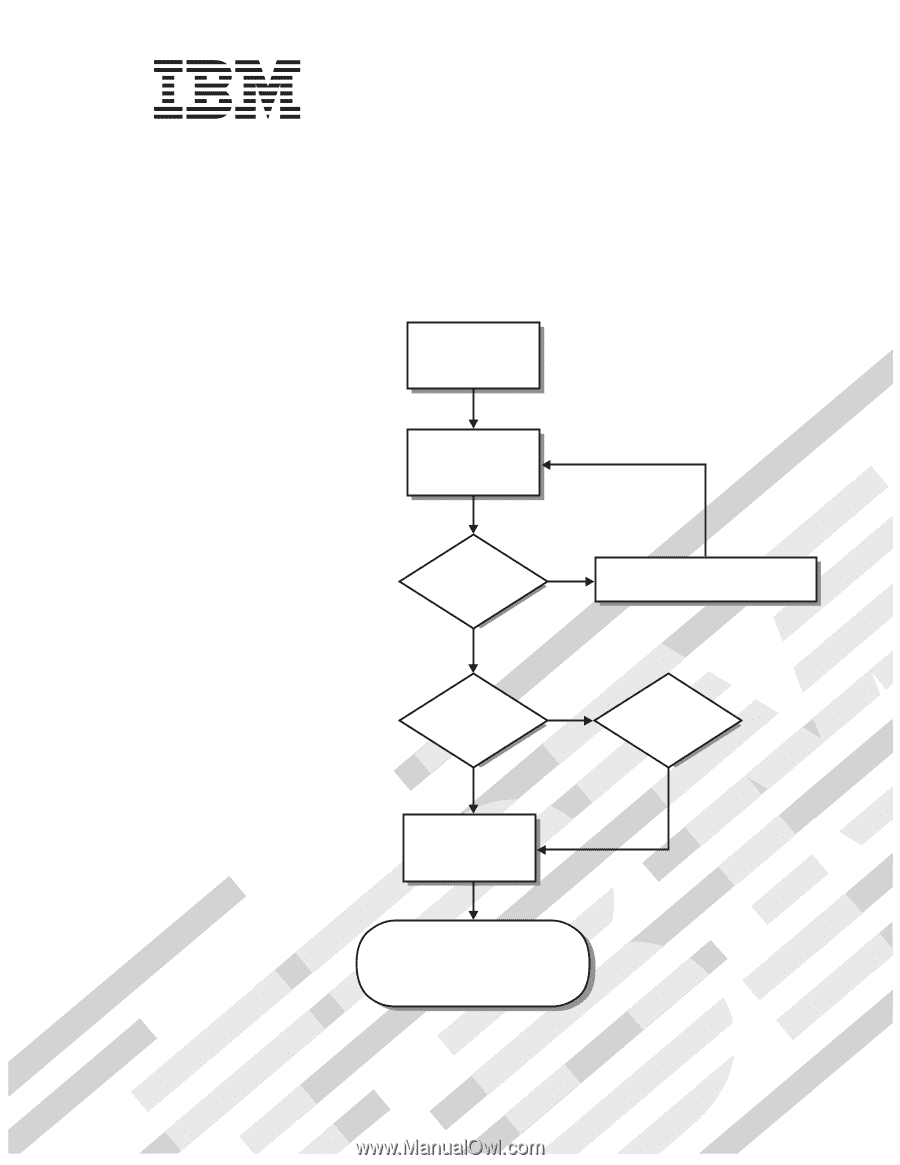
Welcome. . .
Thank you for buying an IBM
IntelliStation E Pro computer.
This
contains
information for setting up,
installing options, and preparing
computer.
This book also contains
information regarding everyday
use and solving problems.
You can find the most current
information about your computer
on the IBM Web site.
User’s Guide
applications to run on your
User’s Guide
Types 6204 and 6214
IntelliStation E Pro
Go to the Computer Support
flowchart inside this cover
Start the computer
Complete the setup
program
Set up the computer
Did the computer
start correctly?
Install another
operating system
Yes
No
No
System is ready to use.
• Click
on your desktop
and
register your computer
• Install options and applications
Access IBM
Do you plan to
use Windows XP?
Yes