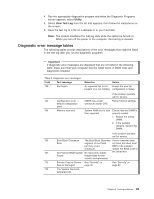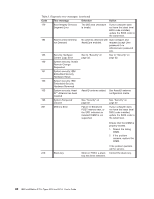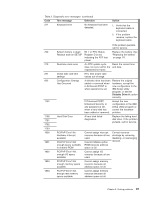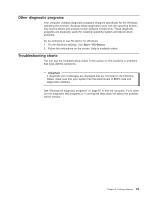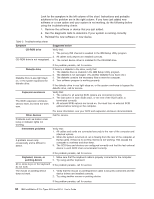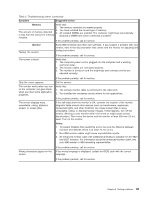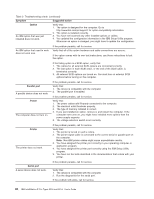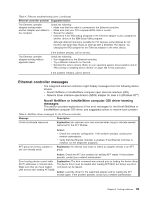IBM 620410U User Guide - Page 110
Remove the software or device that you just added.
 |
UPC - 087944665410
View all IBM 620410U manuals
Add to My Manuals
Save this manual to your list of manuals |
Page 110 highlights
Look for the symptom in the left column of the chart. Instructions and probable solutions to the problem are in the right column. If you have just added new software or a new option and your system is not working, do the following before using the troubleshooting charts: 1. Remove the software or device that you just added. 2. Run the diagnostic tests to determine if your system is running correctly. 3. Reinstall the new software or new device. Table 3. Troubleshooting charts Symptom CD-ROM drive CD-ROM drive is not recognized. Suggested action Verify that: 1. The primary IDE channel is enabled in the IBM Setup Utility program. 2. All cables and jumpers are installed correctly. 3. The correct device driver is installed for the CD-ROM drive. Diskette drive Diskette drive in-use light stays on, or the system bypasses the diskette drive. Expansion enclosure The SCSI expansion enclosure used to work, but does not work now. If the problem persists, call for service. If there is a diskette in the drive, verify that: 1. The diskette drive is enabled in the IBM Setup Utility program. 2. The diskette is not damaged. (Try another diskette if you have one.) 3. The diskette contains the necessary files to start the computer. 4. Your software program is working properly. If the diskette drive in-use light stays on, or the system continues to bypass the diskette drive, call for service. Verify that: 1. The cables for all external SCSI options are connected correctly. 2. The last option in each SCSI chain, or the end of the SCSI cable, is terminated correctly. 3. All external SCSI options are turned on. You must turn on external SCSI options before turning on the computer. Other devices Problems such as broken cover locks or indicator lights not working. Intermittent problems A problem occurs only occasionally and is difficult to detect. For more information, see your SCSI and expansion enclosure documentation. Call for service. Verify that: 1. All cables and cords are connected securely to the rear of the computer and attached options. 2. When the system is turned on, air is flowing from the rear of the computer at the fan grille. If there is no air flow, the fan is not working. This causes the computer to overheat and shut down. 3. The SCSI bus and devices are configured correctly and that the last external device in each SCSI chain is terminated correctly. If the problem persists, call for service. Keyboard, mouse, or pointing-device 1. Make sure that the keyboard cable is properly connected to the computer. 2. Try using another keyboard. All or some keys on the keyboard If the problem persists, call for service. do not work. The mouse or pointing device does not work. 1. Verify that the mouse or pointing-device cable is securely connected and the device drivers are installed correctly. 2. Try using another mouse or pointing device. If the problem persists, call for service. 94 IBM IntelliStation E Pro Types 6204 and 6214: User's Guide