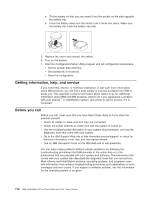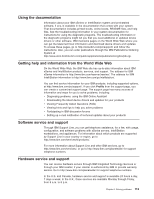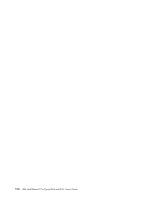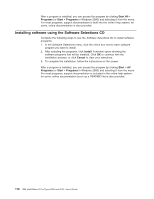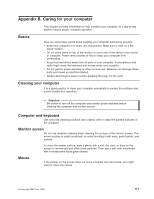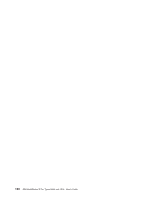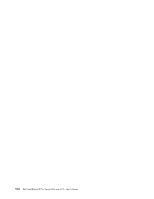IBM 620410U User Guide - Page 133
Appendix B. Caring for your computer, Basics, Cleaning your computer, Computer and keyboard
 |
UPC - 087944665410
View all IBM 620410U manuals
Add to My Manuals
Save this manual to your list of manuals |
Page 133 highlights
Appendix B. Caring for your computer This chapter provides information to help maintain your computer on a day-to-day basis to ensure proper computer operation. Basics Here are some basic points about keeping your computer functioning properly: v Keep your computer in a clean, dry environment. Make sure it rests on a flat, sturdy surface. v Do not place items on top of the monitor or cover any of the vents in the monitor or computer. These vents provide air flow to keep your computer from overheating. v Keep food and drinks away from all parts of your computer. Food particles and spills might make the keyboard and mouse sticky and unusable. v Do not get the power switches or other controls wet. Moisture can damage these parts and cause an electrical hazard. v Always disconnect a power cord by grasping the plug, not the cord. Cleaning your computer It is a good practice to clean your computer periodically to protect the surfaces and ensure trouble-free operation. Attention Be certain to turn off the computer and monitor power switches before cleaning the computer and monitor screen. Computer and keyboard Use only mild cleaning solutions and a damp cloth to clean the painted surfaces of the computer. Monitor screen Do not use abrasive cleaners when cleaning the surface of the monitor screen. The screen surface is easily scratched, so avoid touching it with pens, pencil points, and erasers. To clean the screen surface, wipe it gently with a soft, dry cloth, or blow on the screen to remove grit and other loose particles. Then use a soft cloth moistened with a nonabrasive liquid glass cleaner. Mouse If the pointer on the screen does not move smoothly with the mouse, you might need to clean the mouse. © Copyright IBM Corp. 2002 117