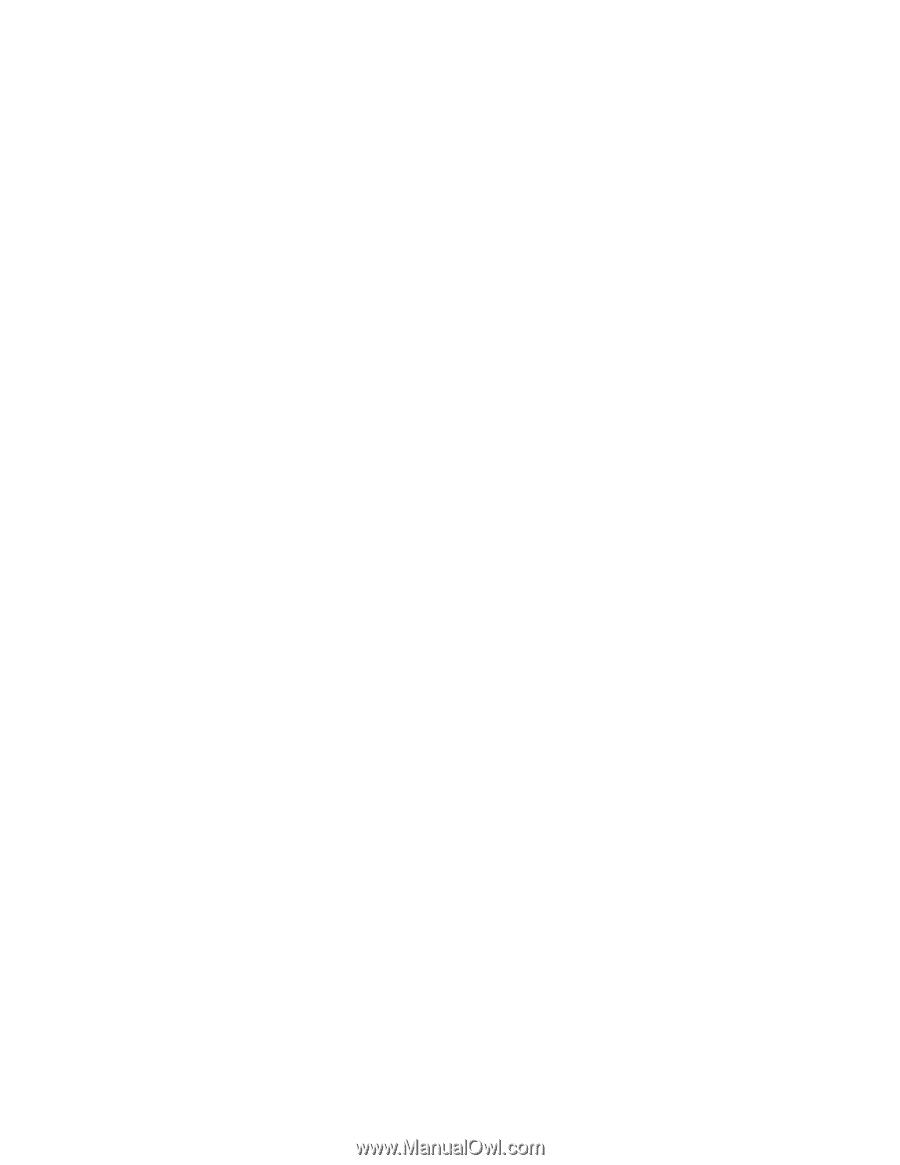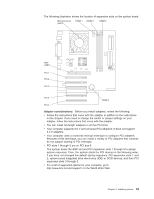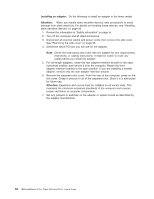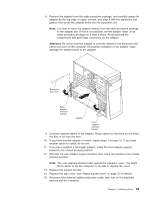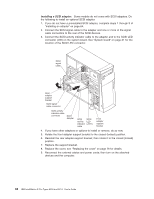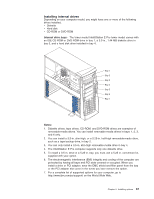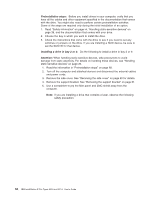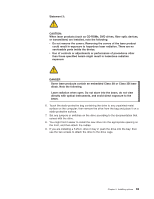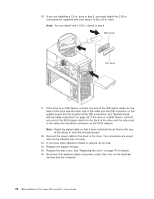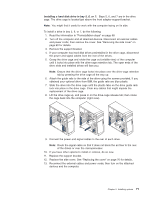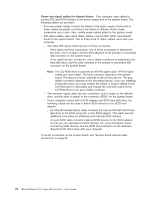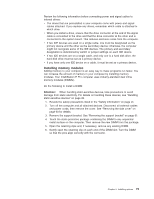IBM 620410U User Guide - Page 84
Preinstallation steps, Installing a drive in bay 2 or 4
 |
UPC - 087944665410
View all IBM 620410U manuals
Add to My Manuals
Save this manual to your list of manuals |
Page 84 highlights
Preinstallation steps: Before you install drives in your computer, verify that you have all the cables and other equipment specified in the documentation that comes with the drive. You might also need to perform certain preinstallation activities. Some of the steps are required only during the initial installation of an option. 1. Read "Safety information" on page vii, "Handling static-sensitive devices" on page 39, and the documentation that comes with your drive. 2. Choose the bay in which you want to install the drive. 3. Check the instructions that come with the drive to see if you need to set any switches or jumpers on the drive. If you are installing a SCSI device, be sure to set the SCSI ID for that device. Installing a drive in bay 2 or 4: Do the following to install a drive in bay 2 or 4: Attention: When handling static-sensitive devices, take precautions to avoid damage from static electricity. For details on handling these devices, see "Handling static-sensitive devices" on page 39. 1. Read the information in "Preinstallation steps" on page 68. 2. Turn off the computer and attached devices and disconnect the external cables and power cords. 3. Remove the side cover. See "Removing the side cover" on page 60 for details. 4. Remove the support bracket. See "Removing the support bracket" on page 61. 5. Use a screwdriver to pry the filler panel and EMC shield away from the computer. Note: If you are installing a drive that contains a laser, observe the following safety precaution. 68 IBM IntelliStation E Pro Types 6204 and 6214: User's Guide