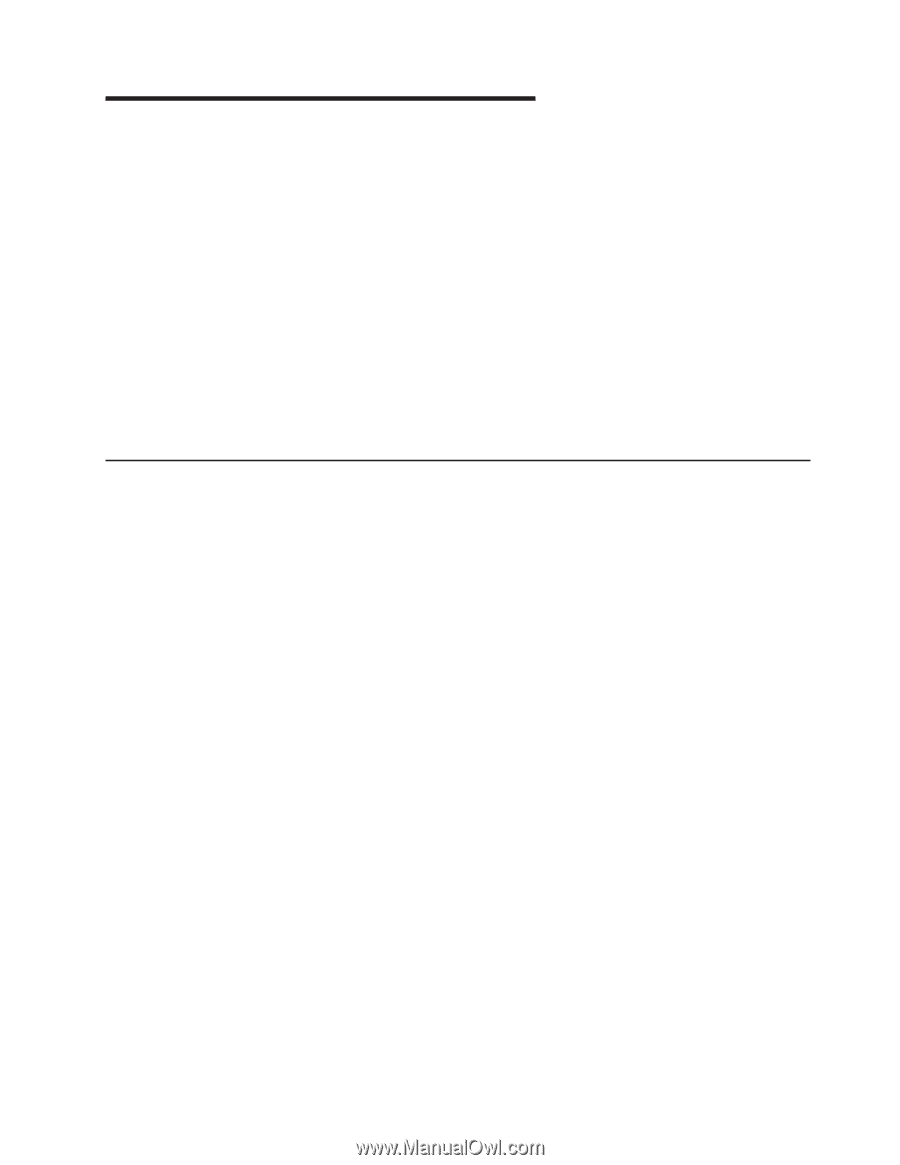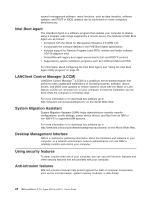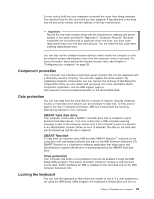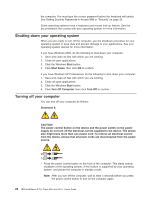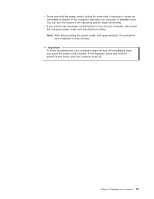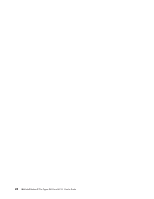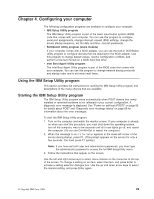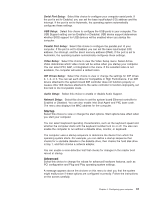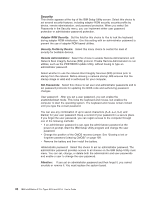IBM 620410U User Guide - Page 45
Configuring your computer, Using the IBM Setup Utility program
 |
UPC - 087944665410
View all IBM 620410U manuals
Add to My Manuals
Save this manual to your list of manuals |
Page 45 highlights
Chapter 4. Configuring your computer The following configuration programs are available to configure your computer: v IBM Setup Utility program The IBM Setup Utility program is part of the basic input/output system (BIOS) code that comes with your computer. You can use this program to configure serial port assignments, change interrupt request (IRQ) settings, change the device startup sequence, set the date and time, and set passwords. v SCSISelect Utility program (some models) If your computer comes with a SCSI adapter, you can use the built-in SCSISelect Utility program to configure devices that are attached to the SCSI adapter. Use this program to change default values, resolve configuration conflicts, and perform a low-level format on a SCSI hard disk drive. v Intel Boot Agent Utility program The Intel Boot Agent Utility program is part of the BIOS code that comes with your computer. You can use this program to change network startup protocols and startup order and to set menu wait times. Using the IBM Setup Utility program This section provides the instructions for starting the IBM Setup Utility program and descriptions of the menu choices that are available. Starting the IBM Setup Utility program The IBM Setup Utility program starts automatically when POST detects that newly installed or removed hardware is not reflected in your current configuration. A diagnostic error message is displayed. See "Power-on self-test (POST)" on page 85 for details about POST and "Diagnostic error message tables" on page 89 for information about the error messages. To start the IBM Setup Utility program: 1. Turn on the computer and watch the monitor screen. If your computer is already on when you start this procedure, you must shut down the operating system, turn off the computer, wait a few seconds until all in-use lights go off, and restart the computer. (Do not use Ctrl+Alt+Del to restart the computer.) 2. When the message Press F1 for Setup appears in the lower-left corner of the screen during startup, press F1. (This prompt appears on the screen for only a few seconds. You must press F1 quickly.) Note: If you have set both user and administrator passwords, you must type the administrator password to access the full IBM SetupUtility menu. 3. Follow the instructions that appear on the screen. Use the left and right arrow keys to select menu choices on the menu bar at the top of the screen. To change a setting on an item, select the item, and press Enter to activate a setting selection dialogue box. Use the up and down arrow keys to select the desired setting, and press Enter again. © Copyright IBM Corp. 2002 29