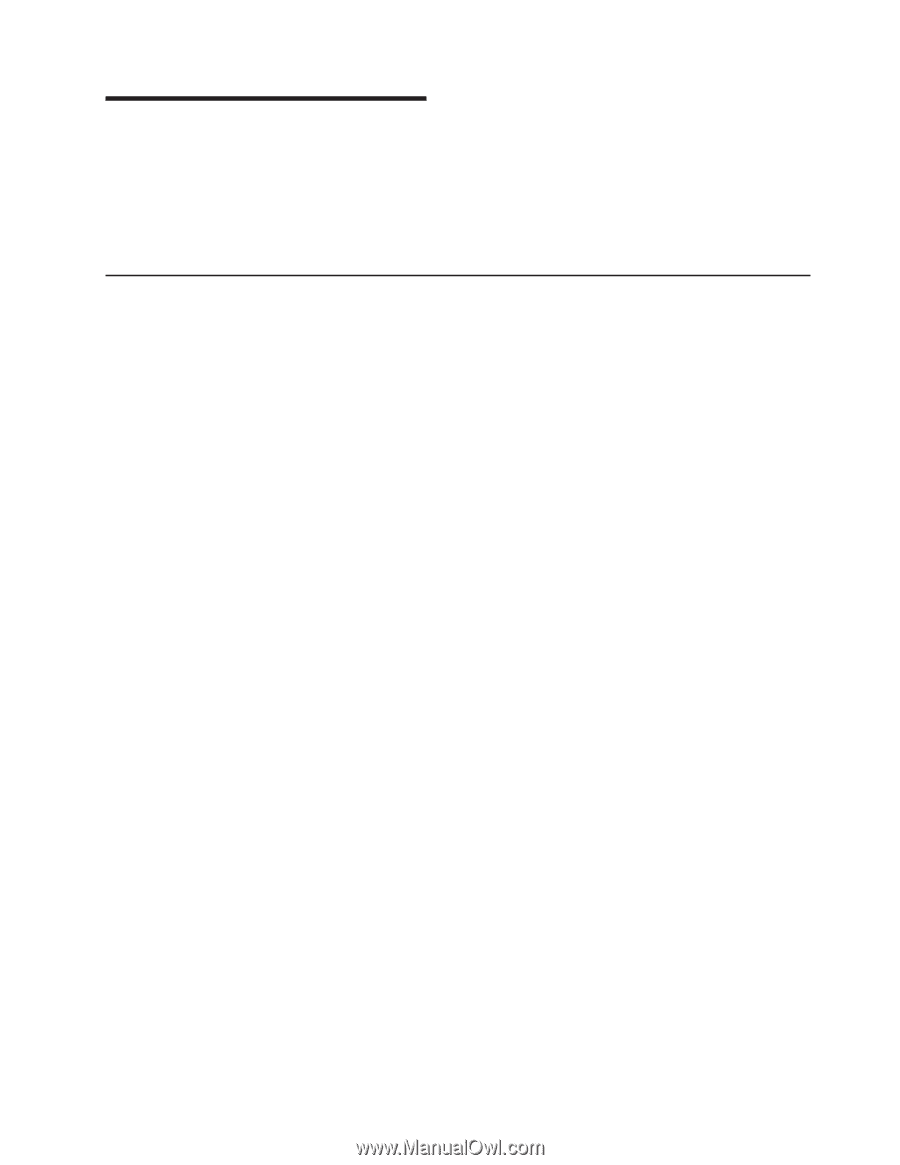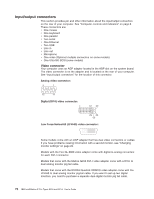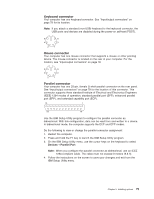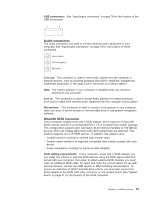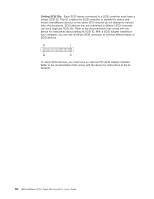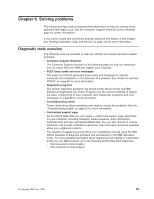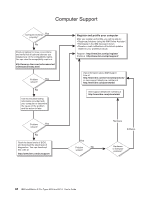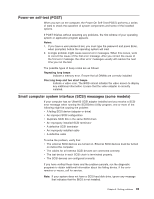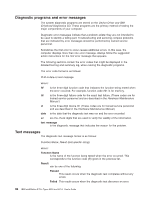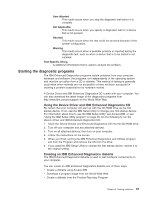IBM 620410U User Guide - Page 99
Solving problems, Diagnostic tools overview
 |
UPC - 087944665410
View all IBM 620410U manuals
Add to My Manuals
Save this manual to your list of manuals |
Page 99 highlights
Chapter 6. Solving problems This section provides basic troubleshooting information to help you resolve some problems that might occur. See the Computer Support flowchart on the following page for further information. If you cannot locate and correct the problem using the information in this chapter, see "Getting information, help, and service" on page 112 for more information. Diagnostic tools overview The following tools are available to help you identify and resolve hardware-related problems: v Computer Support flowchart The Computer Support flowchart on the following page will help you determine how to access help from IBM and register your computer. v POST beep codes and error messages The power-on self-test generates beep codes and messages to indicate successful test completion or the detection of a problem. See "Power-on self-test (POST)" on page 85 for more information. v Diagnostic programs The system diagnostic programs are stored on the Device Driver and IBM Enhanced Diagnostics CD. These Programs are the primary methods of testing the major components of your computer. See "Diagnostic programs and error messages" on page 86 for more information. v Troubleshooting charts These charts list problem symptoms and steps to correct the problems. See the "Troubleshooting charts" on page 93 for more information. v Customized support page On the World Wide Web you can create a customized support page specifically for your computer, including frequently asked questions, parts information, technical hints and tips, and downloadable files. You can also choose to receive electronic mail (e-mail) notifications whenever new information becomes available about your registered products. The benefits of registering and profiling your IntelliStation include using the IBM Online Assistant to diagnose problems and participating in the IBM discussion forum. For more detailed information about registering and creating a customized profile for your IBM products, go to the following World Wide Web addresses: - http://www.ibm.com/pc/register - http://www.ibm.com/pc/support © Copyright IBM Corp. 2002 83