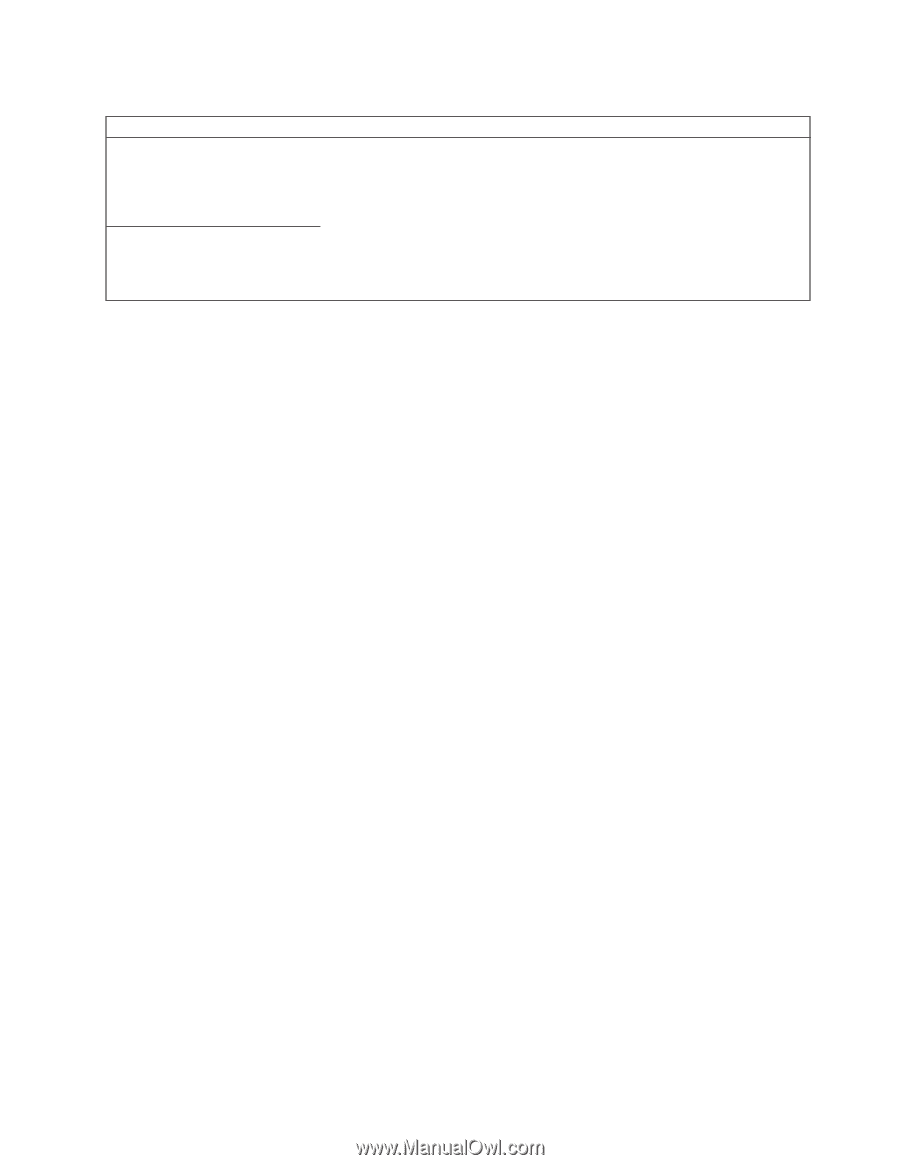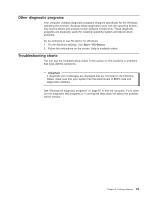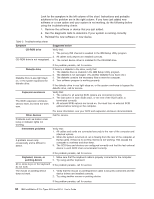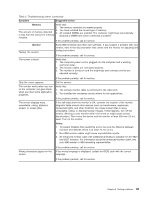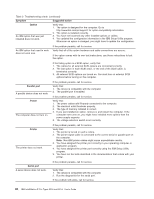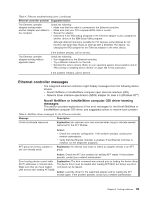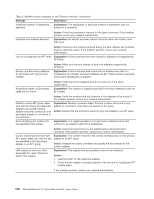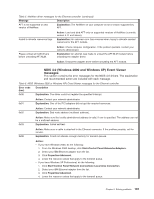IBM 620410U User Guide - Page 113
Software error messages, Troubleshooting the Ethernet controller, Network connection problems
 |
UPC - 087944665410
View all IBM 620410U manuals
Add to My Manuals
Save this manual to your list of manuals |
Page 113 highlights
Table 3. Troubleshooting charts (continued) Symptom Suggested action Universal Serial Bus (USB) ports A USB device does not work. Verify that: 1. You are not trying to use a USB device during POST, if you have a standard (non-USB) keyboard attached to the keyboard port. Note: If a standard (non-USB) keyboard is attached to the keyboard port, then the USB port is disabled and no USB device will work during POST. 2. The correct USB device driver is installed. 3. Your operating system supports USB devices. If the problem persists, call for service. Software error messages These messages appear if a problem or conflict is detected by the application program, the operating computer, or both. Error messages for operating system and other software problems are typically text messages, but they also can be numeric codes. For information about these software error messages, see the information supplied with the operating system and application program. To determine if problems are caused by the software, verify that: 1. Your computer has the minimum memory requirements needed to use the software. For memory requirements, see the information that comes with the software. Note: If you have just installed an adapter or memory, you might have a memory address conflict. 2. The software is designed to operate on your computer. 3. Other software works on your computer. 4. The software that you are using works on another computer. If you received any error messages when using the software program, see the information that comes with the software for a description of the messages and solutions to the problem. If the problem remains, contact your place of purchase. Troubleshooting the Ethernet controller This section provides troubleshooting information for problems that might occur with the 10/100 Mbps Ethernet controller. Network connection problems If the Ethernet controller cannot connect to the network, check the following: v Make sure that the cable is installed correctly. The network cable must be securely attached at all connections. If the cable is attached but the problem persists, try a different cable. If you set the Ethernet controller to operate at 100 Mbps, you must use Category 5 cabling. If you directly connect two workstations (without a hub), or if you are not using a hub with X ports, use a crossover cable. Note: To determine whether a hub has an X port, check the port label. If the label contains an X, the hub has an X port. Chapter 6. Solving problems 97