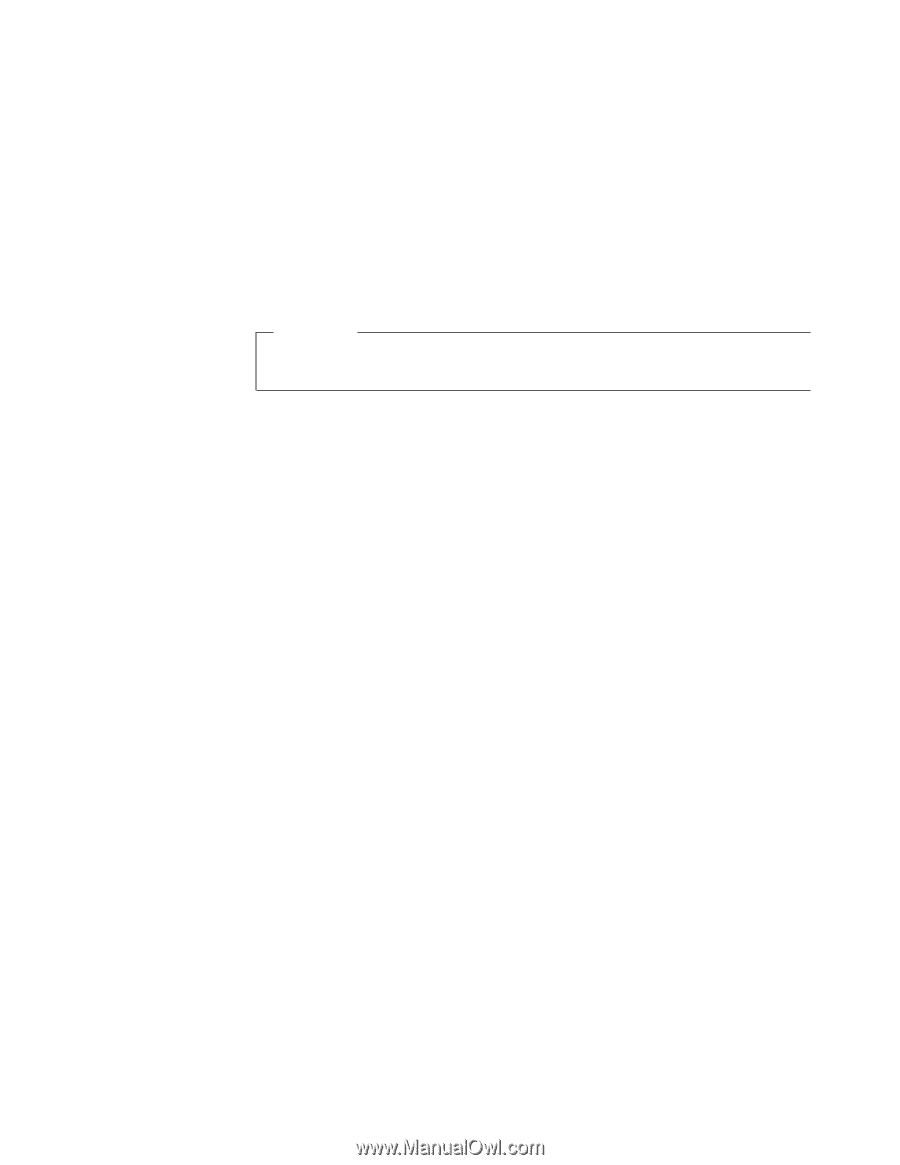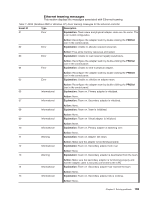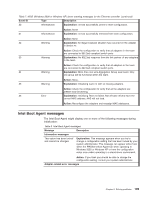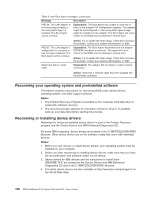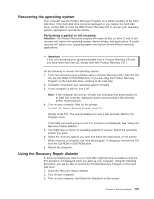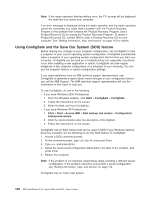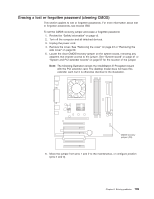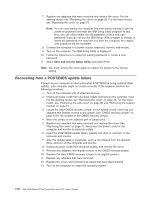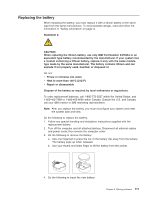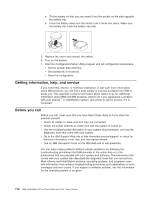IBM 620410U User Guide - Page 123
Recovering the operating system, Performing a partial or full recovery
 |
UPC - 087944665410
View all IBM 620410U manuals
Add to My Manuals
Save this manual to your list of manuals |
Page 123 highlights
Recovering the operating system Your computer has the Product Recovery Program on a hidden partition of the hard disk drive. If the hard disk drive becomes damaged or you replace the hard disk drive, contact IBM to order the IBM Product Recovery CD to recover your operating system, applications, and device drivers. Performing a partial or full recovery Attention: The Product Recovery program will erase all files on drive C only. A full recovery will restore the operating system, device drivers, and applications. A partial recovery will restore your operating system and device drivers without restoring applications. Important If you are recovering your operating system from a Product Recovery CD and you have more than one CD, always start with Product Recovery CD 1. Do the following to recover the operating system: 1. If you are recovering your software using a Product Recovery CD, insert the CD into the CD-ROM or DVD-ROM drive. If you are using the Product Recovery Program on the hard disk drive, continue to the next step. 2. If possible, shut down your operating system normally. 3. If your computer is still on, turn it off. Note: If the computer will not turn off after you hold down the power button for at least four seconds, unplug the power cord and wait a few seconds before reconnecting it. 4. Turn on your computer. Wait for the prompt: To start the Product Recovery program, press F11. Quickly press F11. The prompt displays for only a few seconds. Wait for the Program menu. If the DOS command prompt or the F11 prompt is not displayed, See "Using the Recovery Repair diskette". 5. You might have a choice of operating systems to recover. Select the operating system you want. 6. Select the recovery options you want and follow the instructions on the screen. 7. When recovery is complete, exit from the program. If necessary, remove the CD from the CD-ROM or DVD-ROM drive. 8. Restart the computer. Using the Recovery Repair diskette In some circumstances, files on your hard disk might become unusable so that the F11 prompt is not displayed when you start up your computer. Using the following procedure, you will be able to access the Product Recovery Program on the hard disk drive. 1. Insert the Recovery Repair diskette. 2. Turn off your computer. 3. Turn on your computer, and follow the directions on the screen. Chapter 6. Solving problems 107