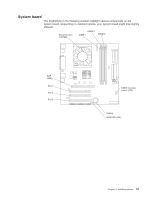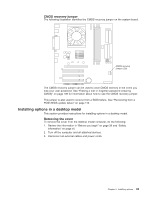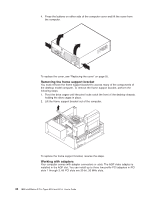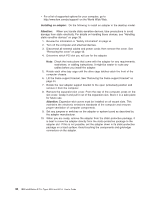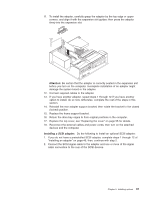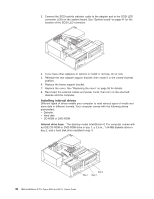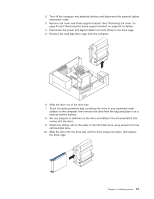IBM 620410U User Guide - Page 62
Installing an adapter, Attention
 |
UPC - 087944665410
View all IBM 620410U manuals
Add to My Manuals
Save this manual to your list of manuals |
Page 62 highlights
v For a list of supported options for your computer, go to http://www.ibm.com/pc/support/ on the World Wide Web. Installing an adapter: Do the following to install an adapter in the desktop model: Attention: When you handle static-sensitive devices, take precautions to avoid damage from static electricity. For details on handling these devices, see "Handling static-sensitive devices" on page 39. 1. Review the information in "Safety information" on page vii. 2. Turn off the computer and attached devices. 3. Disconnect all external cables and power cords; then remove the cover. See "Removing the cover" on page 43. 4. Determine which PCI slot you will use for the adapter. Note: Check the instructions that come with the adapter for any requirements, restrictions, or cabling instructions. It might be easier to route any cables before you install the adapter. 5. Rotate each drive bay cage until the drive cage latches catch the front of the computer chassis. 6. Lift the frame support bracket. See "Removing the frame support bracket" on page 44. 7. Rotate the rear adapter support bracket to the open (unlocked) position and remove it from the computer. 8. Remove the expansion-slot cover. From the rear of the computer, press on the slot cover. Grasp it and pull it out of the expansion slot. Store it in a safe place for future use. Attention: Expansion-slot covers must be installed on all vacant slots. This maintains the electronic emissions standards of the computer and ensures proper ventilation of computer components. 9. Set any jumpers or switches on the adapter or system board as described by the adapter manufacturer. 10. When you are ready, remove the adapter from the static-protective package. It is best to move the adapter directly from the static-protective package to the adapter slot. If this is not possible, set the adapter down in its static-protective package on a hard surface. Avoid touching the components and gold-edge connectors on the adapter. 46 IBM IntelliStation E Pro Types 6204 and 6214: User's Guide