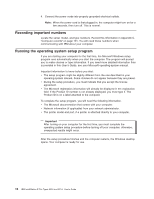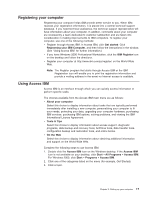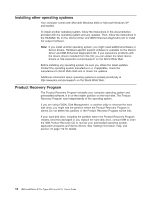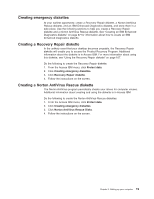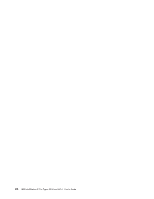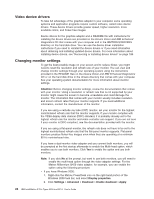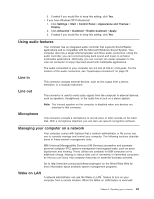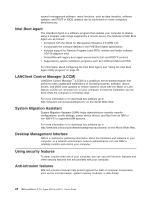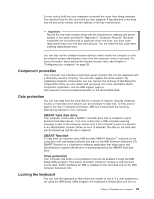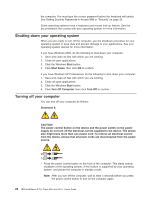IBM 620410U User Guide - Page 37
Operating your computer, Turning on your computer, Using video features
 |
UPC - 087944665410
View all IBM 620410U manuals
Add to My Manuals
Save this manual to your list of manuals |
Page 37 highlights
Chapter 3. Operating your computer This chapter provides information for the day-to-day use of your computer. Turning on your computer Do the following to start your computer: 1. Turn on all peripheral devices first. 2. Press the power-control button on your computer. For the location of the power- control button, see "Computer controls and indicators" on page 8. What you see and hear when you start up your computer depends on the features installed and the settings in the IBM Setup Utility program. If power-on self-test (POST) detects a problem, there might be a series of beeps or no beep, and a numeric error message might appear on the screen. Write down any beep series and error code numbers with descriptions, then see "Troubleshooting charts" on page 93 for the explanation of error codes. During startup, the following messages might be displayed briefly: v To start the Product Recovery Program, Press F11 v Hit if you want to run SETUP v Press CTRL+A for SCSISelect Utility (some models only) To use these features, press the appropriate function key or keys quickly. The messages appear for only seconds. For more information about these messages, see "Using the IBM Setup Utility program" on page 29 and "Using the SCSISelect Utility program (some models)" on page 34. During startup, you might not see Hit if you want to run SETUP. If you want to see the prompt, see instructions for displaying the prompt in "Using the IBM Setup Utility program" on page 29. The IBM Setup Utility program will help you configure your computer with passwords, PCI adapter configuration, and other options. The IBM Setup Utility menu is displayed at the top of the screen. To navigate the menu and screen items, follow the directions on the right of the screen. The operating system and application programs initiate from the hard disk drive. If your computer is attached to a network, the computer will begin attaching to any LANs and remote applications to which you have access. A network administrator can also ″wake up″ your computer (start it remotely) to download programs or gather information about computer performance. For more information see, "Wake on LAN" on page 23. Using video features Your computer has an accelerated graphics port (AGP) graphics adapter that renders 2D or 3D image quality and that uses a standard video protocol for displaying text and graphic images on a monitor screen. The adapter supports a variety of video modes. Video modes are different combinations of resolution, refresh rate, and color defined by a video standard for displaying text or graphics. © Copyright IBM Corp. 2002 21