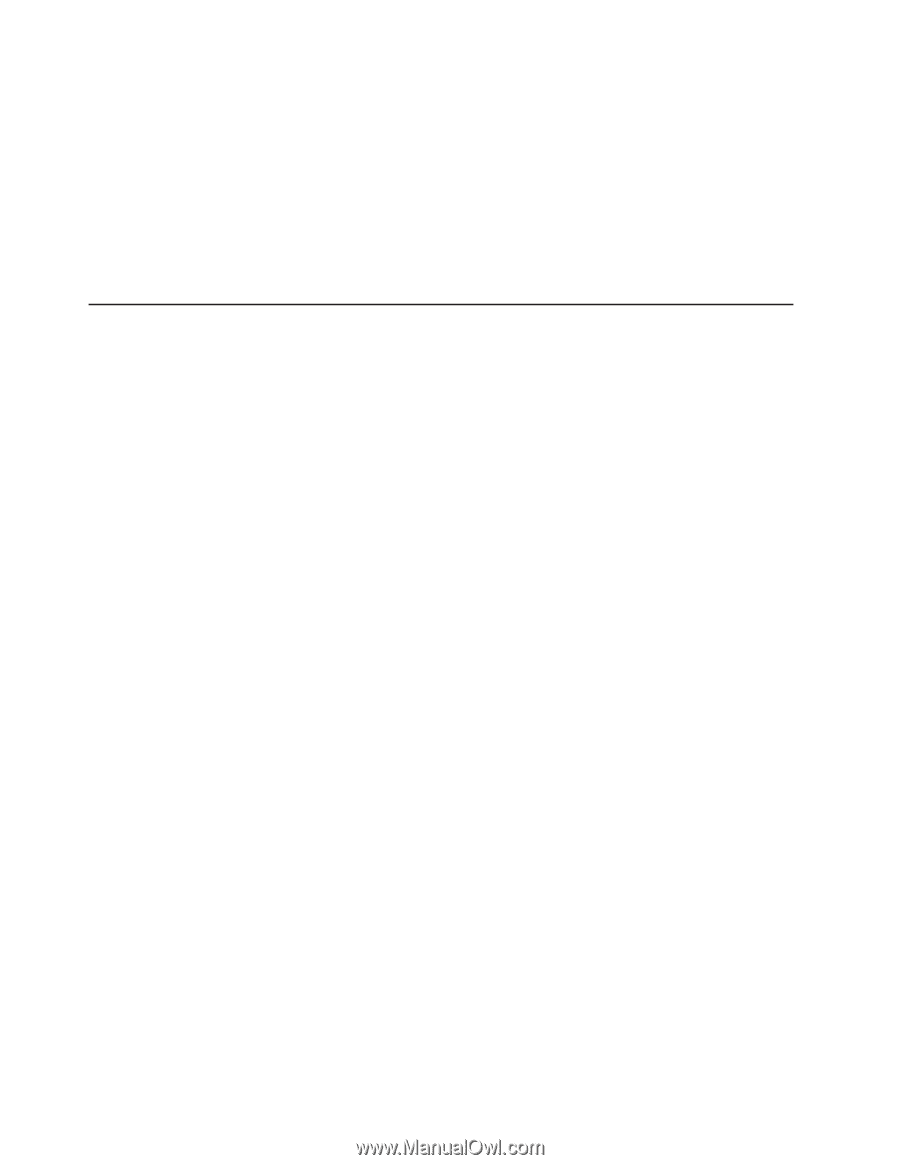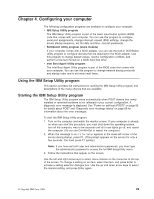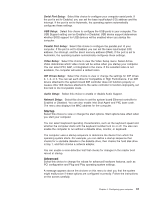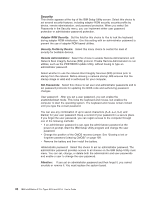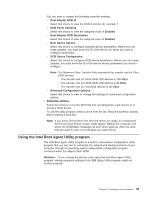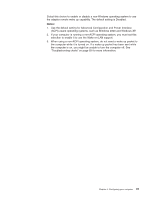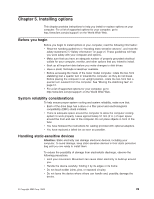IBM 620410U User Guide - Page 50
Exit, Using the SCSISelect Utility program (some models), Starting the SCSISelect Utility program
 |
UPC - 087944665410
View all IBM 620410U manuals
Add to My Manuals
Save this manual to your list of manuals |
Page 50 highlights
Exit When you finish viewing or changing settings, select Exit from the menu bar at the top of the IBM Setup Utility screen, then select Save and exit the Setup Utility and press Enter. If you do not want to save your changes, select Exit the Setup Utility without saving and press Enter. If you want to save a change, but you do not want to leave the IBM Setup Utility program, select Save Settings and press Enter. You can select Restore Settings to load previous values for all Setup items, or your can Load Default Settings for the computer. Using the SCSISelect Utility program (some models) SCSISelect is a built-in, menu-driven configuration utility program that you can use for models that come with a SCSI adapter to: v View the default SCSI IDs v Locate and correct configuration conflicts v Perform a low-level format on a SCSI hard disk The following sections provide the instructions needed to start the SCSISelect Utility program and descriptions of the menu choices available. Starting the SCSISelect Utility program To start the SCSISelect utility program: 1. Turn on the computer. 2. When the > prompt appears, press Ctrl+A. Note: If an administrator password has been set, a prompt appears asking you to type the password to start the SCSISelect Utility program. 3. When the Would you like to configure the host adapter or run the SCSI disk utility? question appears, make your selection and press Enter. 4. Use the arrow keys to select a choice from the menu. v Press Esc to return to the previous menu. v Press the F5 key to switch between color and monochrome modes (if your monitor permits). 5. Follow the instructions on the screen to change the settings of the selected items, and press Enter. SCSISelect menu choices The following choices appear on the SCSISelect Utility menu: v Configure/View Host Adapter Settings Select this choice to view or change the SCSI controller settings. To reset the SCSI controller to its default values, press F6; then, follow the instructions that appear on the screen. 34 IBM IntelliStation E Pro Types 6204 and 6214: User's Guide