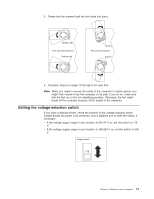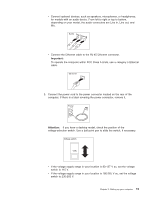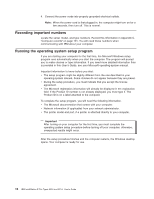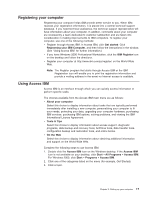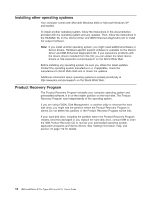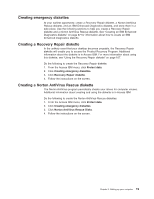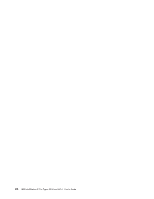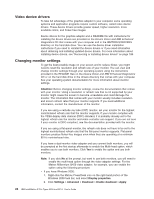IBM 620410U User Guide - Page 33
Registering your computer, Using Access IBM, Get started, IBM Register, About your computer
 |
UPC - 087944665410
View all IBM 620410U manuals
Add to My Manuals
Save this manual to your list of manuals |
Page 33 highlights
Registering your computer Registering your computer helps IBM provide better service to you. When IBM receives your registration information, it is placed into a central technical support database. If you need technical assistance, the technical support representative will have information about your computer. In addition, comments about your computer are reviewed by a team dedicated to customer satisfaction and are taken into consideration in making improvements to IBM computers. To register your computer, use one of the following methods: v Register through Access IBM. In Access IBM, click Get started. Click Registering your IBM Computer, and then follow the instructions in the window. (See "Using Access IBM" for further information.) v If you have Windows 2000 Professional Workstation, click the IBM Register icon on the desktop and follow the directions. v Register your computer at http://www.ibm.com/pc/register/ on the World Wide Web. Note: The Register program that starts through Access IBM or the IBM Registration icon will enable you to print the registration information and provide a mailing address in the event no Internet access is available. Using Access IBM Access IBM is an interface through which you can quickly access information or perform specific tasks. The choices available from the Access IBM main menu are as follows: v About your computer Select this choice to display information about tasks that are typically performed immediately after installing a new computer, personalizing your computer to fit your needs, protecting your data, upgrading your computer hardware, purchasing IBM services, purchasing IBM options, solving problems, and viewing the IBM International License Agreement. v Tools & Tips Select this choice to display information about access support, diagnostic programs, data backup and recovery tools, AntiVirus tools, data transfer tools, configuration backup and restoration tools, and online books. v On the Web Select this choice to display information about obtaining additional information and support on the World Wide Web. Complete the following steps to use Access IBM. 1. Double-click the Access IBM icon on the Windows desktop. If the Access IBM icon is not available on your desktop, click Start → All Programs → Access IBM. For Windows 2000, click Start → Programs → Access IBM. 2. Click one of the categories listed on the menu (for example, Get Started). 3. Click a topic. Chapter 2. Setting up your computer 17