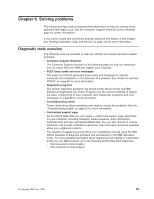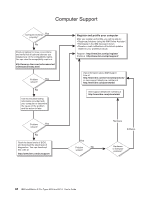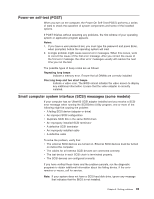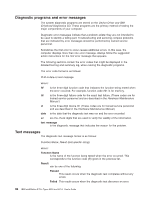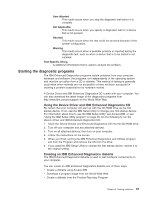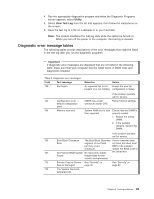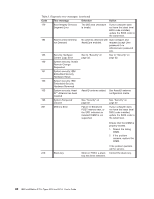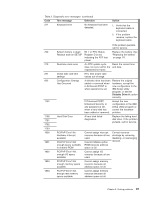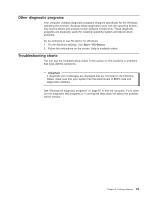IBM 620410U User Guide - Page 104
Using the Enhanced diagnostics diskette, Viewing the test log
 |
UPC - 087944665410
View all IBM 620410U manuals
Add to My Manuals
Save this manual to your list of manuals |
Page 104 highlights
Do the following to create the diagnostics diskette using Access IBM: 1. From the Access IBM menu, click Protect data. 2. Click Creating emergency diskettes. 3. Click Diagnostic diskette. 4. Follow the instructions on the screen. To create a startable IBM Enhanced Diagnostics diskette from the World Wide Web: 1. Go to http://www.ibm.com/pc/support/ on the World Wide Web. 2. Download the diagnostics file for your computer to a hard disk drive directory (not to a diskette). 3. Go to a DOS prompt and change to the directory where the file was downloaded. 4. Insert a blank high-density diskette in diskette drive A. 5. Type filename a: where filename is the name of the file you downloaded from the Web, and press Enter. The downloaded Web file is self-extracting and will be copied to the diskette. When the copy completes, store the diskette in a safe place. To create an IBM Enhanced Diagnostics diskette from the Product Recovery Program: 1. Shut down the operating system and restart the computer. 2. When the Prompt, To start the Product Recovery Program, press F11 is displayed, press F11. 3. From the main menu, select System Utilities. 4. Select Create a diagnostic diskette. Using the Enhanced diagnostics diskette Do the following to start the IBM Enhanced Diagnostics diskette: 1. Turn off any attached devices and your computer. 2. Insert the IBM Enhanced Diagnostics diskette into the diskette drive. 3. Turn on all attached devices; then turn on your computer. 4. Follow the instructions on the screen. When the tests have been completed, you can view the test log by selecting Utility from the top of the screen. Viewing the test log The test log records data about system failures and other pertinent information. The test log will not contain any information until after the diagnostic program has run. Note: If you already are running the diagnostic program, begin with step 4. Do the following to view the test log: 1. Insert the IBM Enhanced Diagnostics diskette or the Device Drivers and IBM Enhanced Diagnostics CD. 2. Shut down your operating system and restart the computer. 3. If a user password is set, the system prompts you for it. Type the password, and press Enter. 88 IBM IntelliStation E Pro Types 6204 and 6214: User's Guide