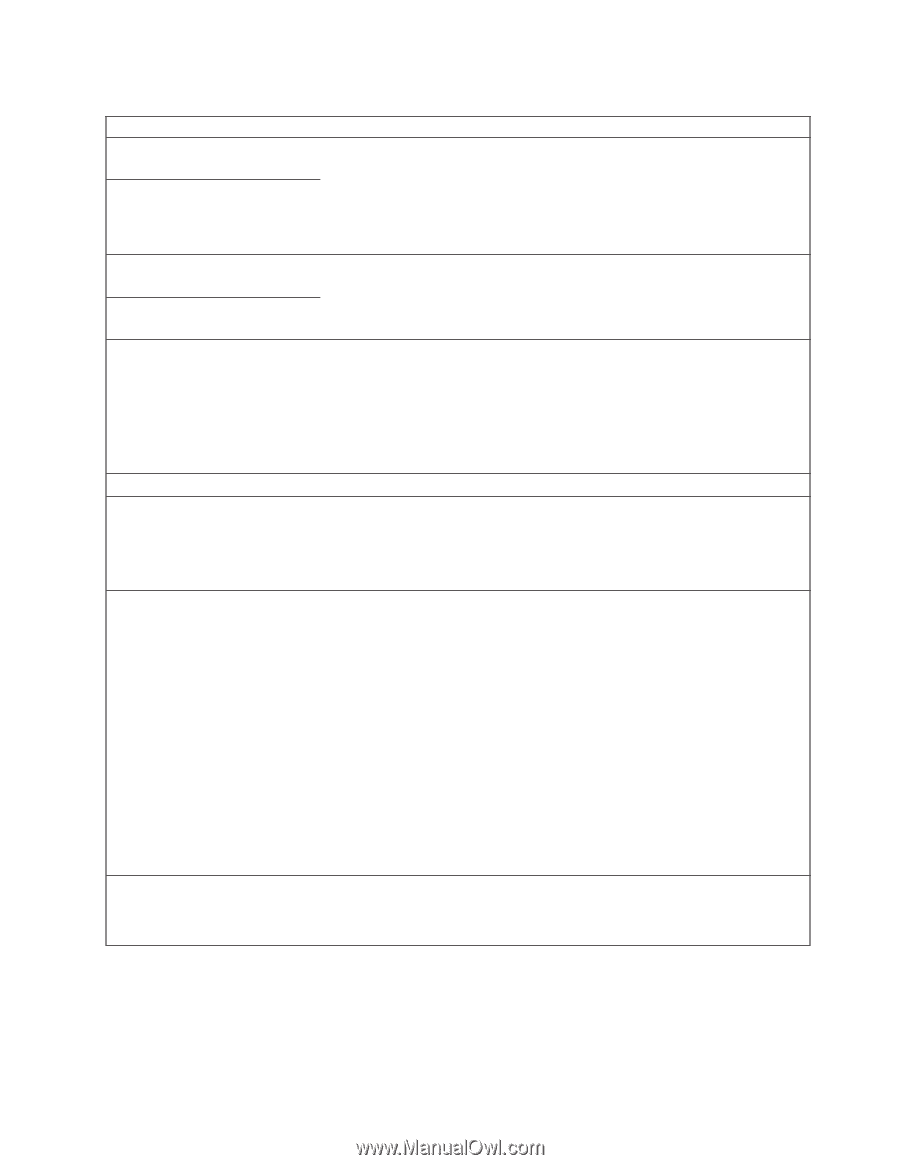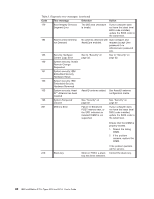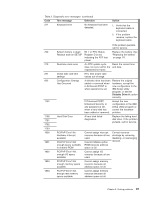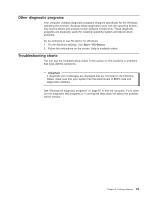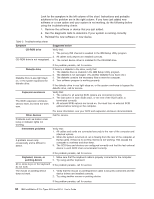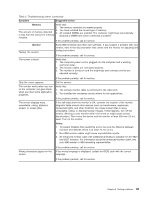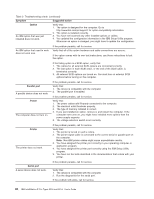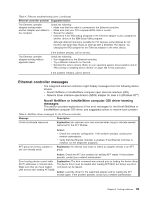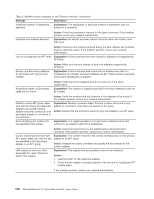IBM 620410U User Guide - Page 111
Symptom, Suggested action, Memory, Monitor, Notes, Table 3. Troubleshooting charts continued
 |
UPC - 087944665410
View all IBM 620410U manuals
Add to My Manuals
Save this manual to your list of manuals |
Page 111 highlights
Table 3. Troubleshooting charts (continued) Symptom Suggested action Memory Verify that: 1. The memory modules are seated properly. 2. You have installed the correct type of memory. The amount of memory detected 3. All installed DIMMs are enabled. The computer might have automatically is less than the amount of memory disabled a DIMM bank when it detected a problem. installed. If the problem persists, call for service. Monitor Testing the monitor. Some IBM monitors have their own self-tests. If you suspect a problem with your monitor, refer to the documentation that comes with the monitor for adjusting and testing instructions. If the problem persists, call for service. The screen is blank. Verify that: 1. The computer power cord is plugged into the computer and a working electrical outlet. 2. The monitor cables are connected properly. 3. The monitor is turned on and the brightness and contrast controls are adjusted correctly. If the problem persists, call for service. Only the cursor appears. Call for service. The monitor works when you turn on the computer, but goes blank when you start some application programs. Verify that: 1. The primary monitor cable is connected to the video port. 2. You installed the necessary device drivers for the applications. If the problem persists, call for service. The screen displays wavy, unreadable, rolling, distorted screen, or screen jitter. If the self-tests show the monitor is OK, consider the location of the monitor. Magnetic fields around other devices (such as transformers, appliances, fluorescent lights, and other monitors) can cause screen jitter or wavy, unreadable, rolling, or distorted screen images. If this happens, turn off the monitor. (Moving a color monitor while it is turned on might cause screen discoloration.) Then move the device and the monitor at least 305 mm (12 in.) apart. Turn on the monitor. Notes: 1. To prevent diskette drive read/write errors, be sure the distance between monitors and diskette drives is at least 76 mm (3 in.). 2. Non-IBM monitor cables might cause unpredictable results. 3. An enhanced monitor cable with additional shielding is available for the 9521 and 9527 monitors. For information about the enhanced monitor cable, see your IBM reseller or IBM marketing representative. Wrong characters appear on the screen. If the problem persists, call for service. If the wrong language is displayed, update the BIOS code with the correct language. If the problem persists, call for service. Chapter 6. Solving problems 95