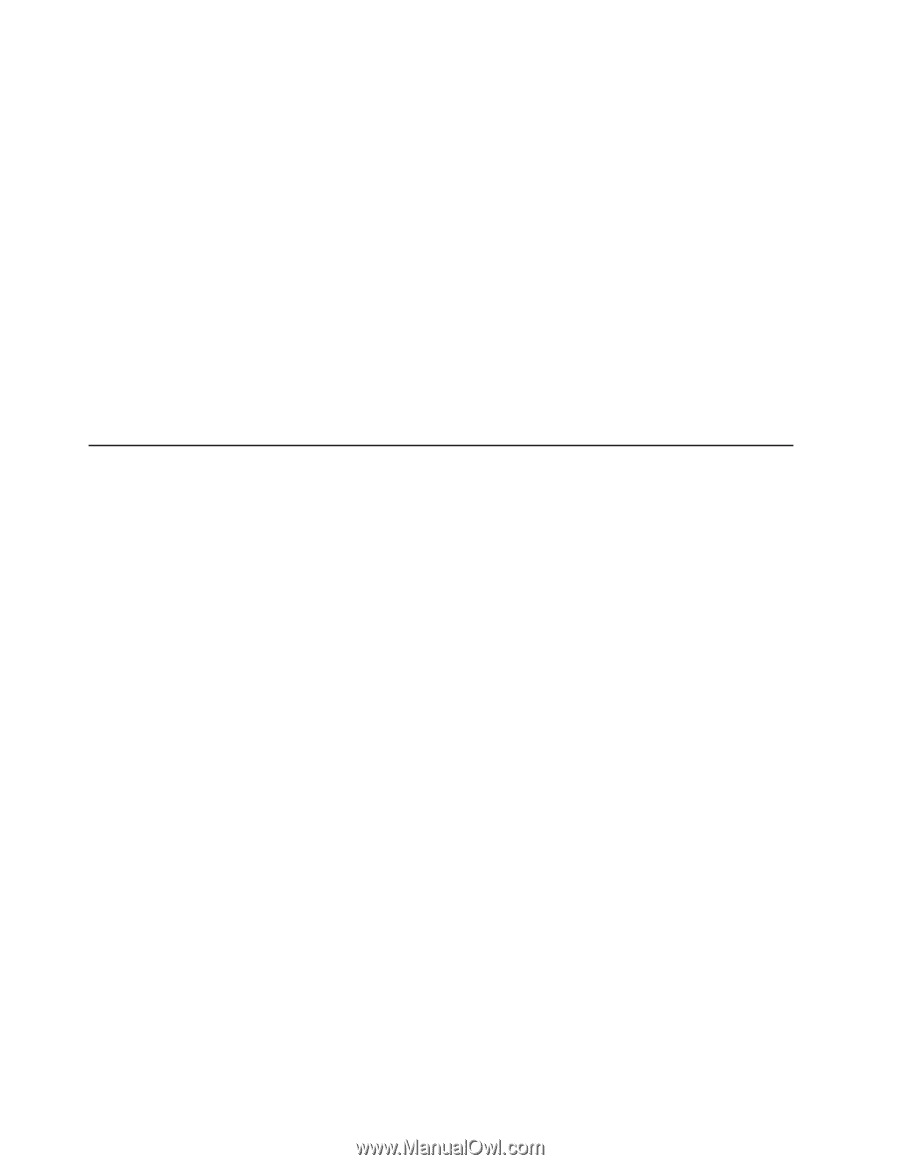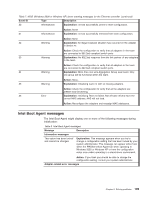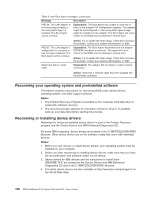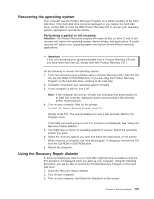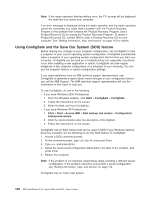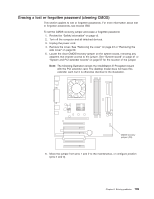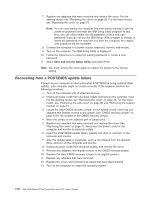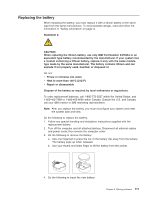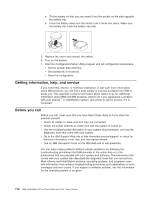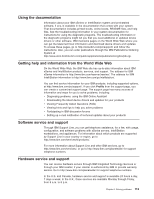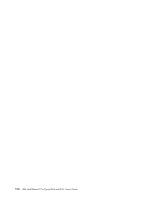IBM 620410U User Guide - Page 126
Recovering from a POST/BIOS update failure, Save and exit the Setup Utility
 |
UPC - 087944665410
View all IBM 620410U manuals
Add to My Manuals
Save this manual to your list of manuals |
Page 126 highlights
7. Replace any adapters that were removed and replace the cover. For the desktop model, see "Replacing the cover" on page 55. For the tower model, see "Replacing the cover" on page 76 Note: You can now startup the computer one time without having to use the power-on password and start the IBM Setup Utility program. At this time, you can either delete the old password or set a new user password. If you do not use the IBM Setup Utility program to change or delete the password, the next time you start the computer, the original user password will be reinstated. 8. Connect the computer to a power source, keyboard, monitor, and mouse. 9. Turn on the computer. The IBM Setup Utility is displayed. 10. Follow the instructions to erase the existing password or create a new password. 11. Select Save and exit the Setup Utility and press Enter. Note: You must remove the cover again to replace the jumper to the normal setting. Recovering from a POST/BIOS update failure If power to your computer is interrupted while POST/BIOS is being updated (flash update), your computer might not restart correctly. If this happens, perform the following procedure: 1. Turn off the computer and all attached devices. 2. Unplug all power cords from electrical outlets and remove the computer cover. For the desktop model, see "Removing the cover" on page 43. For the tower model, see "Removing the side cover" on page 60 and "Removing the support bracket" on page 61. 3. Locate the clear CMOS recovery jumper on the system board, removing any adapters that impede access to the jumper. See "CMOS recovery jumper" on page 43 for the location of the CMOS recovery jumper. 4. Move the jumper to the adjacent pair of jumper pins. 5. Replace any adapters that were removed and replace the cover. See "Replacing the cover" on page 76. Reconnect the power cords for the computer and monitor to electrical outlets. 6. Insert the POST/BIOS update (flash) diskette into drive A, and turn on the computer and monitor. 7. After the update session completes, remove the diskette from the diskette drive, and turn off the computer and monitor. 8. Unplug all power cords from electrical outlets, and remove the cover. 9. Remove any adapters that impede access to the CMOS recovery jumper. 10. Replace the clear CMOS recovery jumper to its original position. 11. Replace any adapters that were removed. 12. Replace the cover, and reconnect all cables that were disconnected. 13. Turn on the computer to restart the operating system. 110 IBM IntelliStation E Pro Types 6204 and 6214: User's Guide