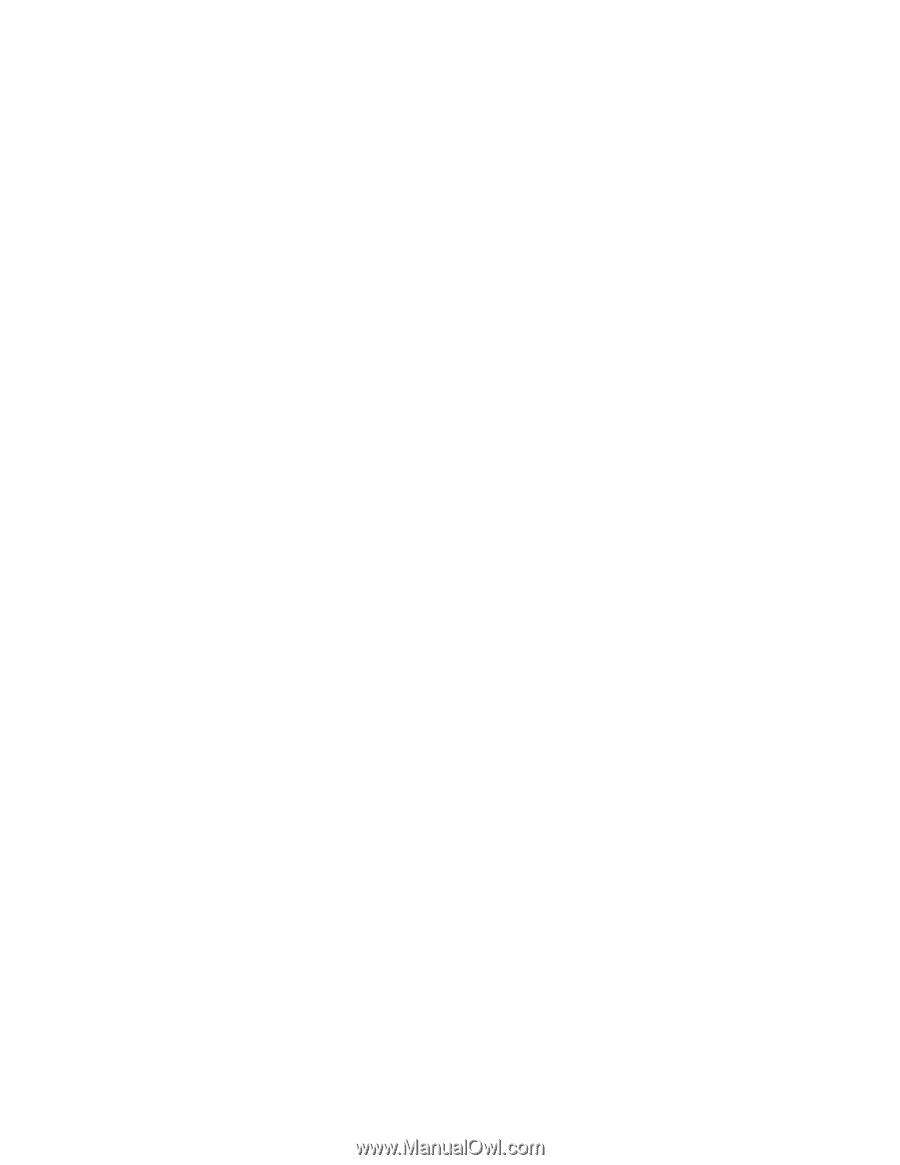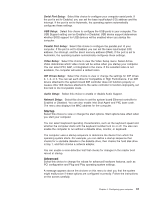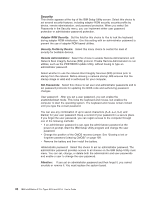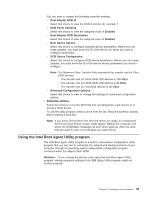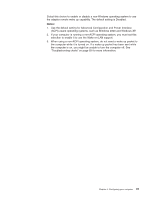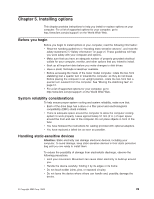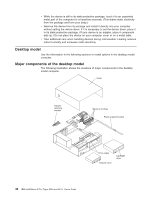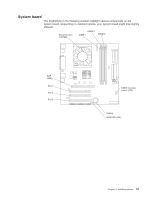IBM 620410U User Guide - Page 52
Starting the Intel Boot Agent Utility program, Intel Boot Agent Utility menu choices
 |
UPC - 087944665410
View all IBM 620410U manuals
Add to My Manuals
Save this manual to your list of manuals |
Page 52 highlights
Starting the Intel Boot Agent Utility program To start the Intel Boot Agent Utility program: 1. Turn on the computer. 2. When the Initializing Intel (R) Boot Agent Version X.X.XX PXE 2.0 Build XXX (WfM 2.0) prompt appears, press Ctrl+S. Note: By default, you will have 2 seconds after the prompt appears on the screen to press Ctrl+S. 3. Use the arrow keys or press Enter to select a choice from the menu. v Press Esc to return to the previous menu. v Press the F4 key to exit. 4. Follow the instructions on the screen to change the settings of the selected items, and then press Enter. Intel Boot Agent Utility menu choices The following choices appear on the Intel Boot Agent Utility menu: v Network Boot Protocol PXE is the default value for this menu item. Use this setting for WfM-compatible network management programs, such as Windows 2000 RIS, and Linux. Select RPL for legacy-style remote startup. v Boot Order Attention: If you change the startup order using the PXE Boot Agent Utility program, startup sequence settings in the IBM Setup Utility program might not function properly. Select this choice to change the order in which startup devices are queried. - Try local drives first, and then network (default) - Try network only - Try local drives only - Try network first, then local drives Note: This option is not supported on this product. To change the startup order, use the IBM Setup Utility program. See "Starting the IBM Setup Utility program" on page 29 for more information. v Show Setup Prompt Select this choice to either display the PXE setup prompt or disable it. The default setting is Disable. When this choice is enabled, Press Ctrl+S to enter the setup menu appears on the screen under the initializing prompt. v Setup Menu Wait Time Select this choice to set the amount of time (in seconds) that the system will pause during initialization for a Ctrl+S input. - 0 seconds - 2 seconds (default) - 3 seconds - 5 seconds - 8 seconds v Legacy OS wake up support 36 IBM IntelliStation E Pro Types 6204 and 6214: User's Guide